Otomatik bağlantı
Neden faydalıdır
Herkes, Pano üzerinden cihaz ekleme konusunda rahat hissetmeyebilir. For instance, if you’re a system administrator setting up multiple corporate devices simultaneously, you’ll want to minimize manual tasks as much as possible.
Bağlantı bağlantısı oluşturabilir ve bunu cihaz ayarlarında kullanabilirsiniz. Cihazınız algılanacak ve otomatik olarak sunucuya bağlanacaktır.
Otomatik bağlantı nasıl yapılandırılır
- Pano öğesini açın ve gerekli sunucuyu seçin.
- Go to Advanced.
- Cihazların otomatik olarak bağlanma seçeneğini etkinleştirin.
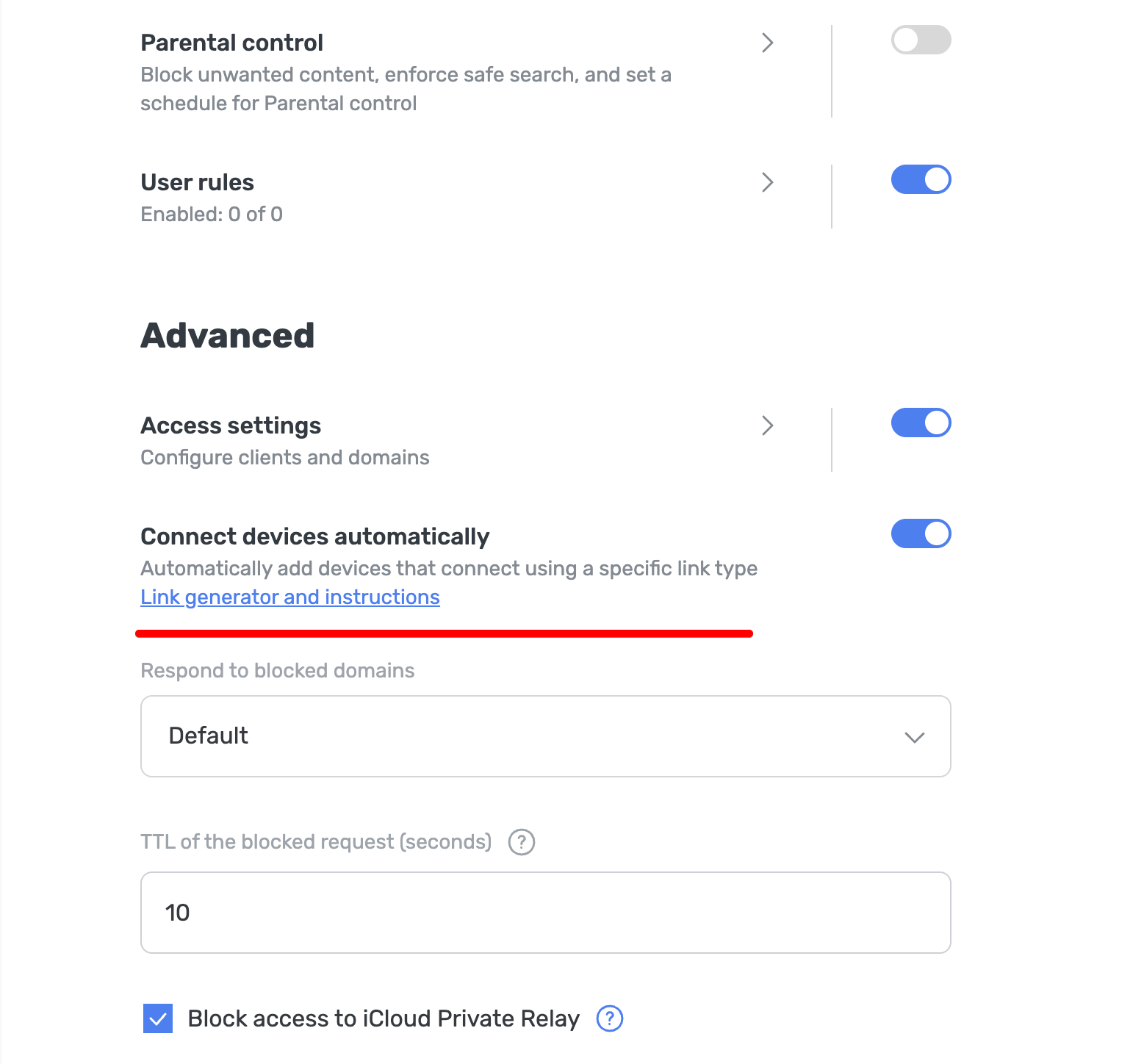
Artık cihaz adını, cihaz türünü ve geçerli sunucu kimliğini içeren özel bir adres oluşturarak cihazınızı sunucuya otomatik olarak bağlayabilirsiniz. Bu adreslerin nasıl göründüğünü ve bunları oluşturma kurallarını inceleyelim.
Otomatik bağlantı adreslerine örnekler
tls://adr-{Your_Server_ID}-AdGuard-Test-Device.d.adguard-dns.com— bu işlem otomatik olarakAdGuard Test DeviceadındaDNS-over-TLSprotokolüne sahip birAndroidcihazı oluştururhttps://d.adguard-dns.com/dns-query/win-{Your_Server_ID}-John-Doe— bu otomatik olarakJohn DoeadındaDNS-over-HTTPSprotokolüne sahip birWindowscihazı oluştururquic://ios-73f78a1d-Mary-Sue.d.adguard-dns.com— bu otomatik olarakMary SueadındaDNS-over-QUICprotokolüne sahip biriOScihazı oluşturur
Adlandırma kuralları
Cihazları elle oluştururken ad uzunluğu, karakterler, boşluklar ve tirelerle ilgili kısıtlamalar olduğunu lütfen unutmayın.
Ad uzunluğu: Maksimum 50 karakter. Bu sınırı aşan karakterler yok sayılır.
İzin verilen karakterler: İngilizce harfler, sayılar ve tireler -. Diğer karakterler göz ardı edilir.
Boşluklar ve tireler: Boşluklar için tire, tireler için çift tire ( --) kullanın.
Cihaz türü: Aşağıdaki kısaltmaları kullanın:
- Windows —
win - macOS —
mac - Android —
adr - iOS —
ios - Linux —
lnx - Yönlendirici —
rtr - Akıllı TV —
stv - Oyun konsolu —
gam - Diğer —
otr
Bağlantı oluşturucu
Belirli cihaz türü ve protokol için bir bağlantı oluşturan bir şablon ekledik.
- Sunucular → Sunucu ayarları → Cihazlar → Cihazları otomatik olarak bağla öğesine gidin ve Bağlantı oluşturucu ve talimatlar öğesine tıklayın.
- Kullanmak istediğiniz protokolün yanı sıra cihaz adını ve cihaz türünü seçin.
- Bağlantı oluştur öğesine tıklayın.
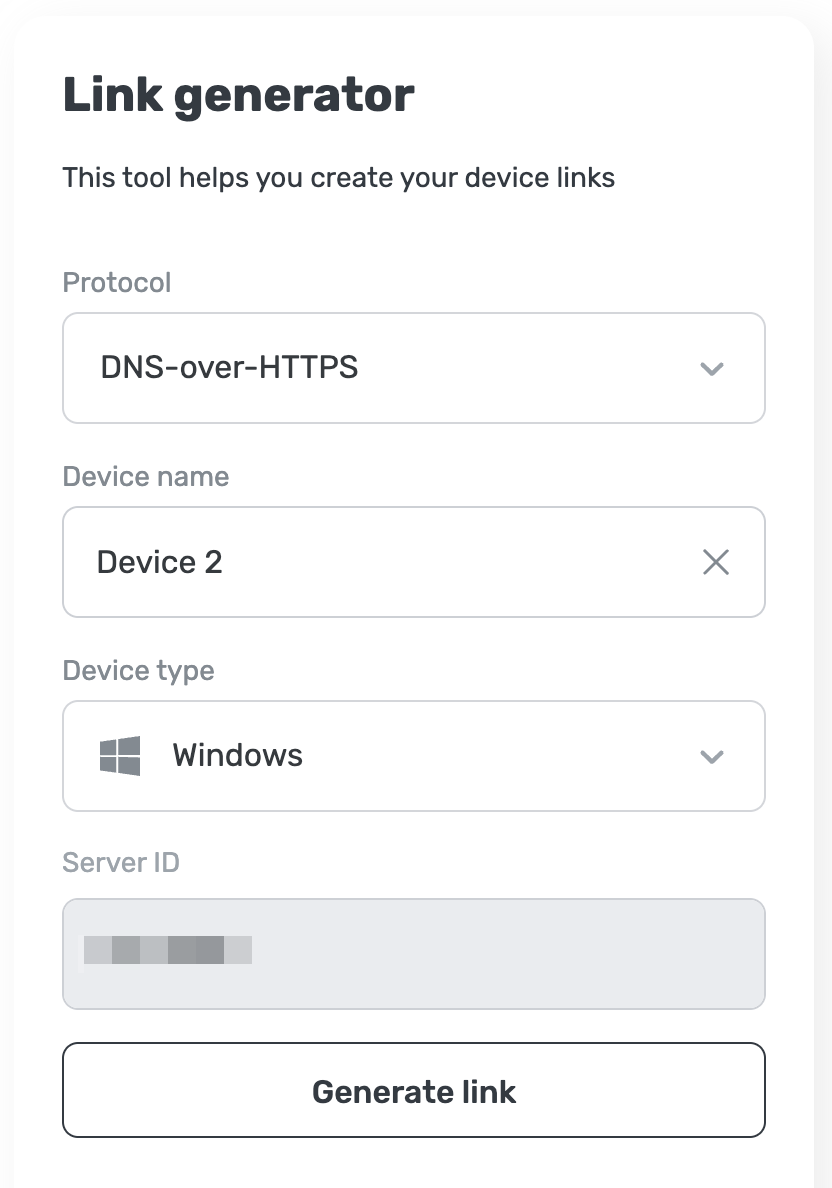
- Bağlantıyı başarıyla oluşturdunuz, şimdi sunucu adresini kopyalayın ve AdGuard uygulamalarından birinde kullanın