自动连接
为什么有用
并非所有人都能通过控制面板添加设备。 例如,您是同时设置多个公司设备的系统管理员,将希望尽可能减少手动工作量。
用户可以创建一个用于连接的链接并在设备设置中使用。 您的设备将被检测并自动连接到服务器。
如何配置自动连接
- 打开「仪表盘」并选择所需的服务器。
- Go to Advanced.
- 启用自动连接设备的选项。
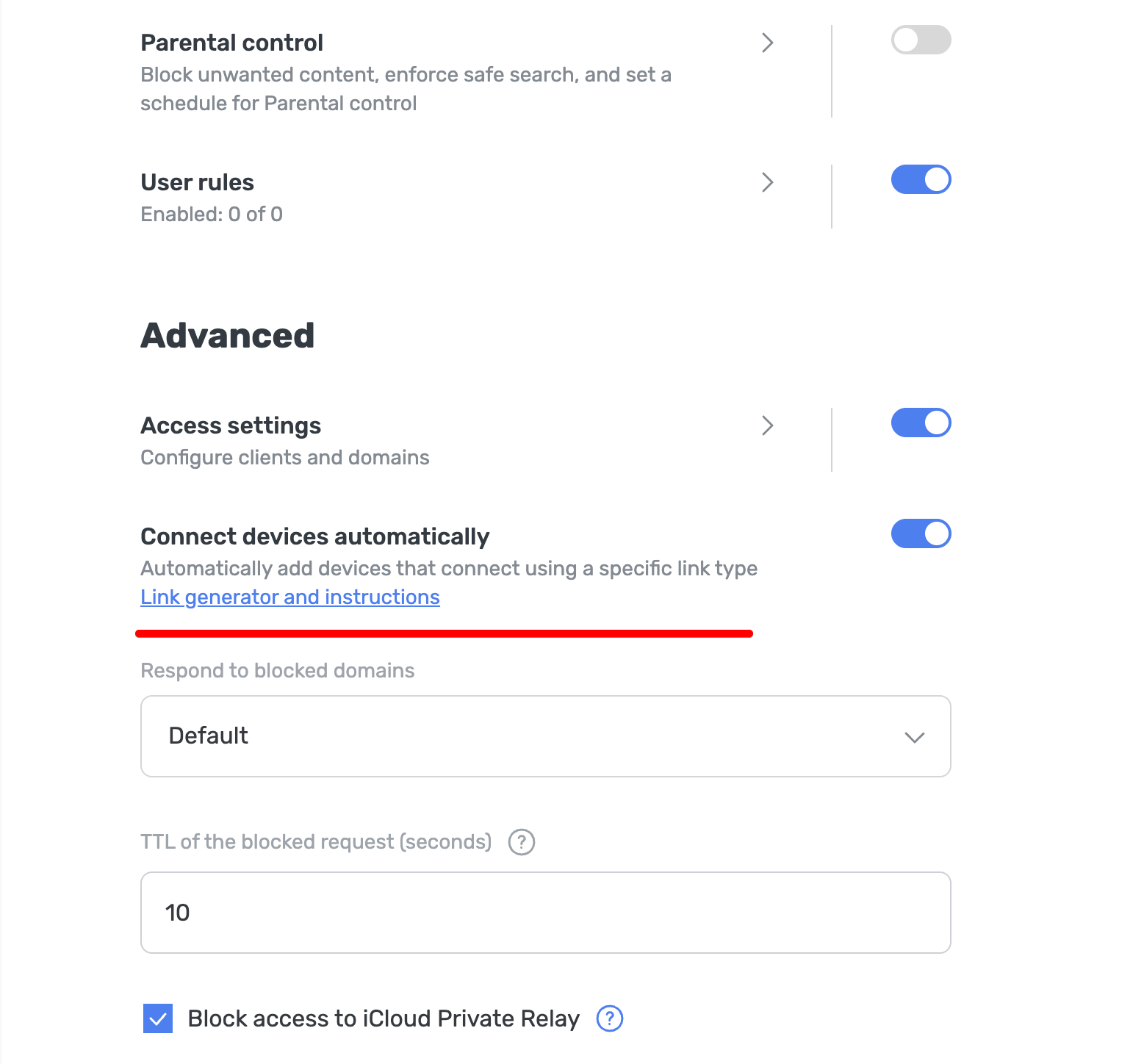
现在,可以通过创建包含设备名称、设备类型和当前服务器 ID 的特殊地址,将设备自动连接到服务器。 让我们来了解这些地址的格式以及创建它们的规则。
自动连接地址示例
tls://adr-{Your_Server_ID}-AdGuard-Test-Device.d.adguard-dns.com—— 这将自动创建一个使用DNS-over-TLS协议的Android设备,名称为AdGuard Test Devicehttps://d.adguard-dns.com/dns-query/win-{Your_Server_ID}-John-Doe—— 这将自动创建一个使用DNS-over-HTTPS协议的Windows设备,名称为John Doequic://ios-73f78a1d-Mary-Sue.d.adguard-dns.com—— 这将自动创建一个使用DNS-over-Quic协议的iOS设备,名称为Mary Sue
命名设备
手动创建设备时,请注意名称长度、字符、空格和连字符的限制。
名称长度:最多不超过 50 个字符。 超过此数量限制的字符将被忽略。
允许的字符:英文字母、数字和连字符(-)。 其他字符将被忽略。
空格和连字符:使用连字符代表空格,双连字符(--)代表连字符。
设备类型:请使用以下缩写:
- Windows:
win - macOS:
mac - Android:
adr - iOS:
ios - Linux:
lnx - 路由器:
rtr - 智能电视:
stv - 游戏机:
gam - 其他:
otr
链接生成器
我们添加了一个模板,生成特定设备类型和协议的链接。
- 转到「服务器」→「服务器设置」→「设备」→「自动连接设备」然后点击「链接生成器和指示说明」。
- 选择要使用的协议,以及设备名称和设备类型。
- 点击「生成链接」。
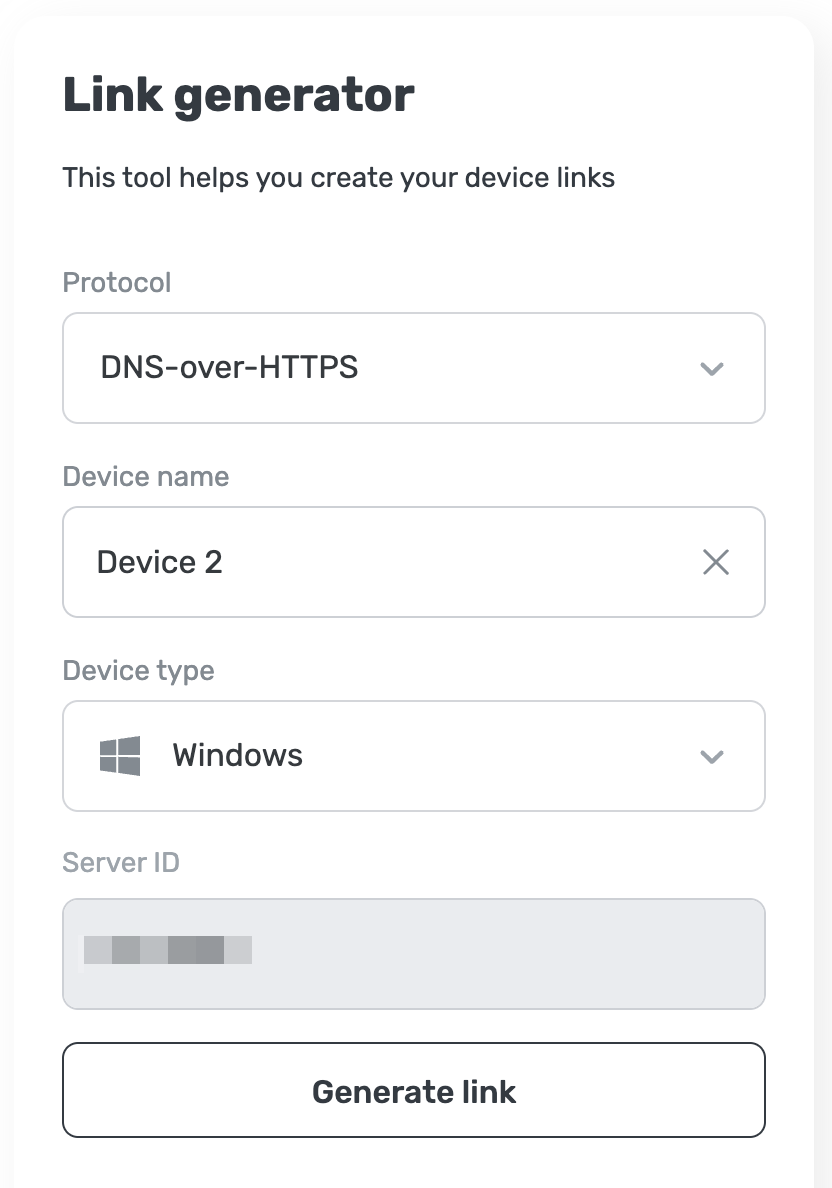
- 链接生成成功。请复制服务器地址并在 AdGuard 应用程序中使用它。