Android
Chcete-li zařízení Android připojit k AdGuard DNS, přidejte je nejprve na Přehled:
- Přejděte na Přehled a klikněte na Připojit nové zařízení.
- V rozbalovací nabídce Typ zařízení vyberte Android.
- Pojmenujte zařízení.
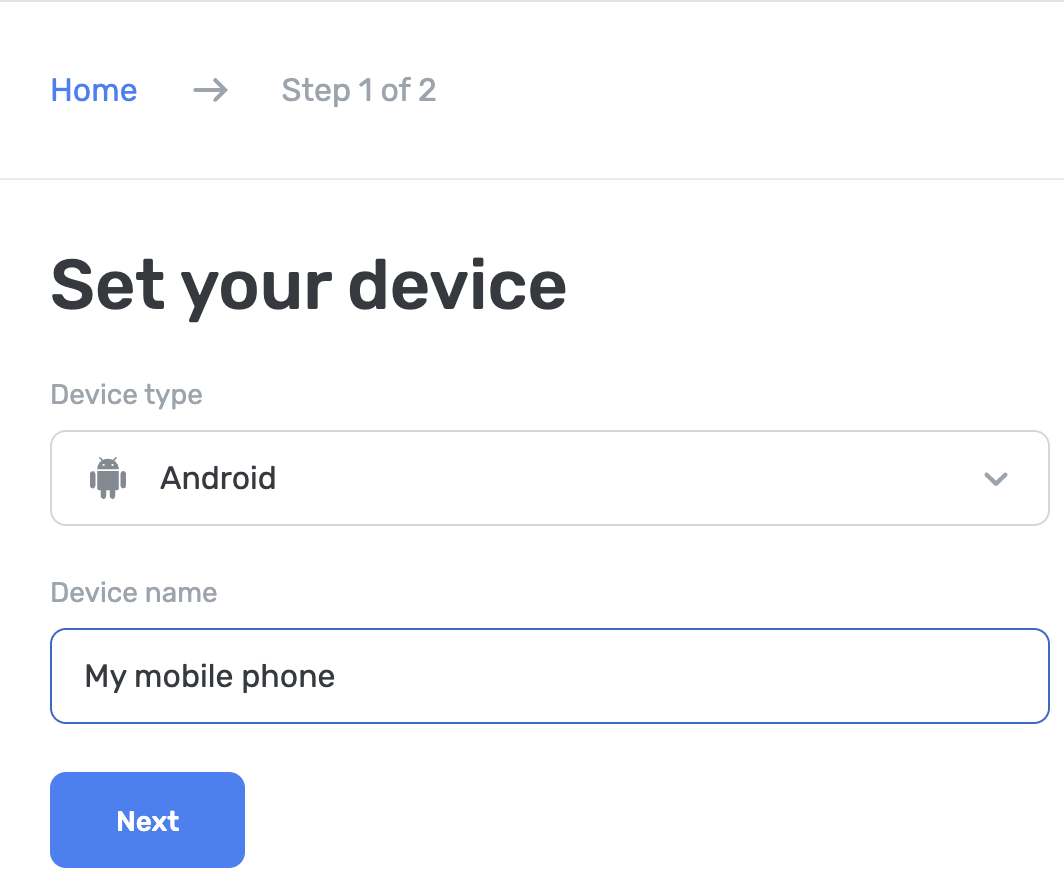
Použití aplikace AdGuard DNS
Aplikace AdGuard DNS je navržena pro základní ochranu na úrovni DNS — blokování reklam, slídičů a nebezpečných webových stránek. Pokud nepotřebujete všechny funkce, které nabízí Blokátor reklam AdGuard nebo AdGuard VPN, může to být pro vás nejlepší volba.
Nastavení zařízení:
Přejděte na hlavní panel AdGuard DNS skrze adguard-dns.io/dashboard.
Klikněte na Připojit zařízení na kartě Přehled.
Vyberte typ zařízení, pojmenujte jej a klikněte na Další.
Rozbalte sekcit Používat aplikace AdGuard.
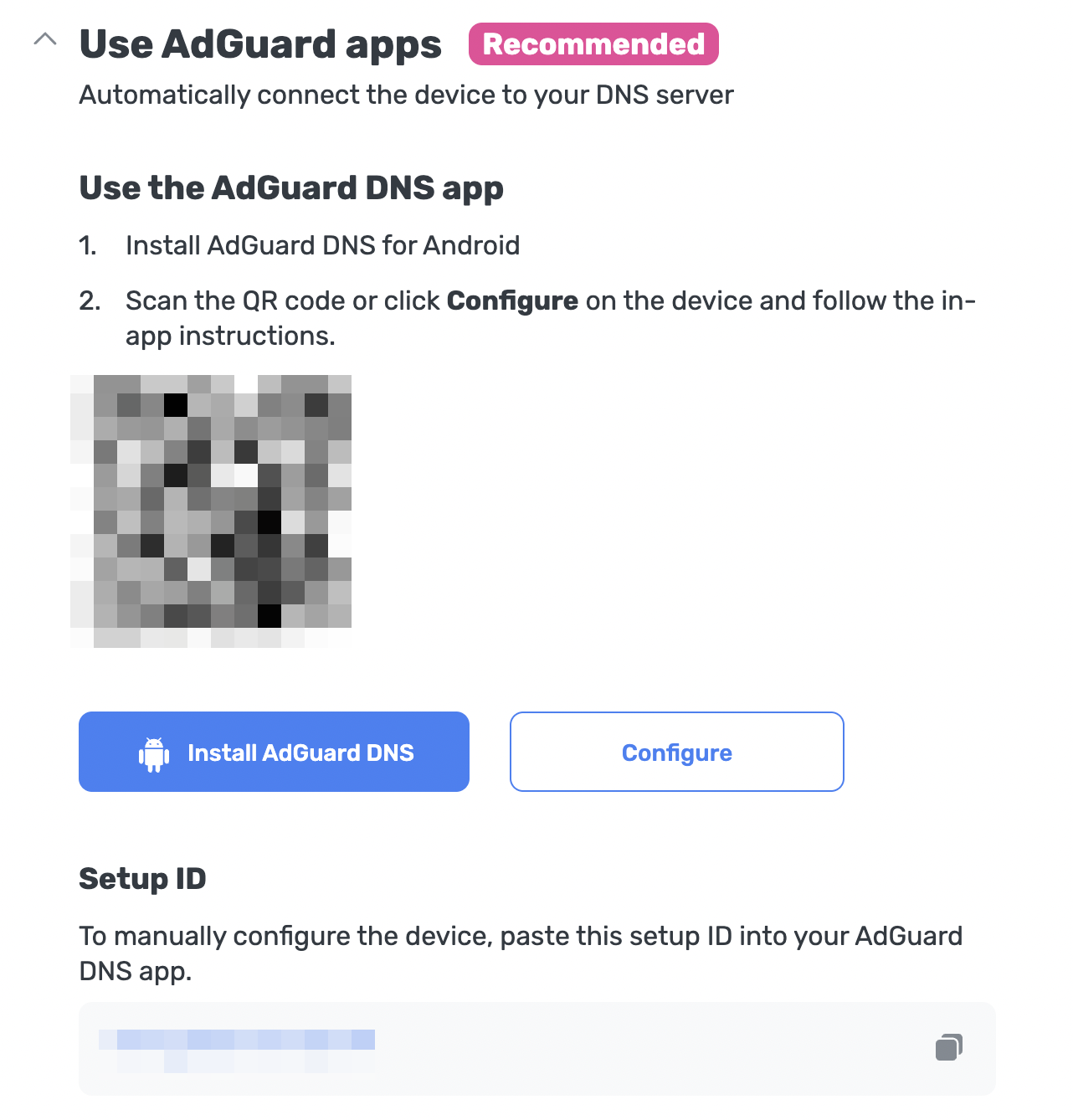
V části Použít aplikaci AdGuard DNS vyberte jednu z těchto metod nastavení:
Pokud používáte zařízení, které chcete chránit, klikněte na Konfigurovat.
Naskenujte kód QR pomocí zařízení, které chcete chránit.
Zkopírujte své ID nastavení a vložte jej přímo do aplikace.
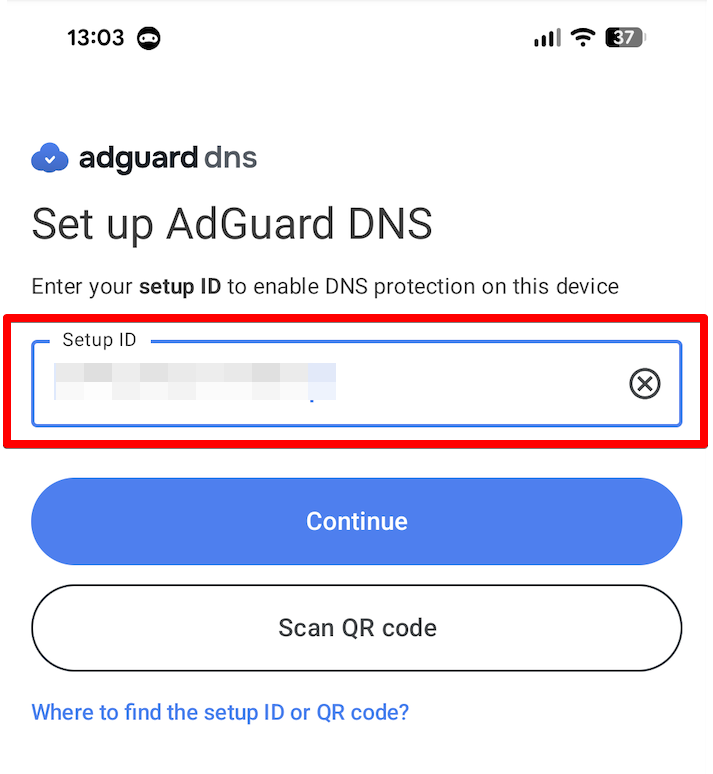
Klepněte na Pokračovat → Připojit.
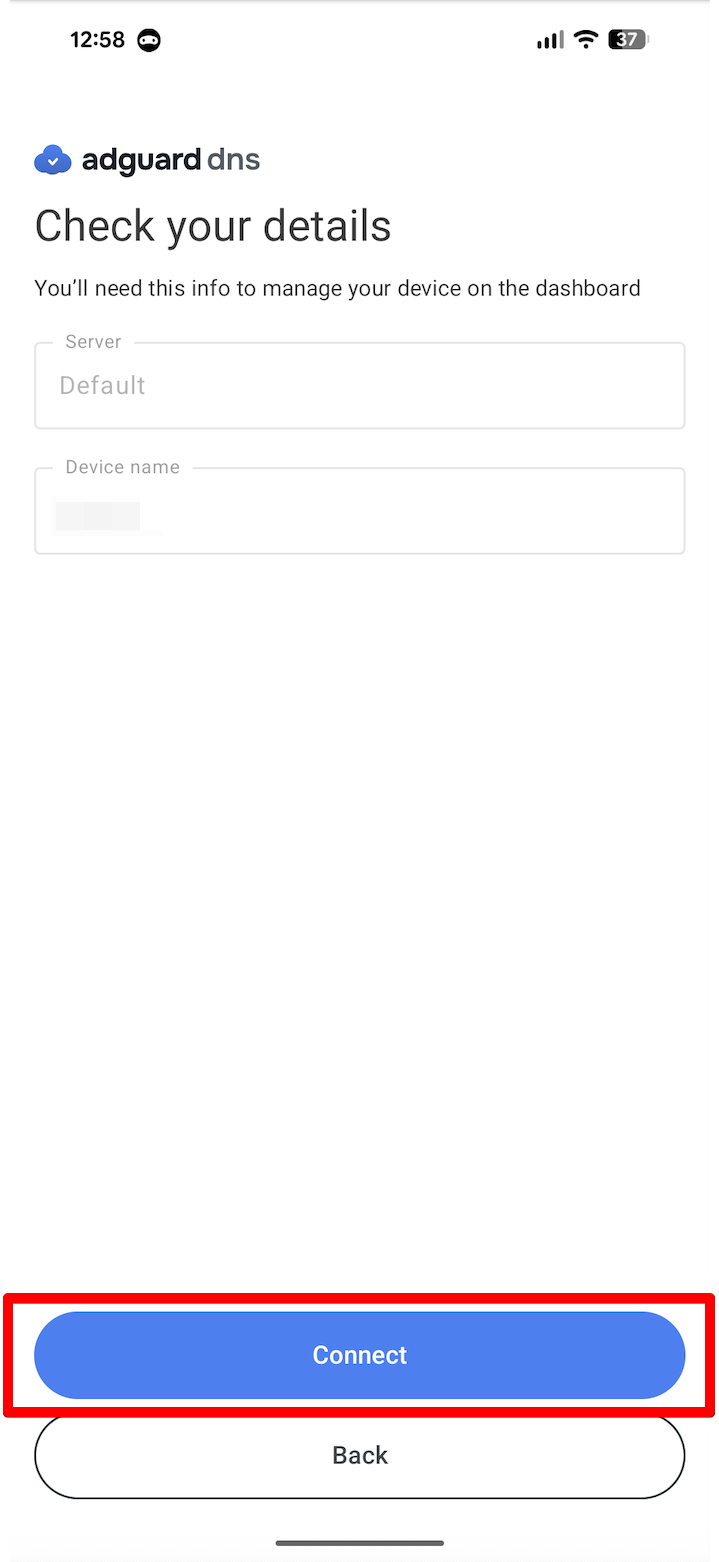
Při použití protokolu VPN je ještě nutné povolit vytvoření profilu VPN, abyste byli plně chráněni. Chcete-li to provést, přejděte na domovskou stránku aplikace, klikněte na Povolit a postupujte podle pokynů v aplikaci.
Vše je hotovo! Vaše zařízení je úspěšně připojeno k AdGuard DNS. Pokaždé, když chcete spustit ochranu, klikněte na Povolit.
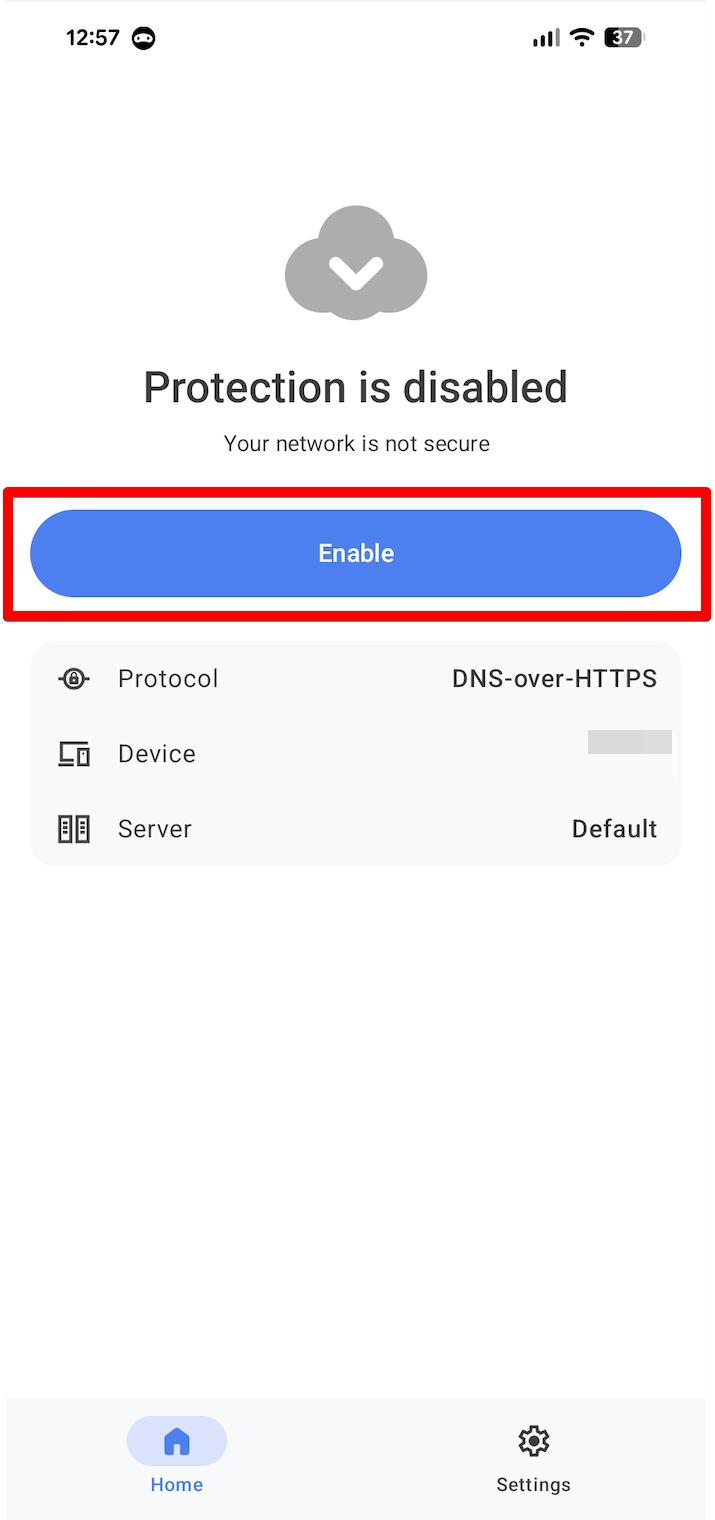
Použití blokátoru reklam AdGuard (placená možnost)
Aplikace AdGuard umožňuje používat šifrovaný DNS, takže je ideální pro nastavení AdGuard DNS v zařízení Android. Můžete si vybrat z různých šifrovacích protokolů. Spolu s DNS filtrováním získáte také vynikající blokátor reklam, který funguje v celém systému.
- Nainstalujte aplikaci AdGuard do zařízení, které chcete připojit k AdGuard DNS.
- Otevřete aplikaci.
- Klepněte na ikonu štítu na panelu nabídek v dolní části obrazovky.
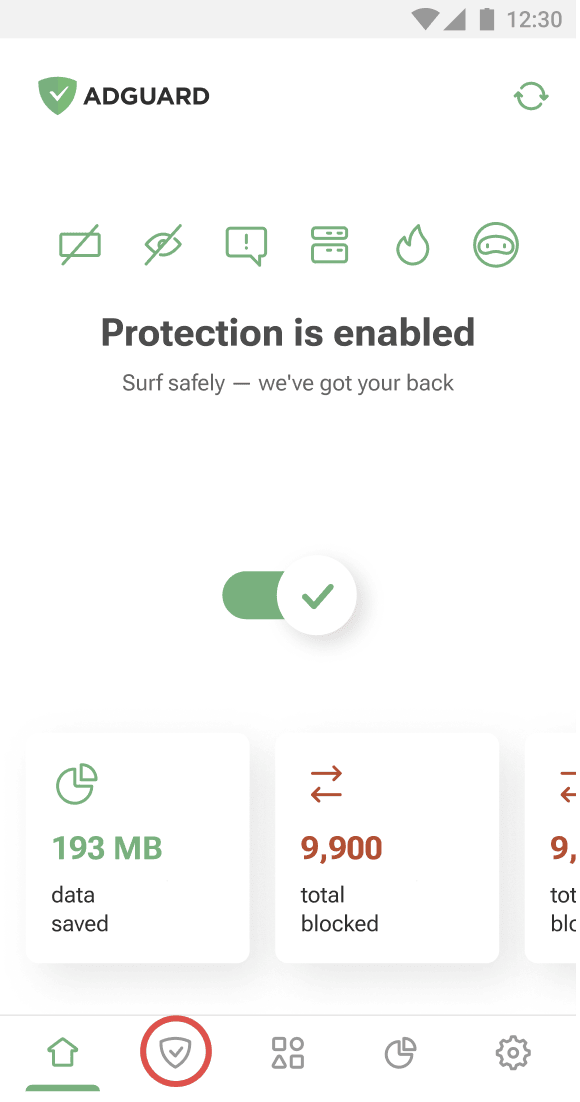
- Klepněte na DNS ochrana.
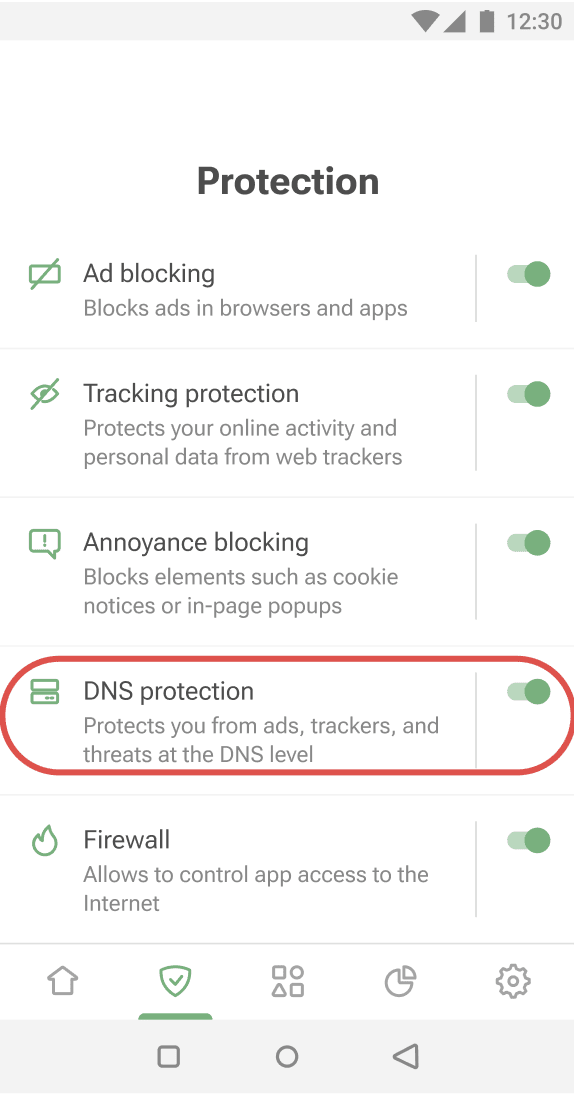
- Vyberte DNS server.
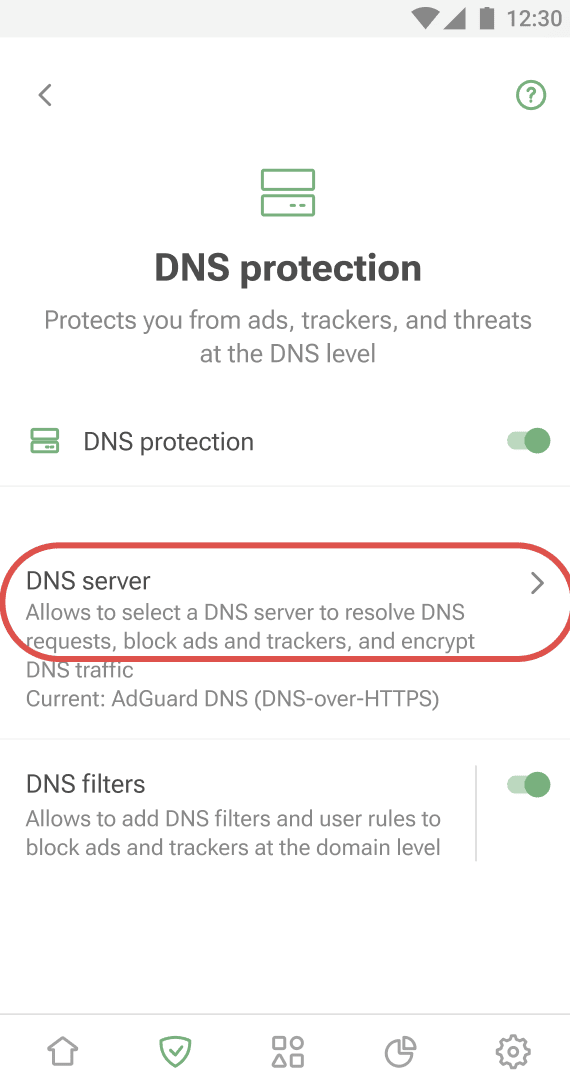
- Přejděte na Vlastní servery a klepněte na Přidat DNS server.
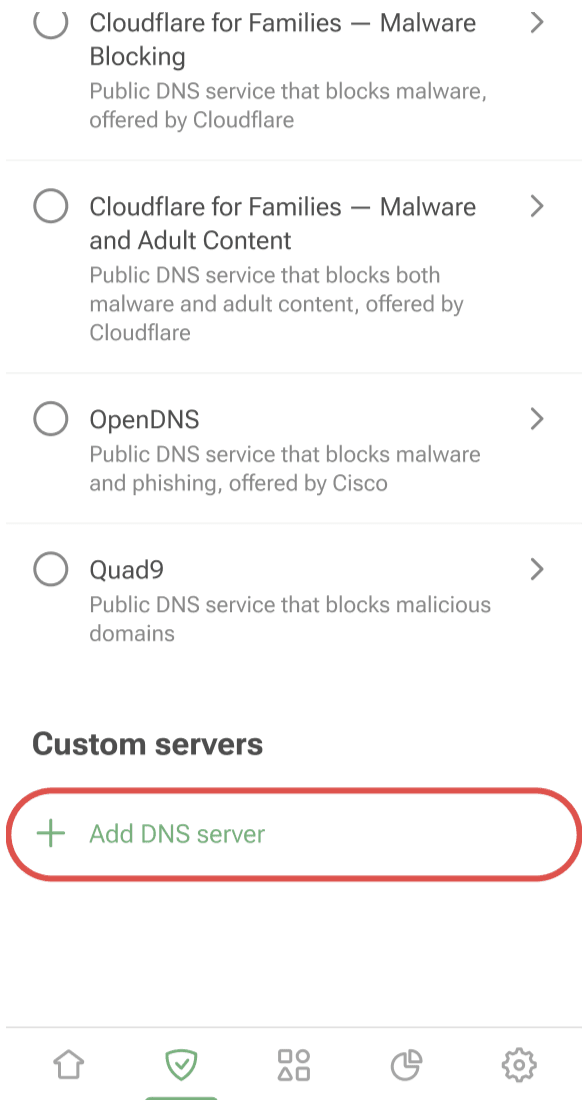
- Zkopírujte jednu z následujících adres DNS a vložte ji do pole Adresy serverů v aplikaci. Pokud si nejste jisti, kterému z nich dát přednost, vyberte možnost DNS-over-HTTPS.
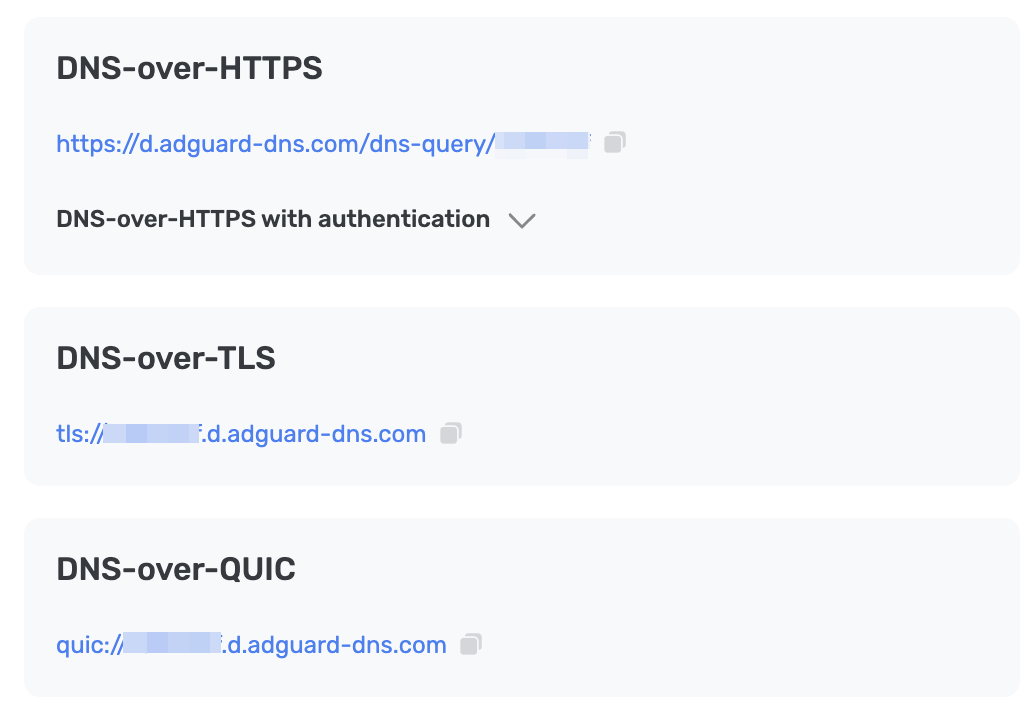
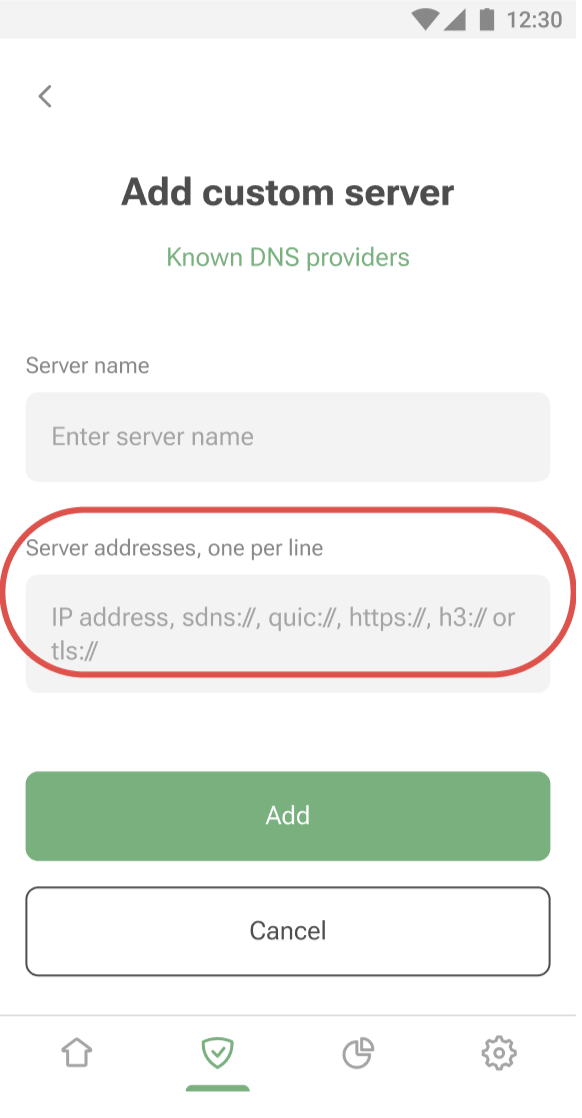
- Klepněte na Přidat.
- DNS server, který jste přidali, se objeví v dolní části seznamu Vlastní servery. Chcete-li ho vybrat, klepněte na jeho název nebo na přepínač vedle.
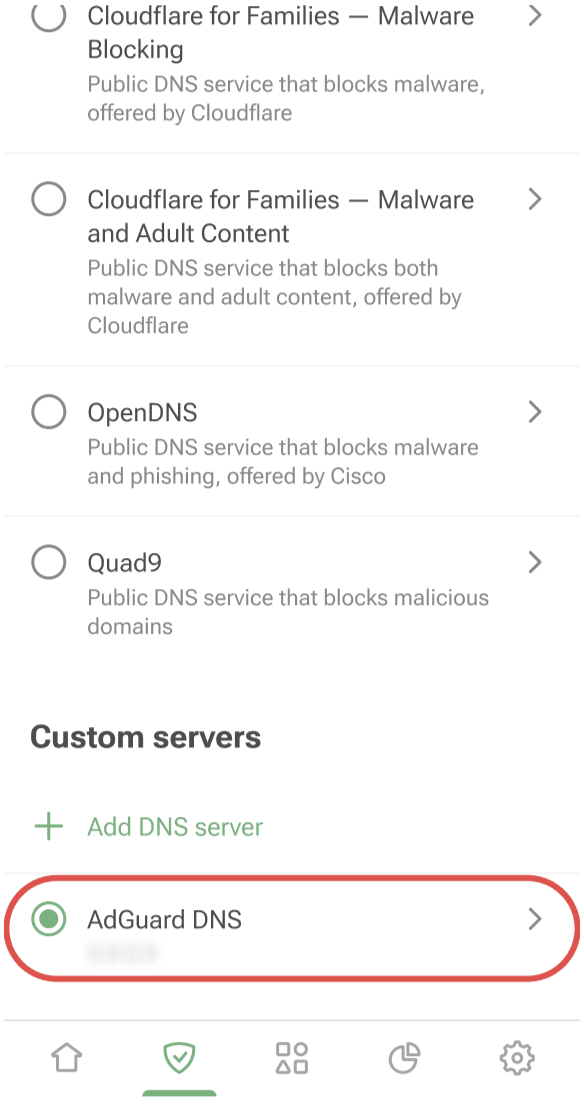
- Klepněte na Uložit a vybrat.

Vše je hotovo! Vaše zařízení je úspěšně připojeno k AdGuard DNS.
Použití AdGuard VPN
Ne všechny služby VPN podporují šifrovaný DNS. Naše VPN však ano, takže pokud potřebujete jak VPN, tak soukromý DNS, AdGuard VPN je vaše nejlepší volba.
- Nainstalujte aplikaci AdGuard VPN do zařízení, které chcete připojit k AdGuard DNS.
- Otevřete aplikaci.
- Na panelu nabídek v dolní části obrazovky klepněte na ikonu ozubeného kola.
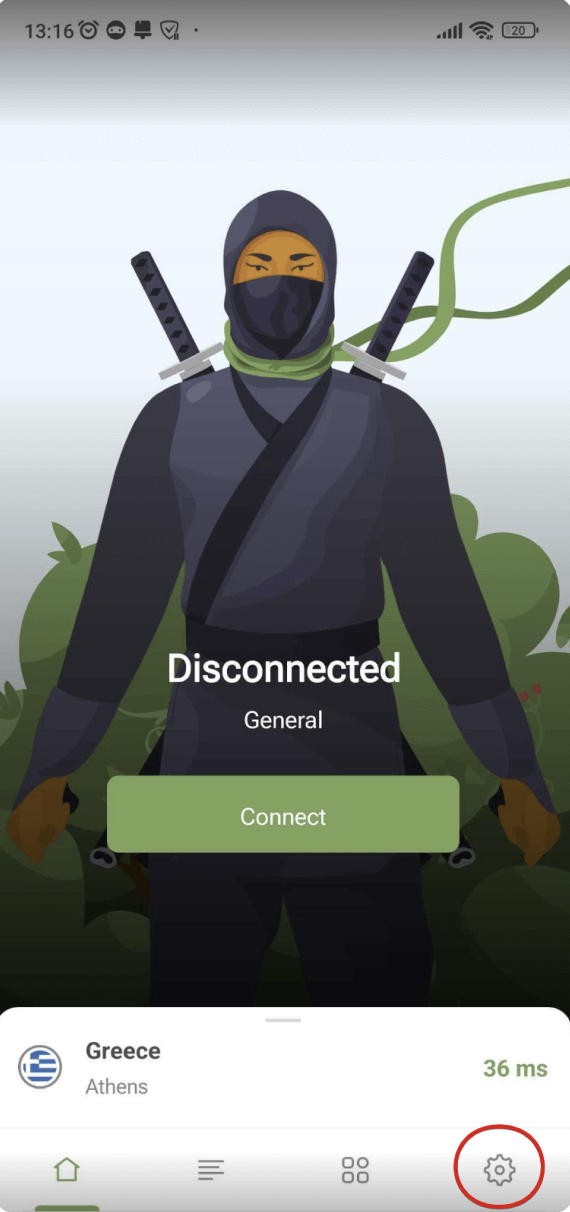
- Otevřete Nastavení aplikace.
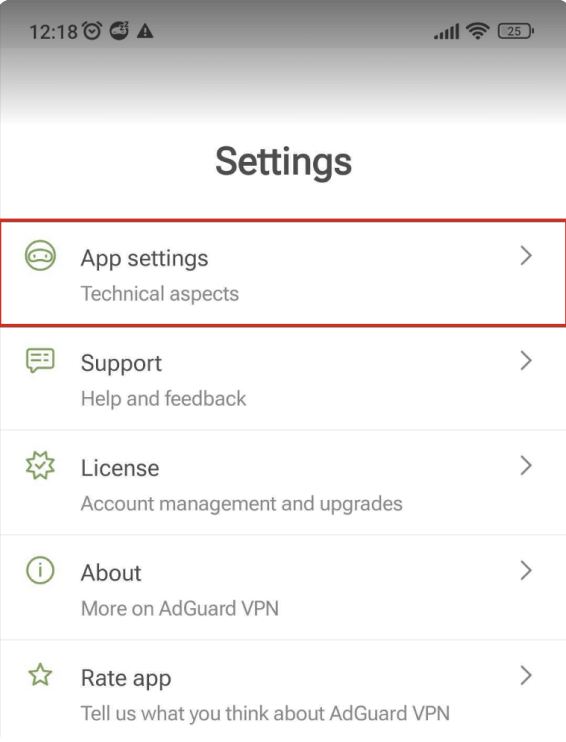
- Vyberte DNS server.
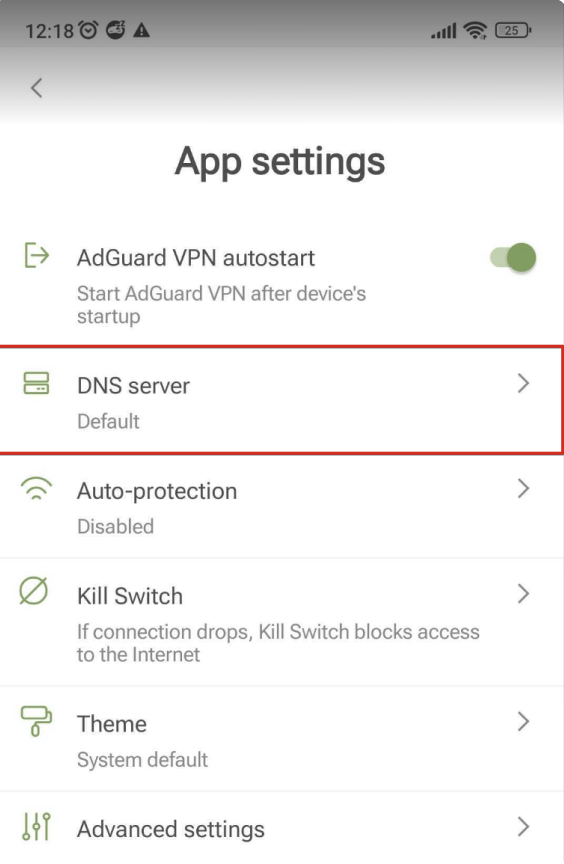
- Přejděte dolů a klepněte na Přidat vlastní DNS server.
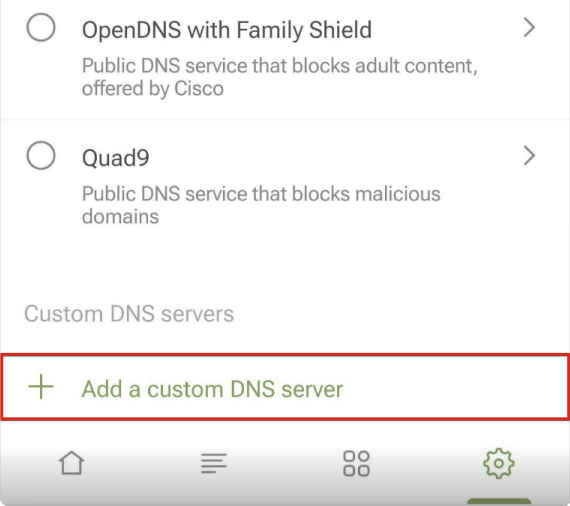
- Zkopírujte jednu z následujících adres DNS a vložte ji do pole Adresy DNS serverů v aplikaci. Pokud si nejste jisti, kterému z nich dát přednost, vyberte možnost DNS-over-HTTPS.
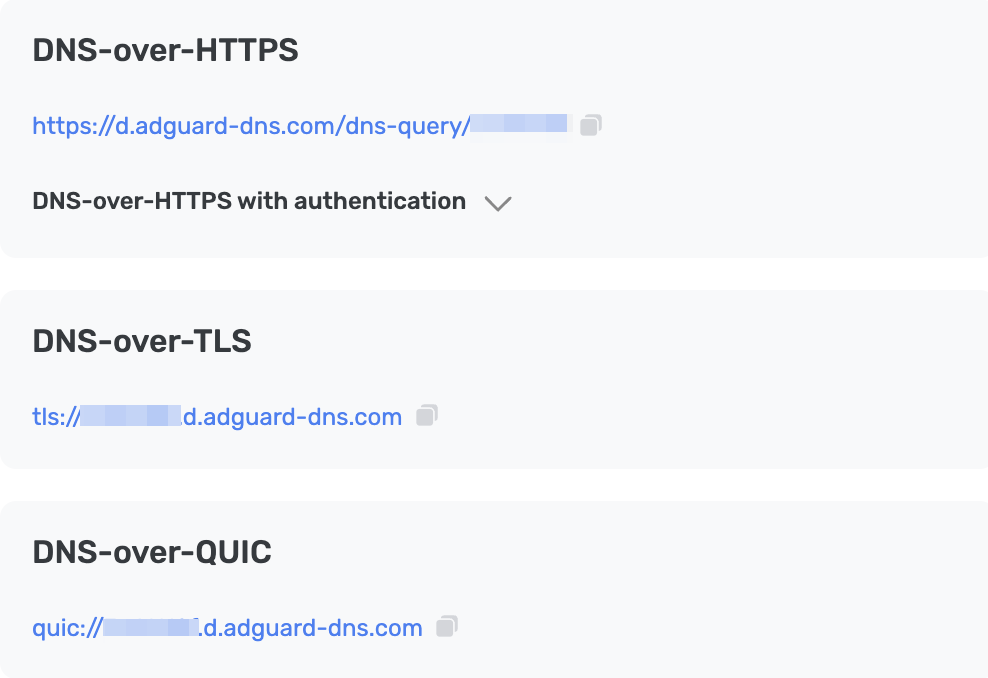
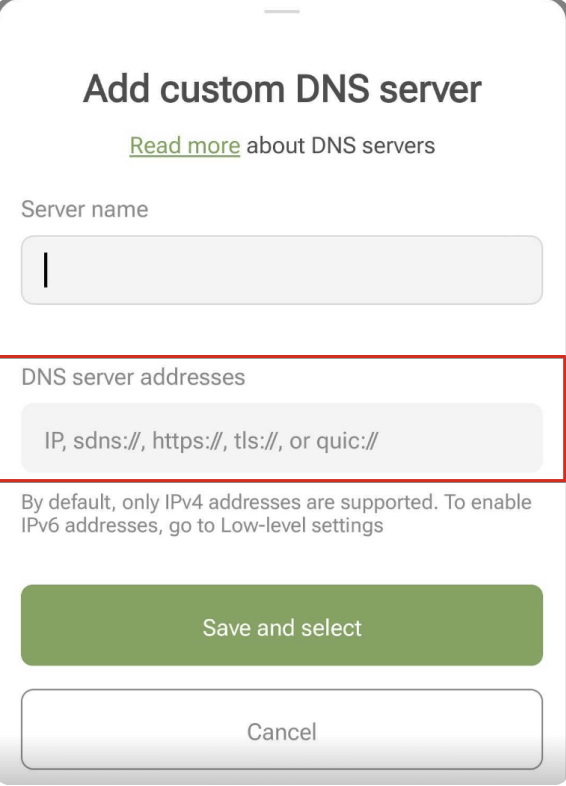
- Klepněte na Uložit a vybrat.
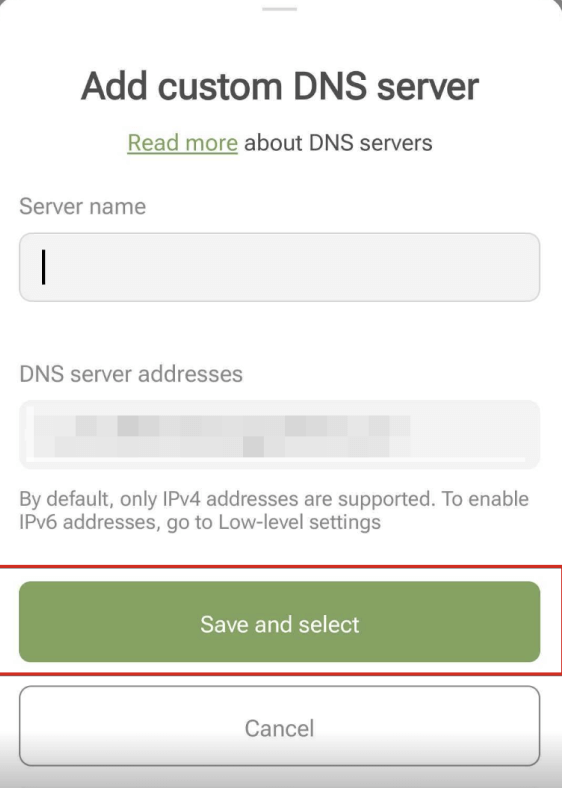
- DNS server, který jste přidali, se objeví v dolní části seznamu Vlastní DNS servery.
Vše je hotovo! Vaše zařízení je úspěšně připojeno k AdGuard DNS.
Ruční konfigurace soukromého AdGuard DNS
Server DNS můžete nakonfigurovat v nastavení zařízení. Upozorňujeme, že zařízení se systémem Android podporují pouze protokol DNS-over-TLS.
- Přejděte do Nastavení → Wi-Fi a Internet (nebo Síť a Internet, v závislosti na verzi operačního systému).
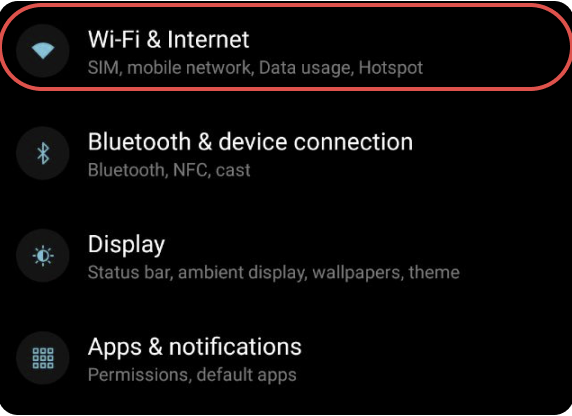
- Vyberte Pokročilé a klepněte na Soukromý DNS.
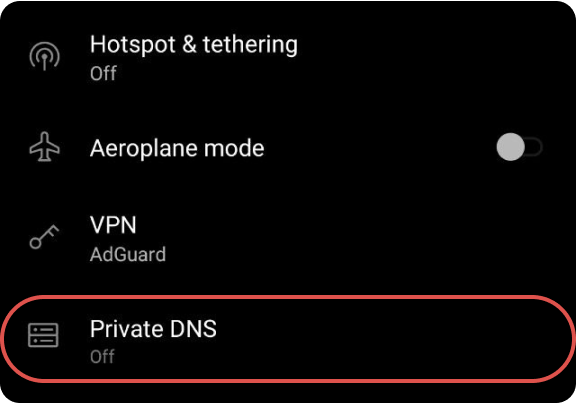
- Vyberte možnost Private DNS provider hostname a zadejte adresu svého osobního serveru:
{Your_Device_ID}.d.adguard-dns.com. - Klepněte na Uložit.
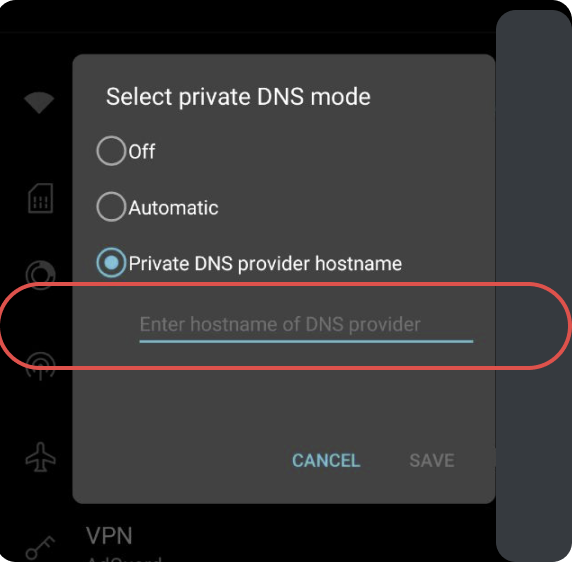 All done! Vaše zařízení je úspěšně připojeno k AdGuard DNS.
All done! Vaše zařízení je úspěšně připojeno k AdGuard DNS.
Konfigurace běžného DNS
Pokud nechcete používat další software pro konfiguraci DNS, můžete se rozhodnout pro nešifrovaný DNS. Máte dvě možnosti: použít propojené IP adresy nebo vyhrazené IP adresy.