アクセス設定
アクセス設定を構成することで、お使いのAdGuard DNSを不正アクセスから保護できます。 例えば、専用のIPv4アドレスを使用しているときに、スニファーを使用した攻撃者がそれを認識し、要求で爆撃しているとします。 No problem, just add the pesky domain or IP address to the list and it won’t bother you anymore!
ブロックされたリクエストはクエリ ログに表示されず、合計制限にもカウントされません。
設定方法
許可クライアント
この設定では、どのクライアントがあなたのDNSサーバーを使用できるかを指定できます。 このリストは最優先です。 つまり、例えば、同じIPアドレスが拒否リストと許可リストの両方にある場合でも、許可されます。
許可されていないクライアント
ここでは、DNSサーバーの使用を許可されていないクライアントをリストアップできます。 すべてのクライアントへのアクセスをブロックし、選択したクライアントのみを使用することができます。 これを行うには、許可されていないクライアントに 0.0.0.0/0 と ::/0 の 2 つのアドレスを追加します。 次に、「許可クライアント」フィールドに、あなたのサーバーにアクセスできるアドレスを指定します。
Before applying the access settings, make sure you’re not blocking your own IP address. If you do, you won’t be able to access the network. もしそうなった場合は、DNSサーバーから切断し、アクセス設定に移動し、設定を適宜調整してください。
許可されていないドメイン
ここでは、DNSサーバーへのアクセスが拒否されるドメイン(ワイルドカードおよびDNSフィルタリングルールも含む)を指定できます。
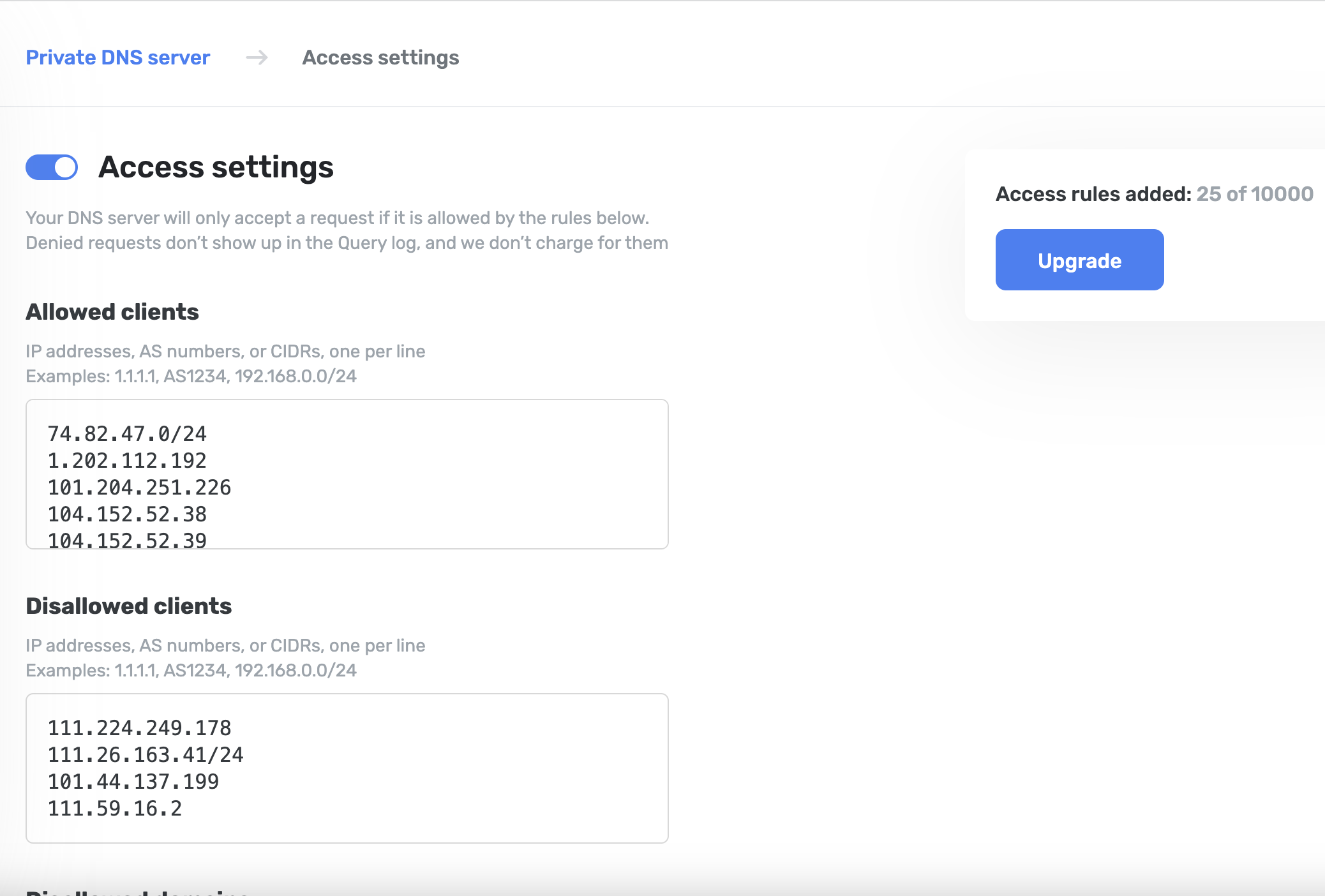
DNSリクエストに関連するIPアドレスをクエリログに表示するには、「IPアドレスをログする」チェックボックスを選択してください。 そのためには、「サーバー設定」 → 「詳細設定」を開いてください。