iOS
AdGuard DNS에 iOS 기기를 연결하려면 먼저 대시보드에 추가하세요:
- 대시보드로 이동하여 새 기기 연결을 클릭합니다.
- 드롭다운 메뉴에서 기기 유형을 선택합니다.
- 기기의 이름을 지정합니다.
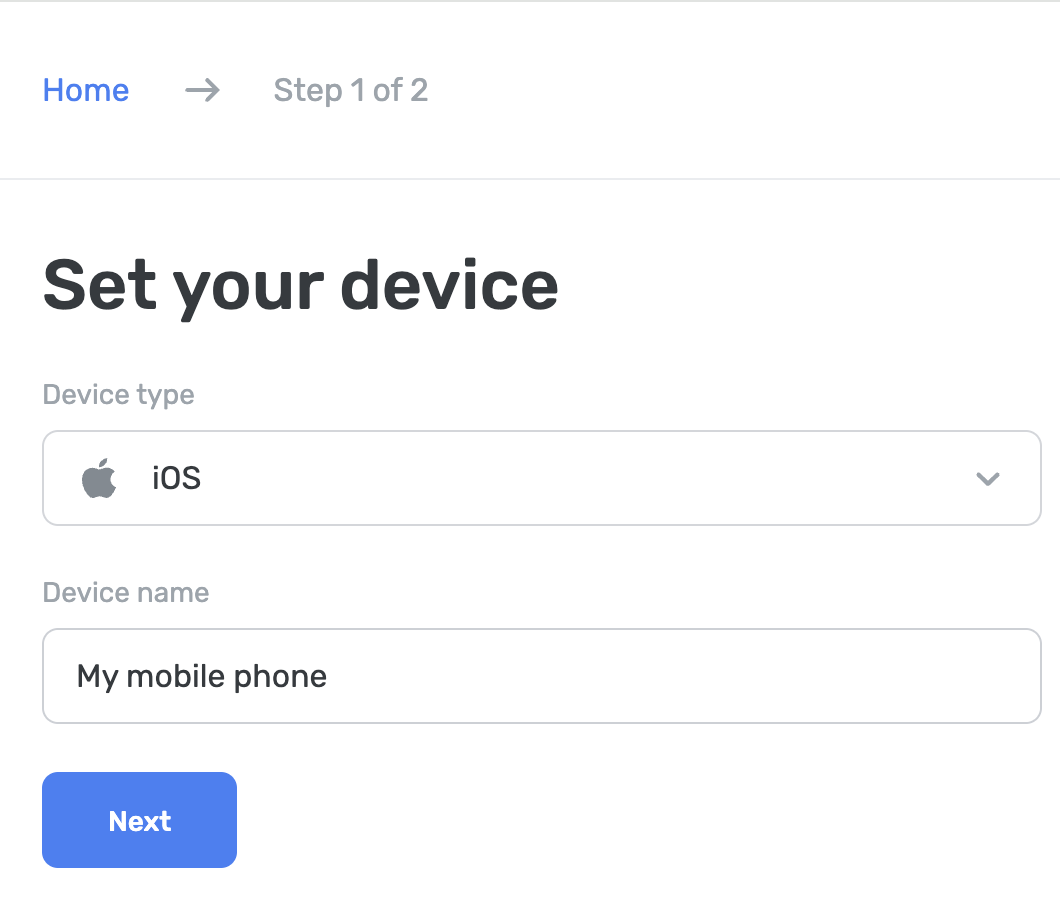
AdGuard DNS 앱 사용
AdGuard DNS 앱은 광고, 추적기 및 악성 웹사이트를 차단하는 기본적인 DNS 수준의 보호를 위해 설계되었습니다. AdGuard 광고 차단기 또는 AdGuard VPN이 제공하는 모든 기능이 필요하지 않다면, 이 서비스가 가장 적합할 수 있습니다.
기기를 설정하려면 아래 단계를 따르세요:
- AdGuard DNS 앱을 다운로드합니다.
- adguard-dns.io/dashboard에서 AdGuard DNS 대시보드로 이동합니다.
- Click Connect device on the Home tab.
- 기기 유형을 선택하고 이름을 지정한 후 다음을 클릭합니다.
- AdGuard 앱 사용 섹션을 확장합니다.
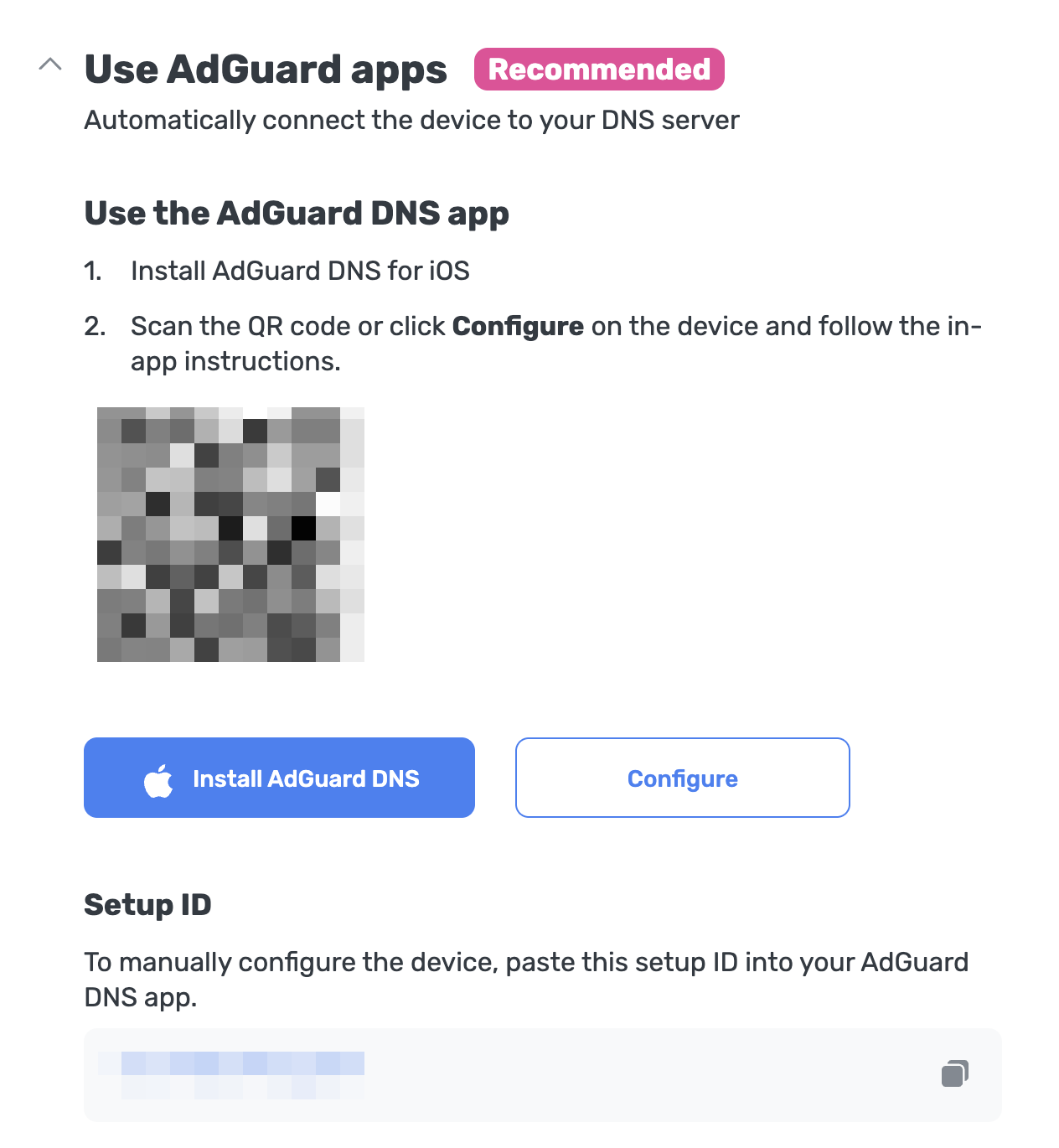
AdGuard DNS 앱 사용에서 다음 설정 방법 중 하나를 선택합니다.
보호하려는 기기에서 설정하기를 클릭합니다.
보호하려는 기기로 QR 코드를 스캔합니다.
Setup ID를 복사하여 앱에 직접 붙여넣습니다.
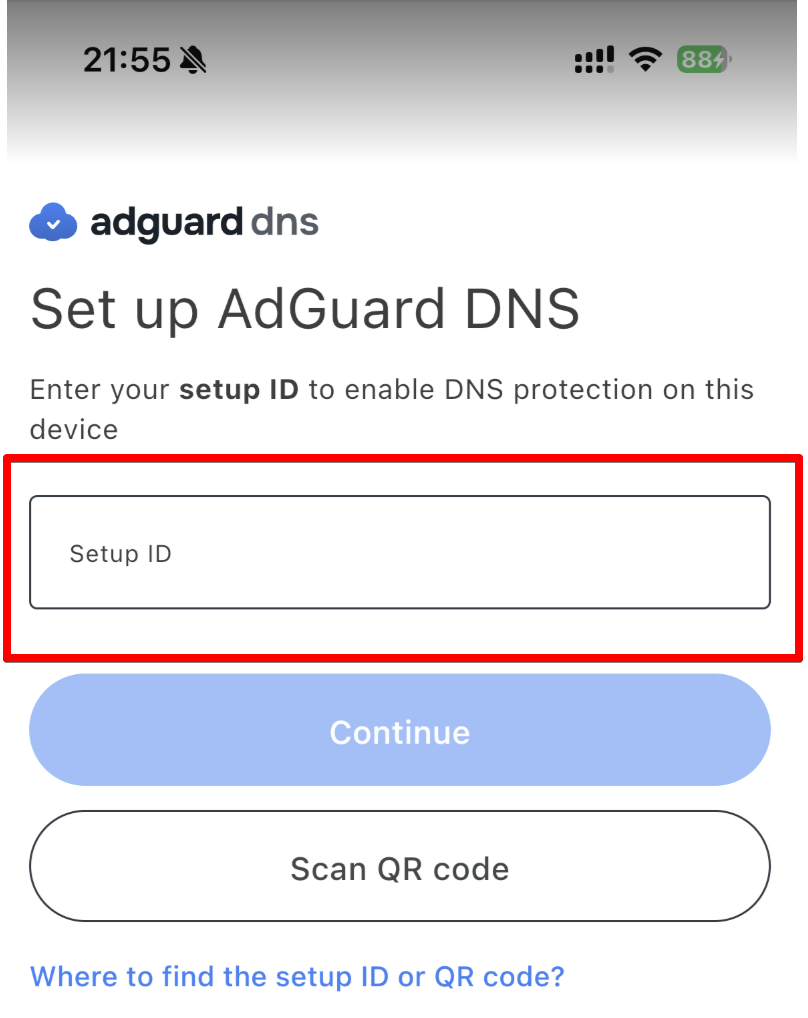
계속 → 연결을 탭합니다.
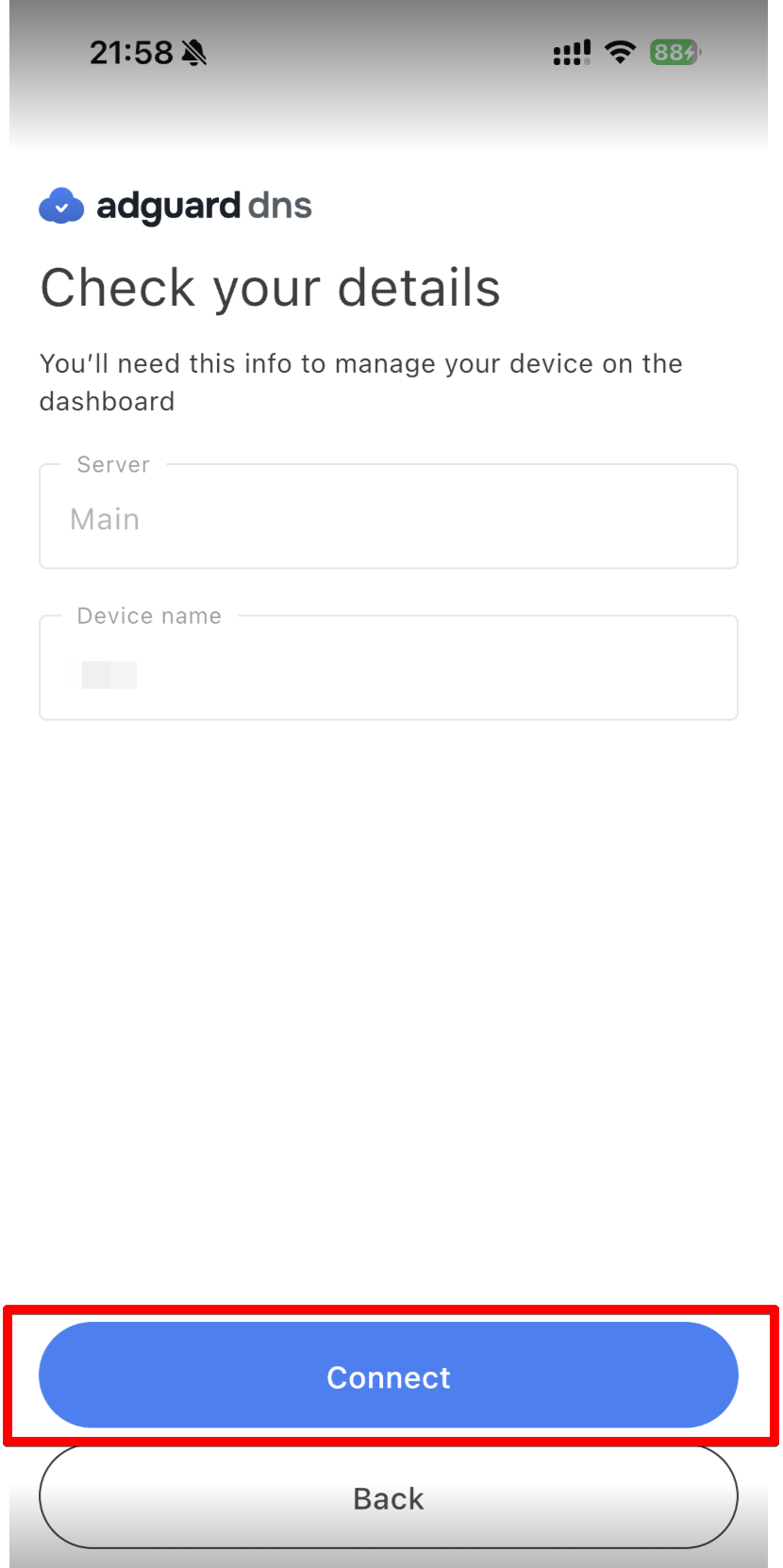
- AdGuard DNS에 성공적으로 연결되었습니다! 보호를 시작하려면 활성화를 탭하기만 하면 됩니다.
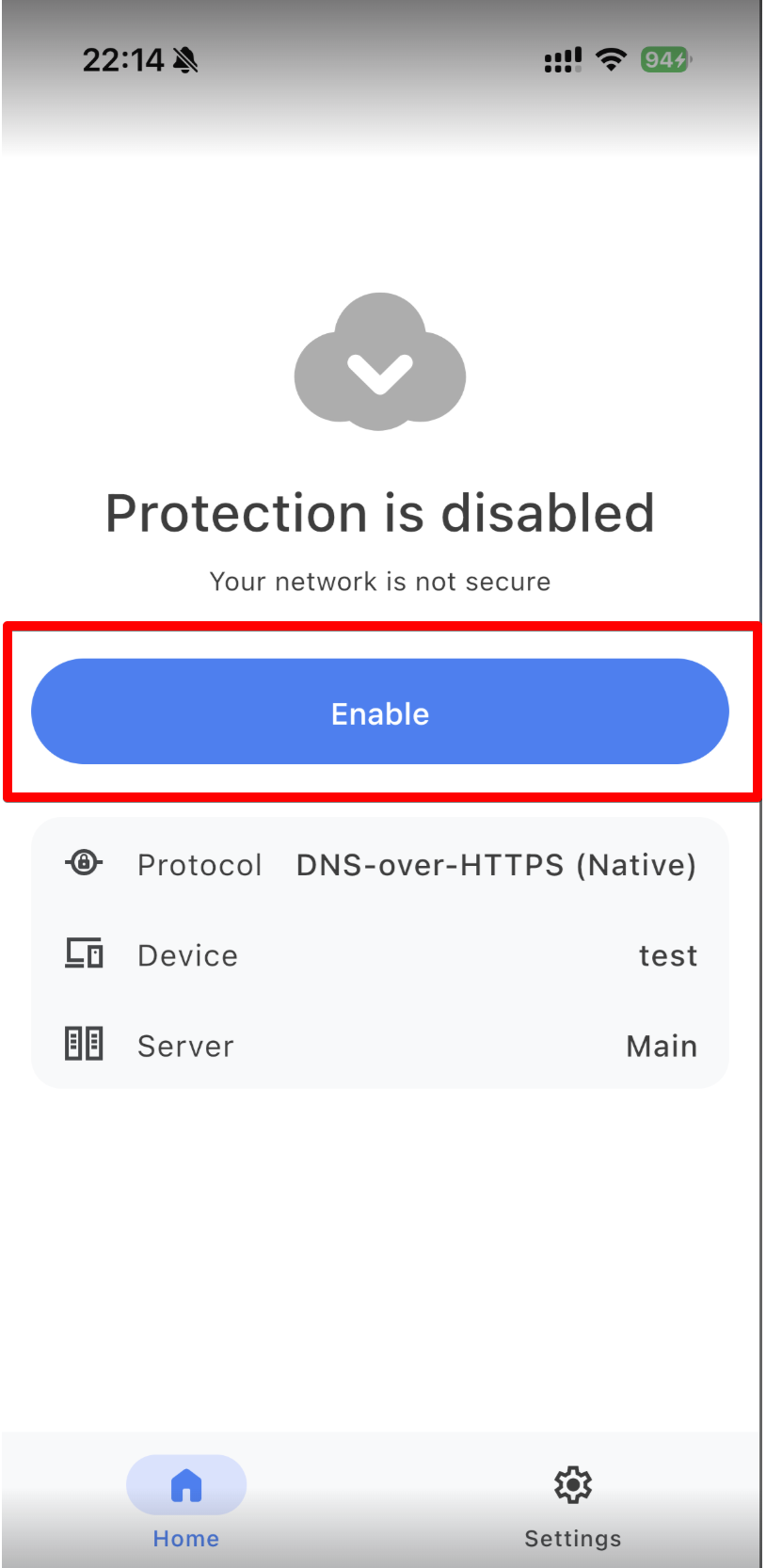
VPN 기반 프로토콜을 사용할 때는 먼저 VPN 프로필 생성을 허용해야 합니다. VPN 프로필 생성을 허용하려면 앱의 홈 페이지로 이동하여 활성화를 클릭하고 앱 내 안내를 따르세요.
기본 DNS를 사용하려면 설정 → 일반 → VPN 및 기기 관리 → DNS로 이동하여 AdGuard DNS를 활성화하세요.
기기가 AdGuard DNS에 성공적으로 연결되었습니다!
AdGuard 광고 차단기 사용(유료 옵션)
AdGuard 앱을 사용하면 암호화된 DNS를 사용할 수 있어, iOS 기기에 AdGuard DNS를 설정하는 데 적합합니다. 다양한 암호화 프로토콜 중에서 선택할 수 있습니다. DNS 필터링과 함께 시스템 전체에서 작동하는 훌륭한 광고 차단기도 함께 제공합니다.
- AdGuard DNS에 연결하려는 기기에 AdGuard 앱을 설치합니다.
- AdGuard 앱을 엽니다.
- 하단 메뉴에서 보호 탭을 선택합니다.
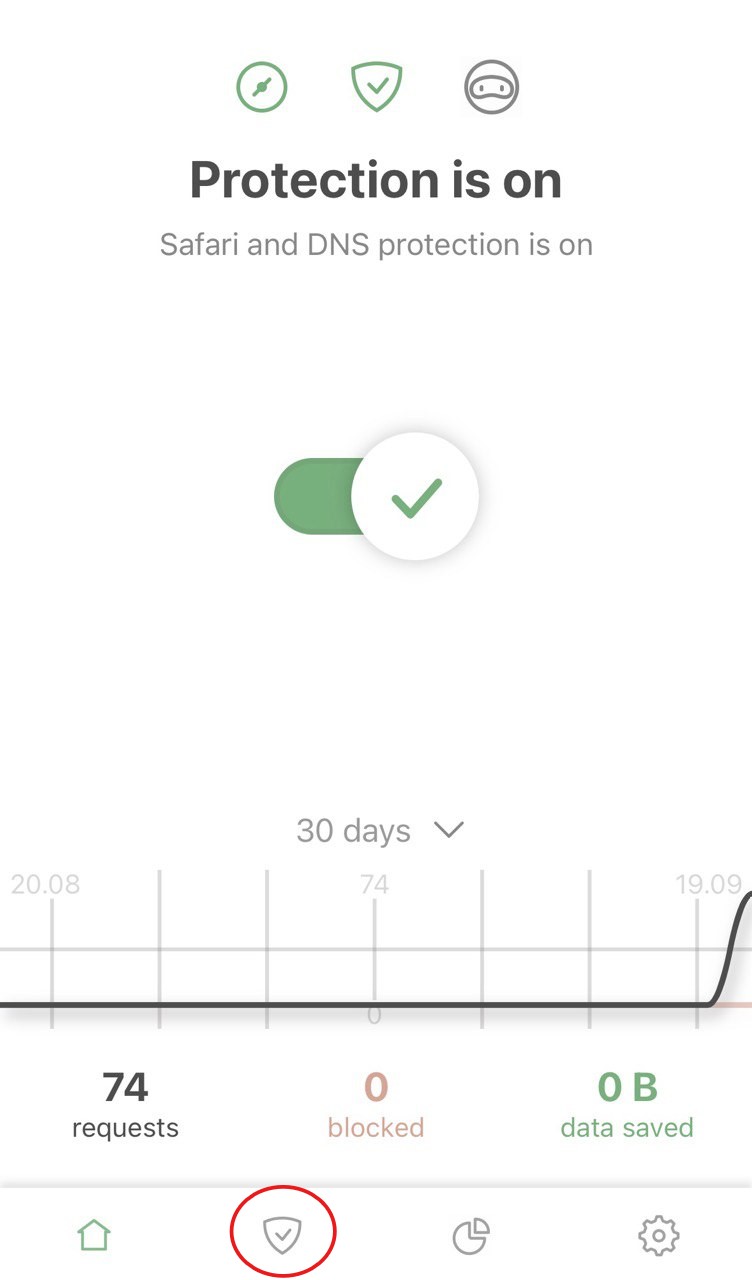
- DNS 보호가 켜져 있는지 확인한 다음 누릅니다. DNS 서버를 선택합니다.
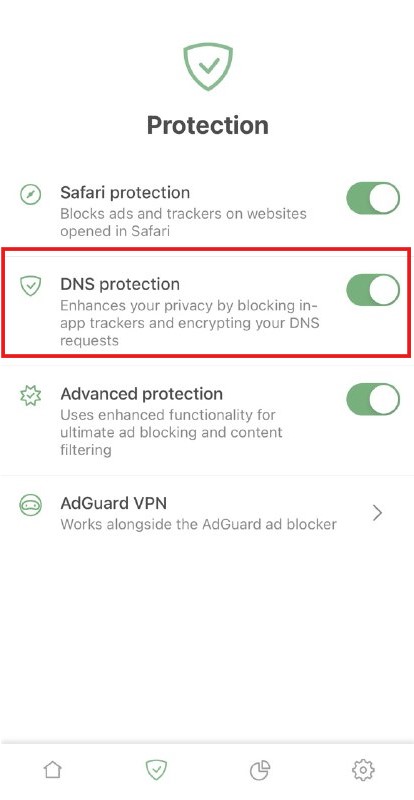
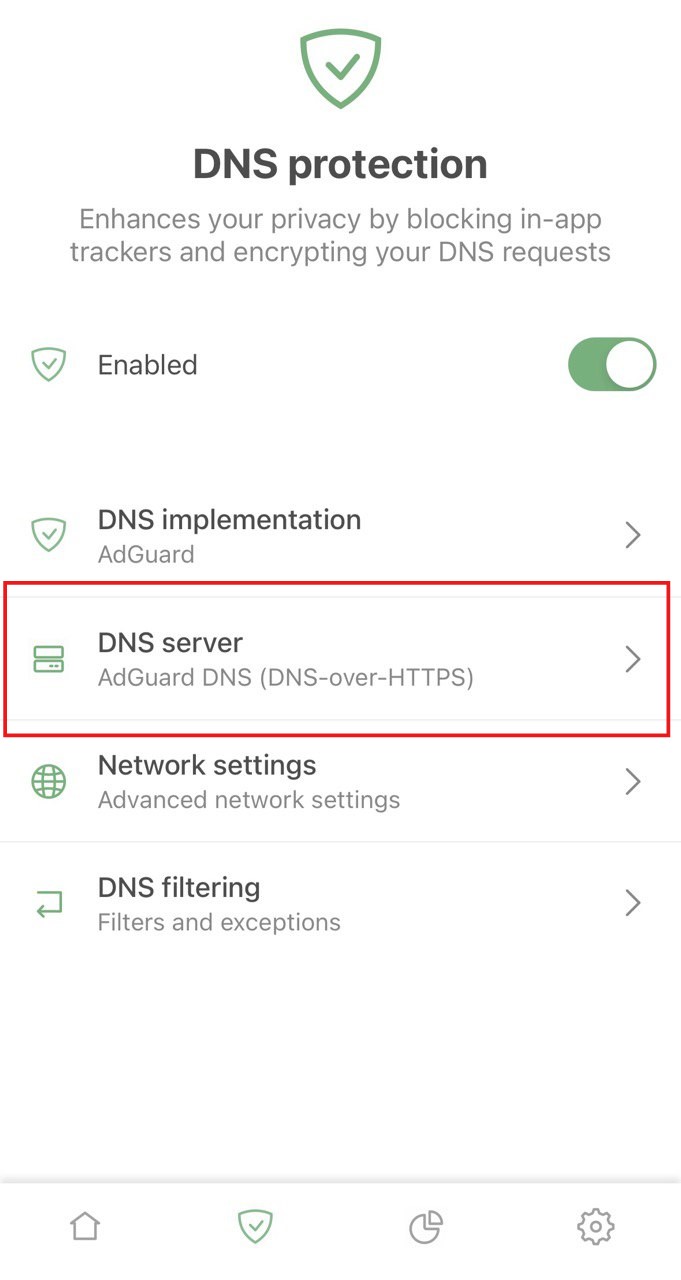
- 아래로 스크롤하여 사용자 정의 DNS 서버 추가를 누릅니다.
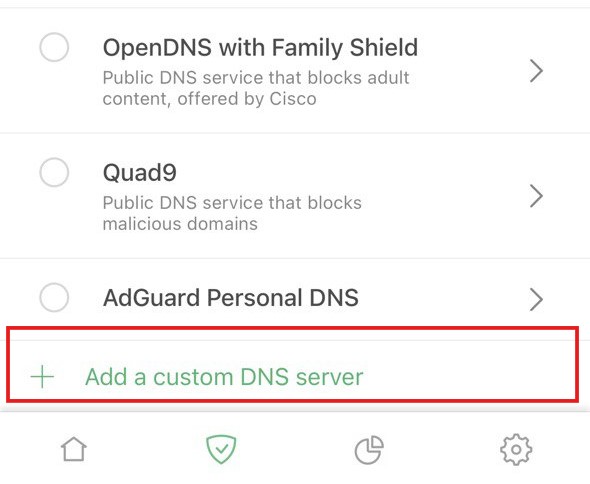
- 다음 DNS 주소 중 하나를 복사하여 앱의 DNS 서버 주소 필드에 붙여넣습니다. 어떤 것을 선택해야 할지 모르는 경우, DNS-over-HTTPS를 선택합니다.
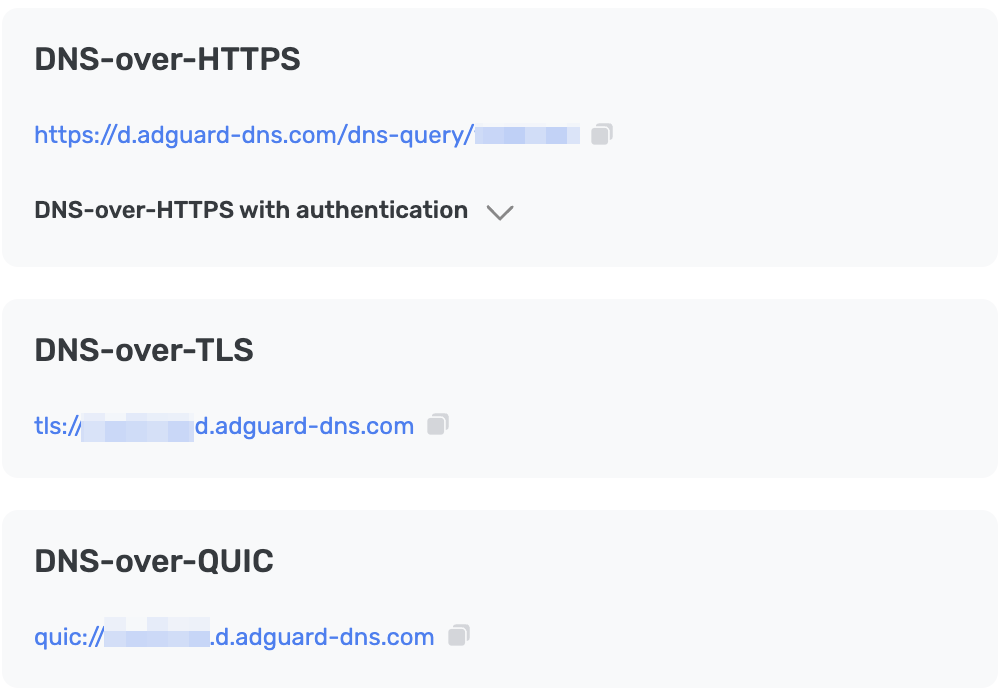
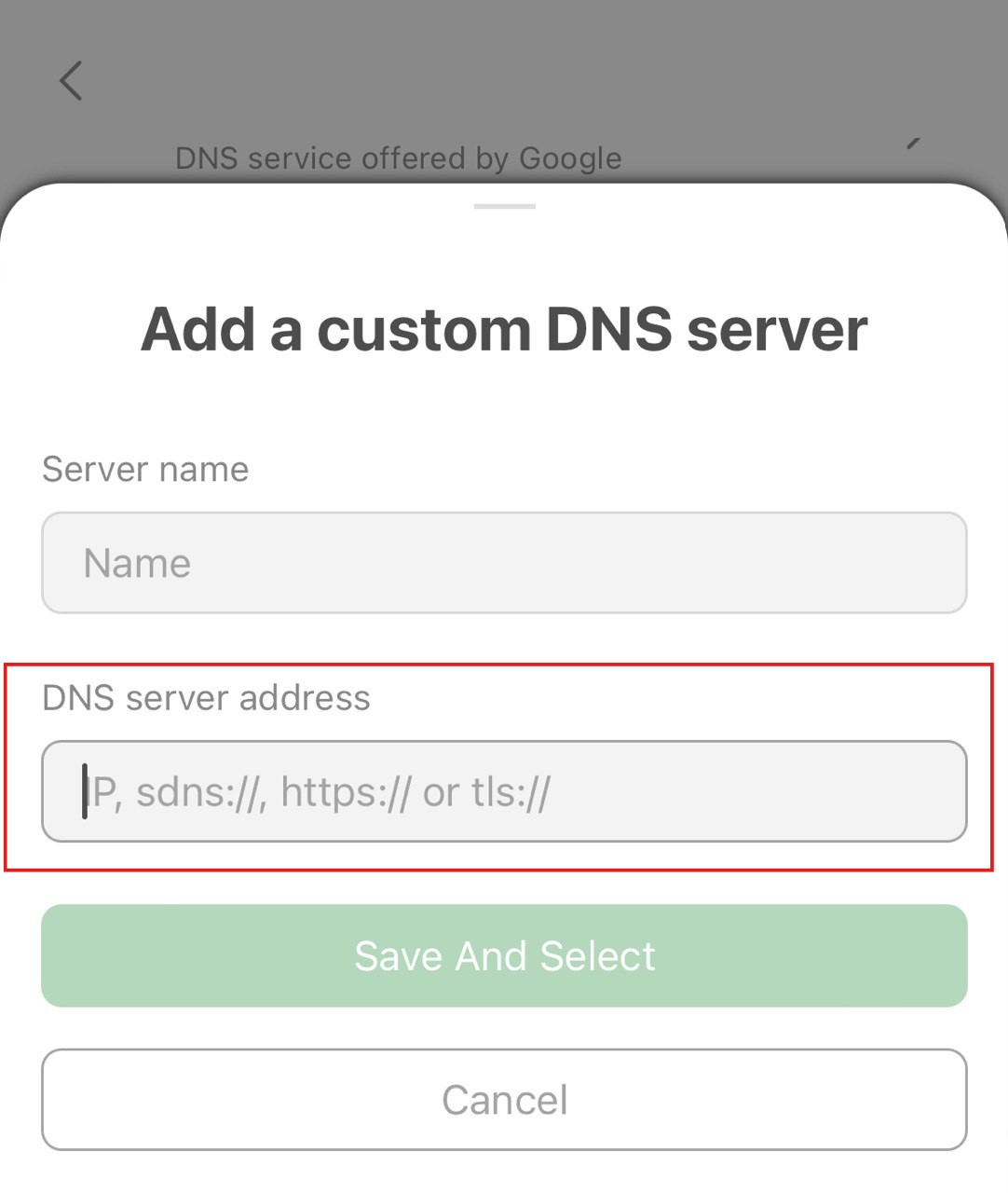
- 저장 및 선택을 누릅니다.
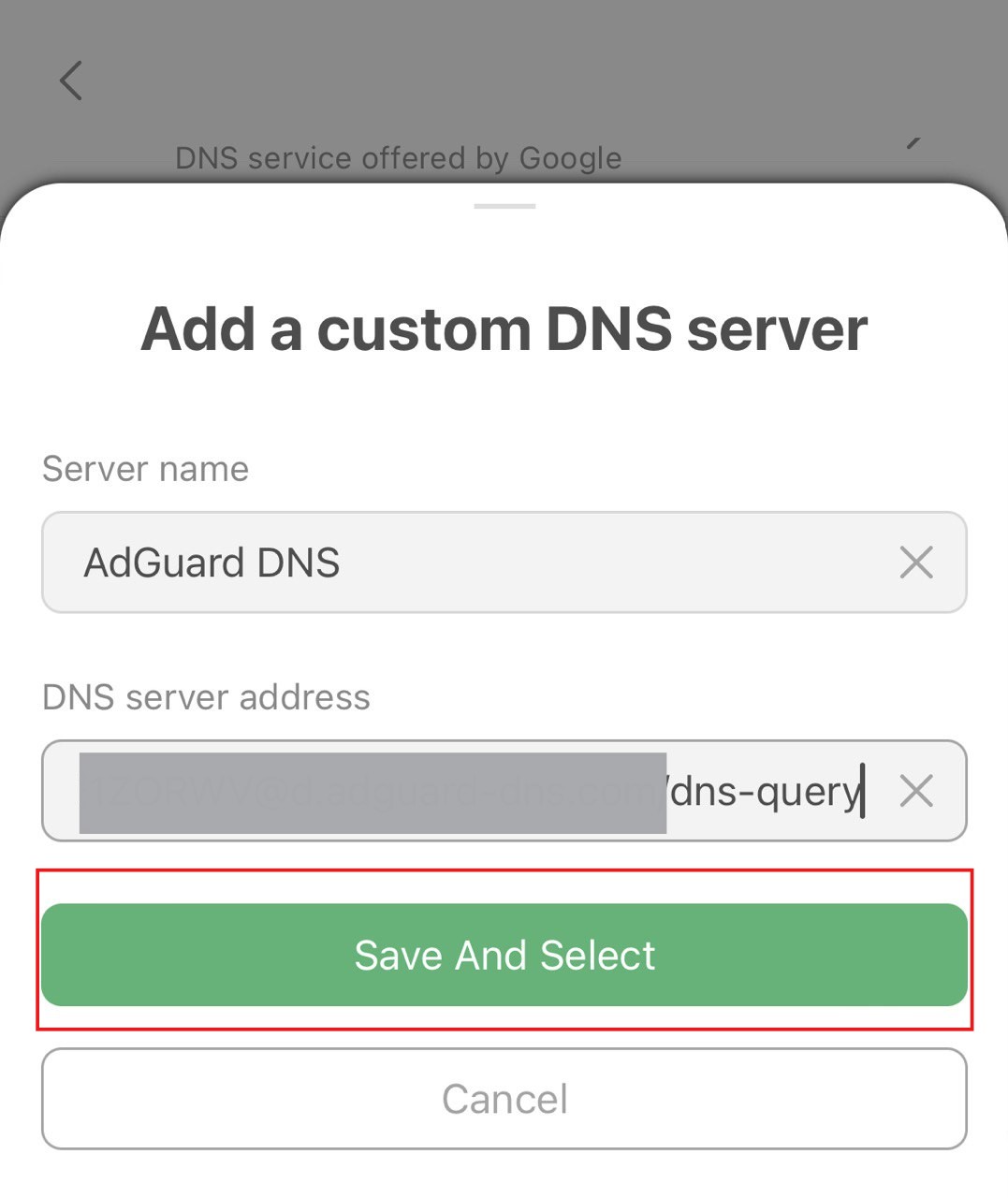
- 새로 생성한 서버가 목록 맨 아래에 나타납니다.
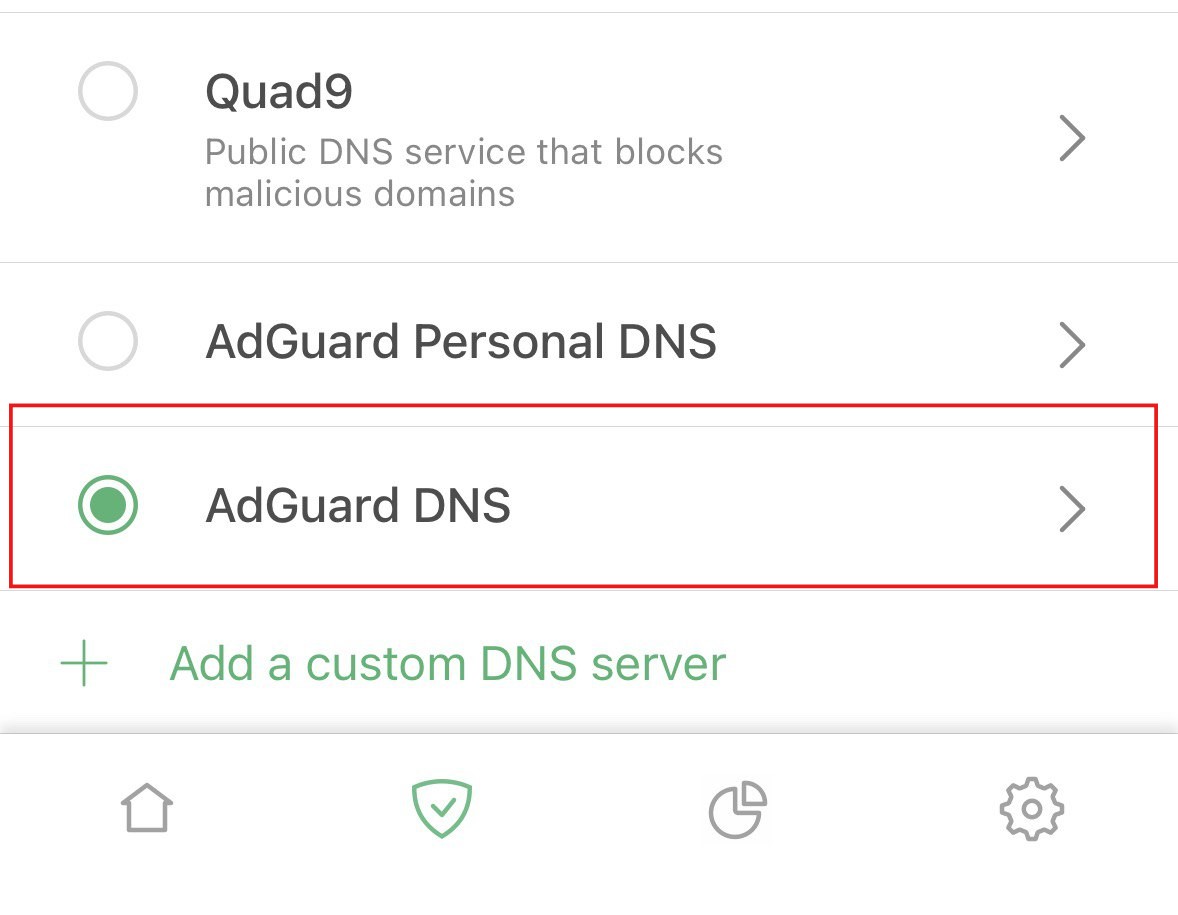
기기가 AdGuard DNS에 성공적으로 연결되었습니다!
AdGuard VPN 사용
모든 VPN 서비스가 암호화된 DNS를 지원하는 것은 아닙니다. 하지만 우리의 VPN은 지원하므로, VPN과 개인 DNS가 모두 필요하다면, AdGuard VPN이 최적의 선택입니다.
- AdGuard DNS에 연결하려는 기기에 AdGuard VPN 앱을 설치합니다.
- AdGuard VPN 앱을 엽니다.
- 화면 오른쪽 하단의 기어 아이콘을 탭합니다.
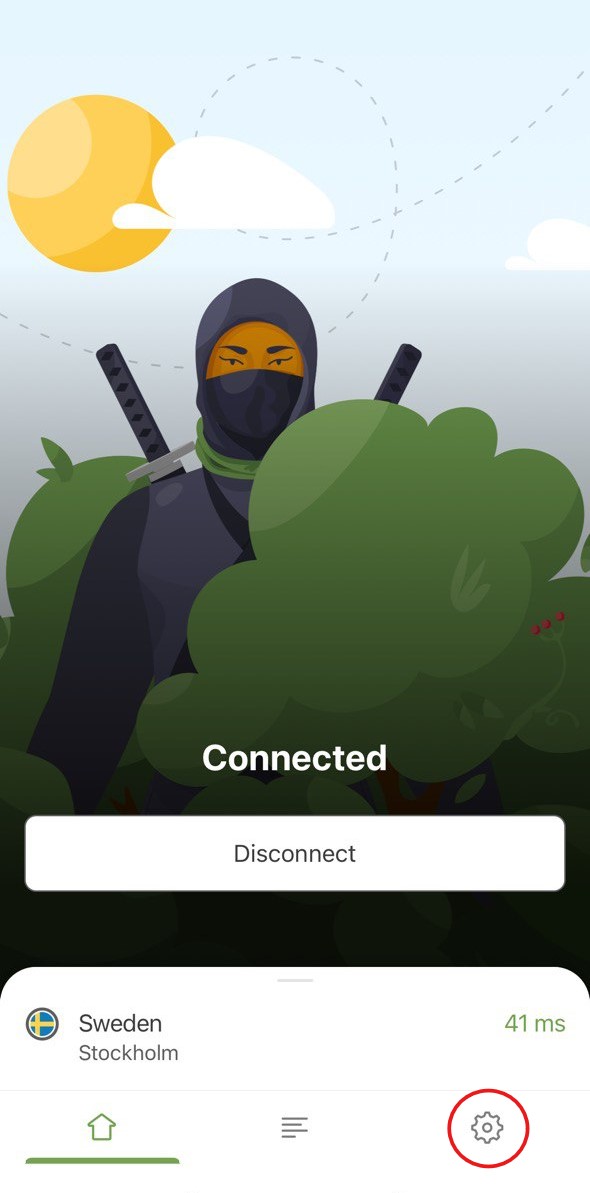
- 일반 설정을 엽니다.
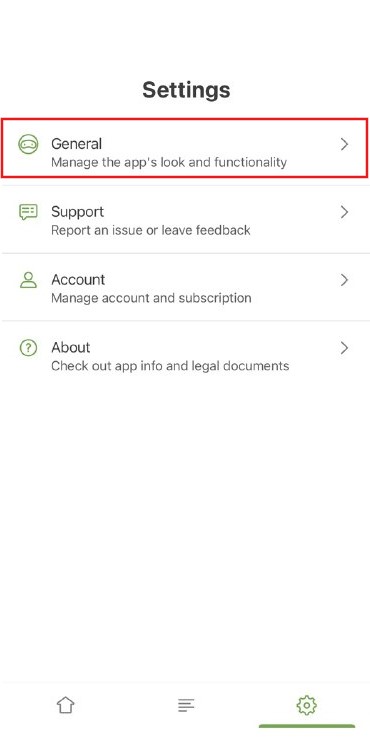
- DNS 서버를 선택합니다.
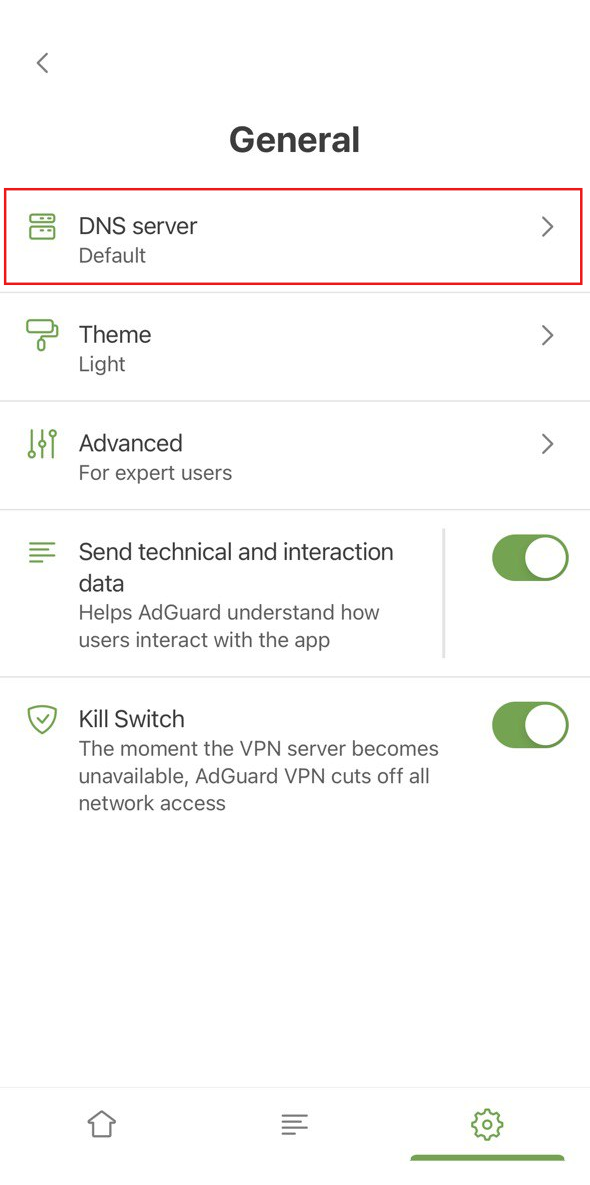
- 사용자 정의 DNS 서버 추가까지 아래로 스크롤합니다.
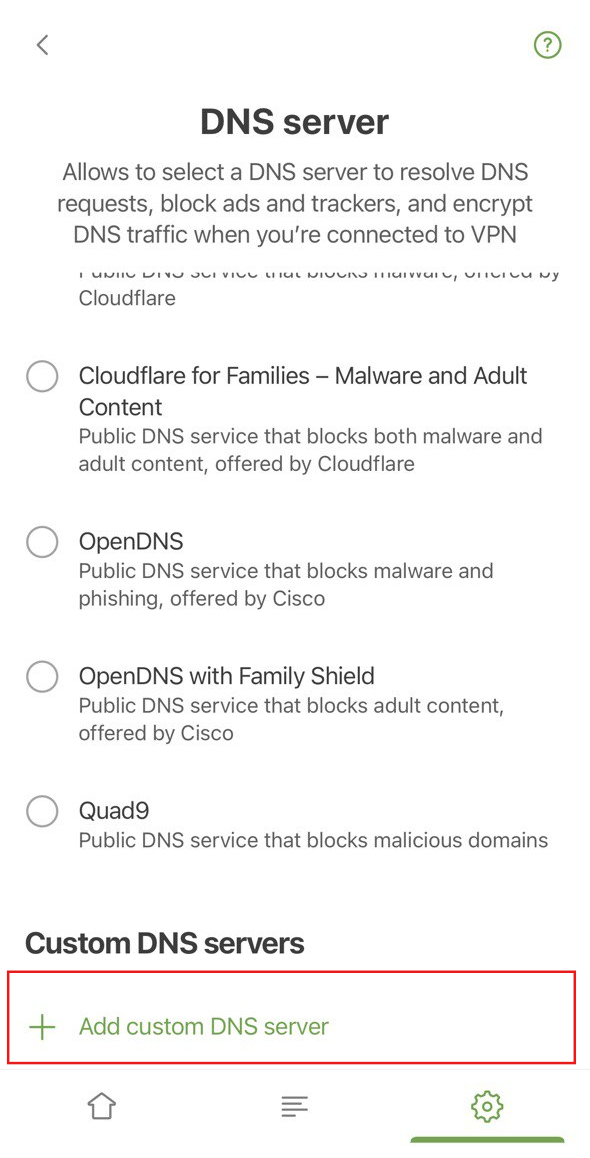
- 다음 DNS 주소 중 하나를 복사하여 DNS 서버 주소 텍스트 필드에 붙여넣습니다. 어떤 것을 선택해야 할지 모르는 경우, DNS-over-HTTPS를 선택합니다.
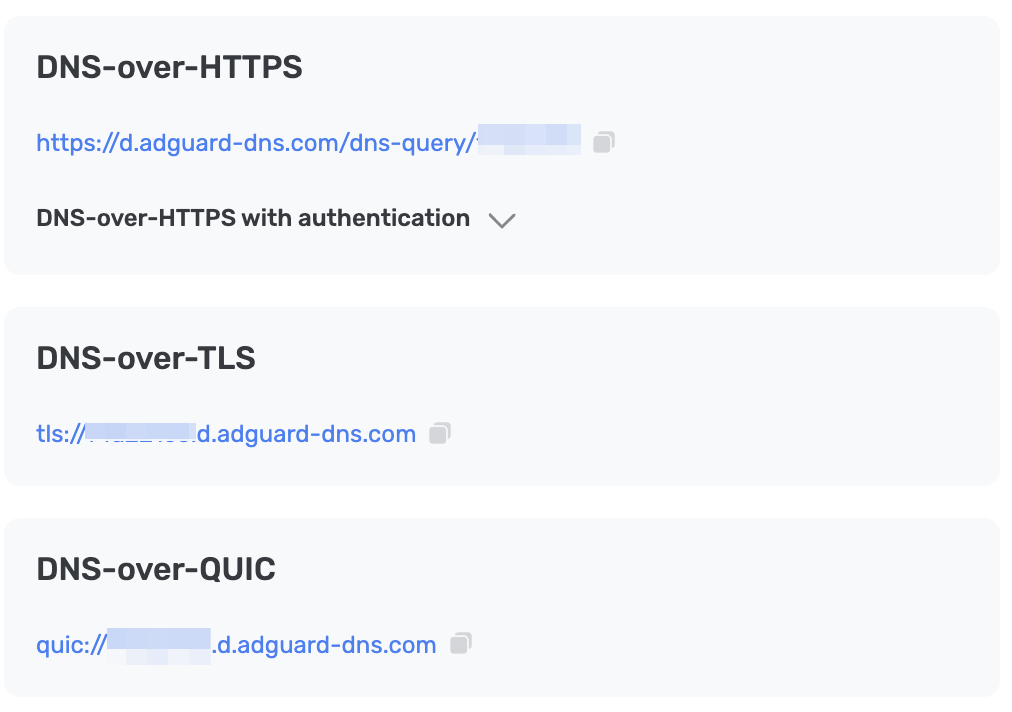
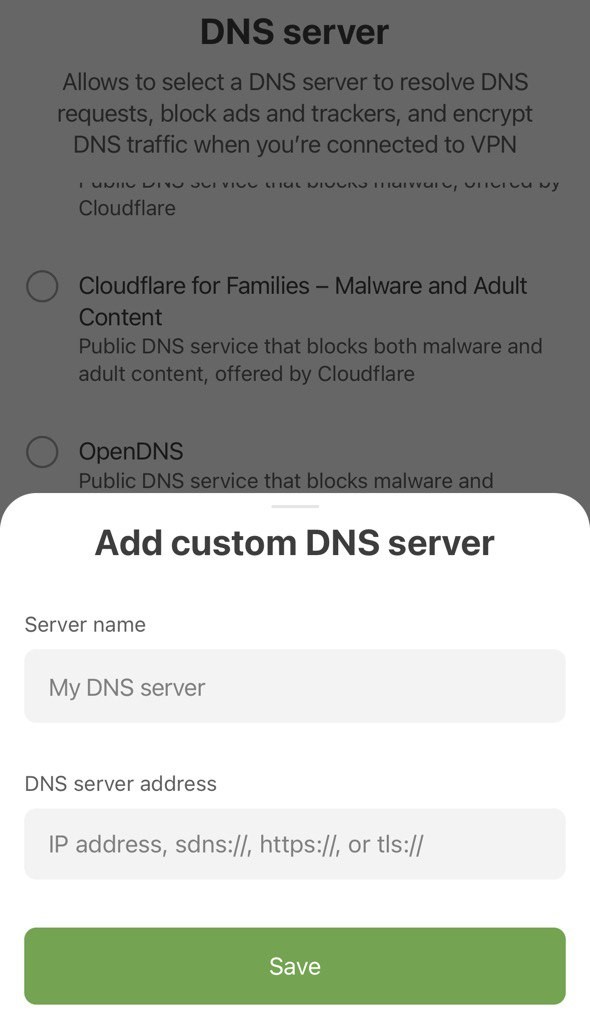
- 저장을 누릅니다.
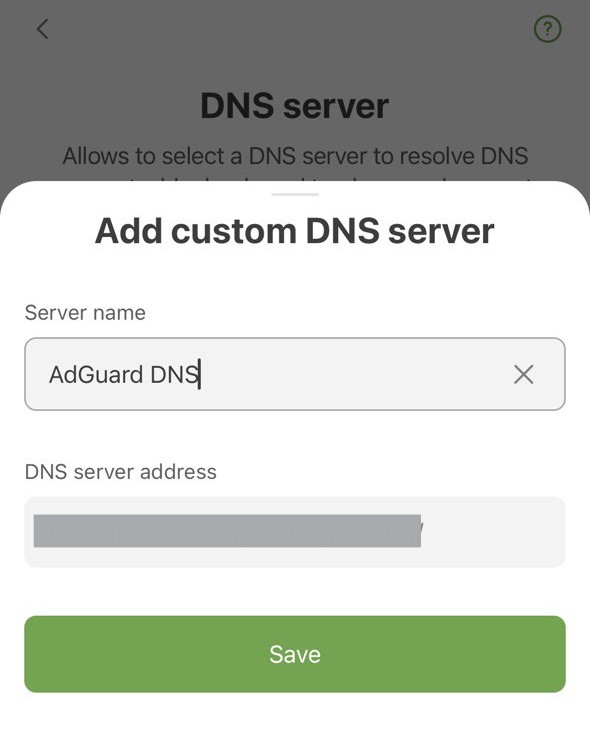
- 새로 생성한 서버는 사용자 정의 DNS 서버 아래에 나타납니다.
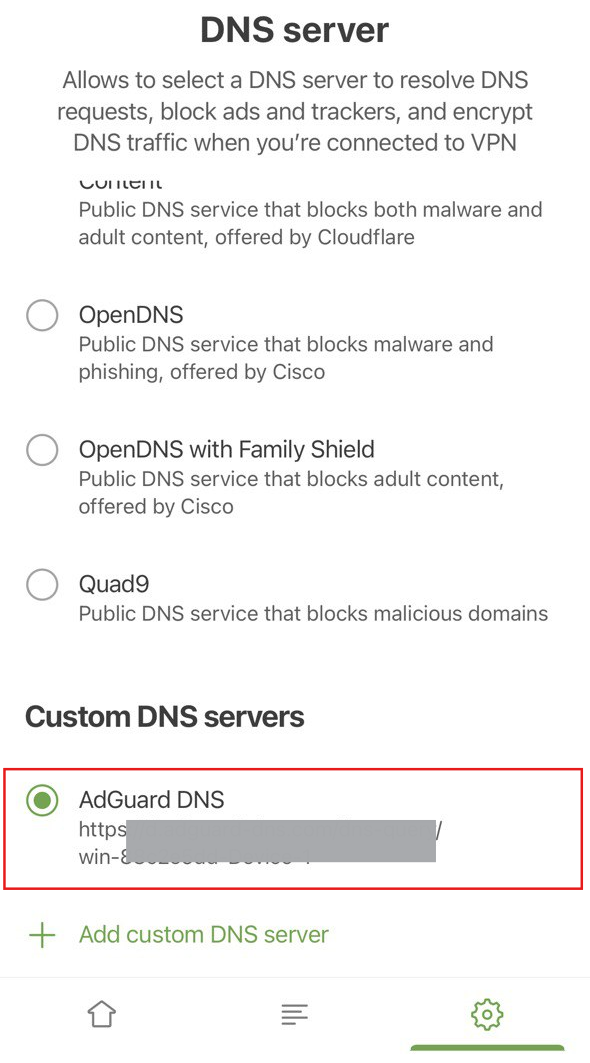
기기가 AdGuard DNS에 성공적으로 연결되었습니다!
구성 프로필 사용
iOS 기기 프로필은 Apple에서 '구성 프로필'이라고도 하며, iOS 기기에 수동으로 설치하거나 MDM 솔루션을 사용하여 배포할 수 있는 인증서 서명된 XML 파일입니다. 이 프로필은 기기에서 개인 AdGuard DNS를 구성하는 데에도 사용됩니다.
VPN을 사용 중인 경우, 구성 프로필은 무시됩니다.
- 프로필 다운로드.
- 설정을 엽니다.
- 프로필 다운로드됨을 누릅니다.
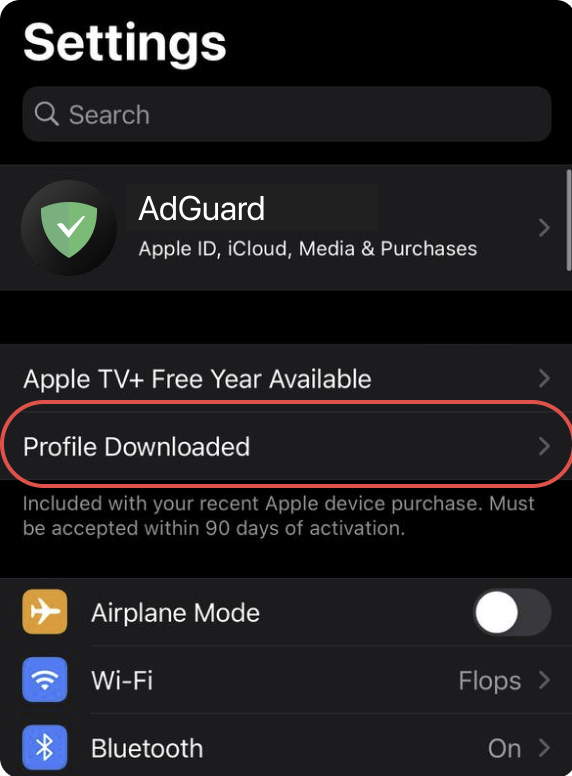
- 설치를 누르고 화면의 지시에 따릅니다.
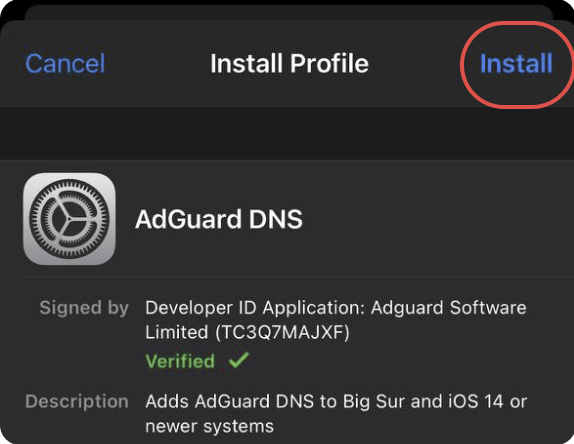
평문 DNS 구성
DNS를 구성하기 위해 추가 소프트웨어를 사용하지 않으려는 경우, 암호화되지 않은 DNS를 선택할 수 있습니다. 연결된 IP 또는 전용 IP를 사용할 수 있습니다.