Configurações de acesso
Ao configurar as configurações de acesso, você pode proteger seu AdGuard DNS de acesso não autorizado. Por exemplo, você está usando um endereço IPv4 dedicado, e atacantes usando sniffers o reconheceram e estão bombardeando com solicitações. No problem, just add the pesky domain or IP address to the list and it won’t bother you anymore!
Solicitações bloqueadas não serão exibidas no registro de consulta e não são contadas no limite total.
Como configurar
Clientes permitidos
Esta configuração permite que você especifique quais clientes podem usar seu servidor DNS. Ela tem a mais alta prioridade. Por exemplo, se o mesmo endereço IP estiver na lista de negados e na lista permitida, ele ainda será permitido.
Clientes não permitidos
Aqui você pode listar os clientes que não têm permissão para usar seu servidor DNS. Você pode bloquear o acesso a todos os clientes e usar apenas os selecionados. To do this, add two addresses to the disallowed clients: 0.0.0.0/0 and ::/0. Então, no campo Clientes permitidos, especifique os endereços que podem acessar seu servidor.
Before applying the access settings, make sure you’re not blocking your own IP address. If you do, you won’t be able to access the network. Se isso acontecer, basta desconectar do servidor DNS, ir para as configurações de acesso e ajustar as configurações conforme necessário.
Domínios bloqueados
Aqui você pode especificar os domínios (bem como regras de wildcard e filtragem de DNS) que serão negados de acessar seu servidor DNS.
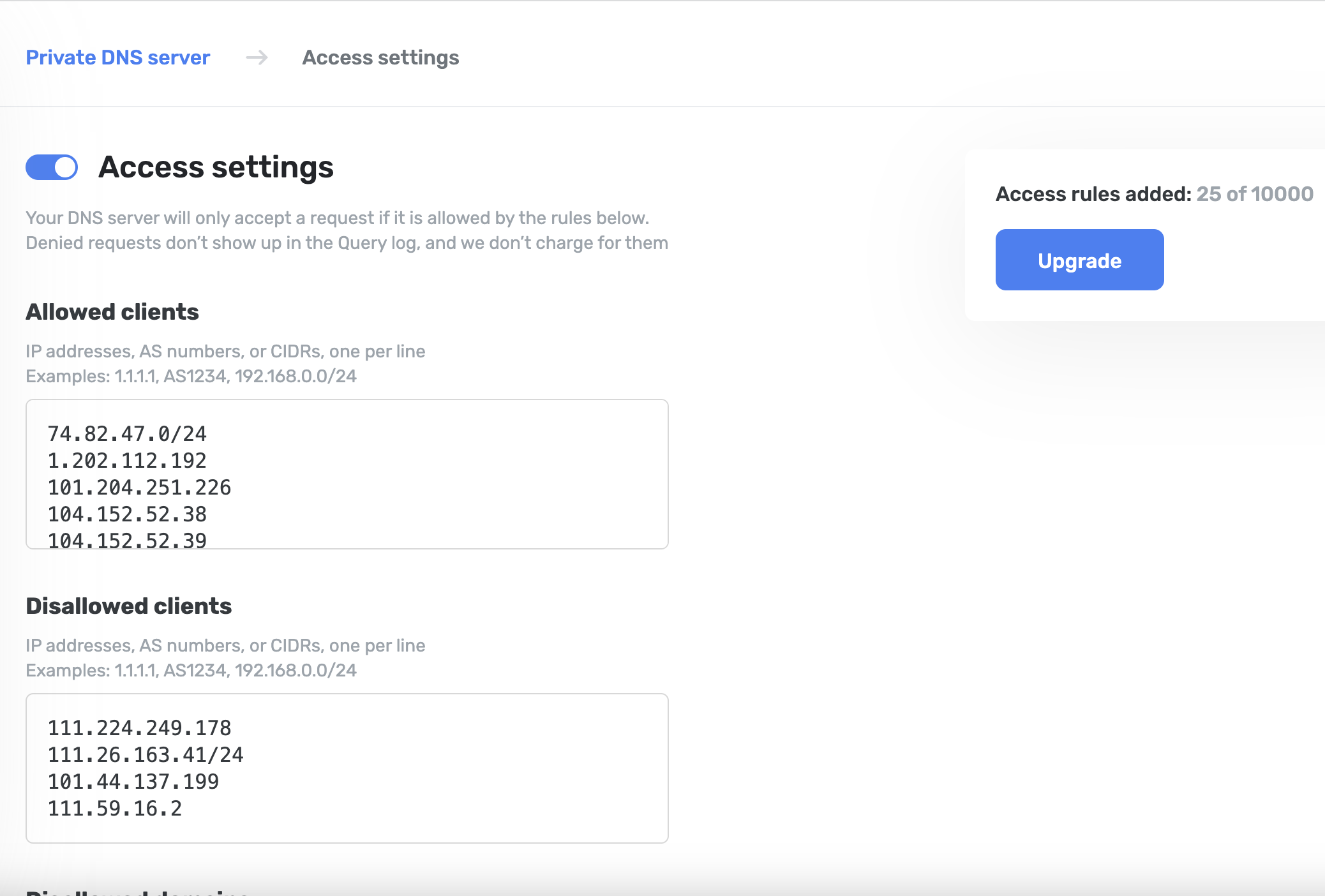
Para exibir endereços IP associados às solicitações de DNS no registro de consulta, selecione a caixa de verificação Registrar endereços IP. Para isso, abra Configurações do servidor → Configurações avançadas.