macOS
For at tilslutte en macOS-enhed til AdGuard DNS, føj den først til Kontrolpanel:
- Gå til Kontrolpanel og klik på Tilslut ny enhed.
- Vælg Mac i rullemenuen Enhedstype.
- Navngiv enheden.
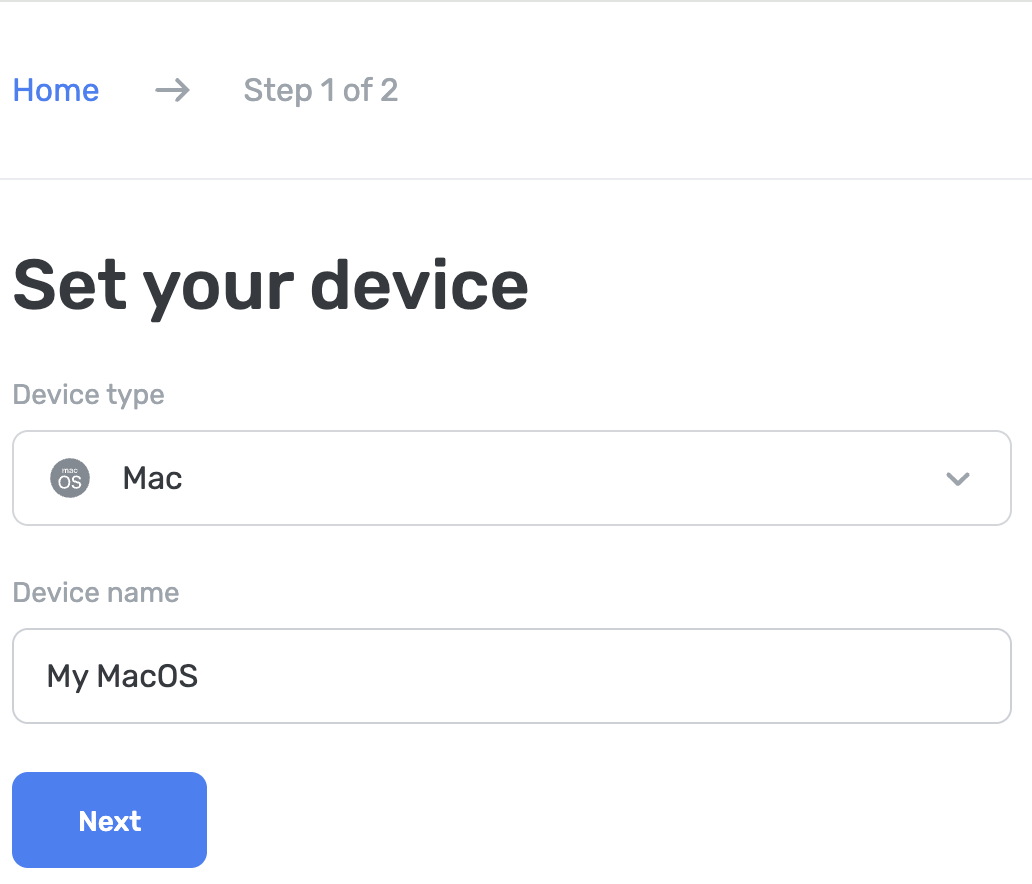
Brug AdGuard Ad Blocker (betalt mulighed)
Med AdGuard-appen kan man bruge krypteret DNS, hvilket gør den perfekt til opsætning af AdGuard DNS på en macOS-enhed. Man kan vælge mellem forskellige krypteringsprotokoller. Sammen med DNS-filtrering får man også en fremragende adblocker, der fungerer på hele systemet.
- Installér appen on the device you want to connect to AdGuard DNS.
- Åbn appen.
- Klik på ikonet øverst til højre.
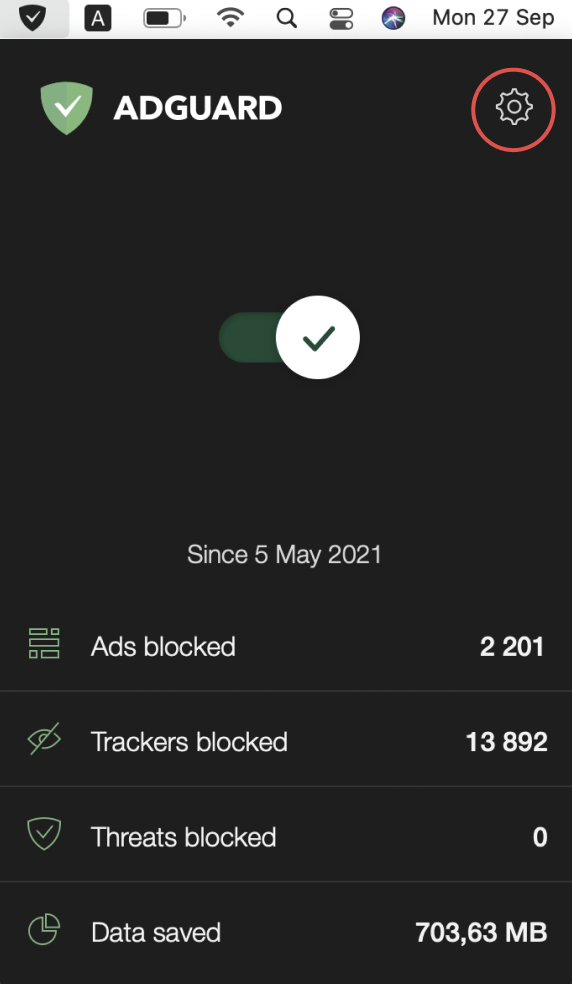
- Vælg Præferencer....
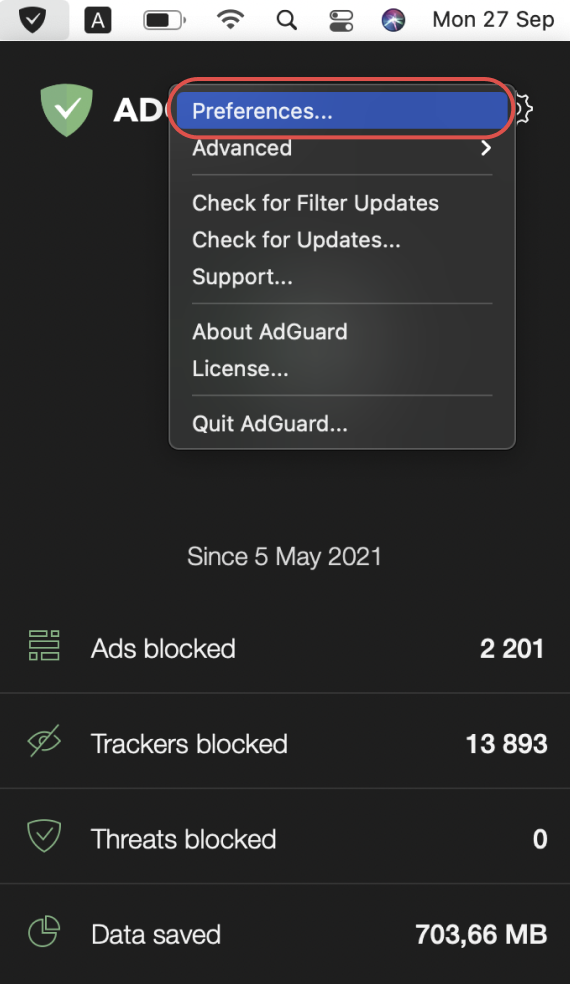
- Klik på fanen DNS fra øverste ikonrække.
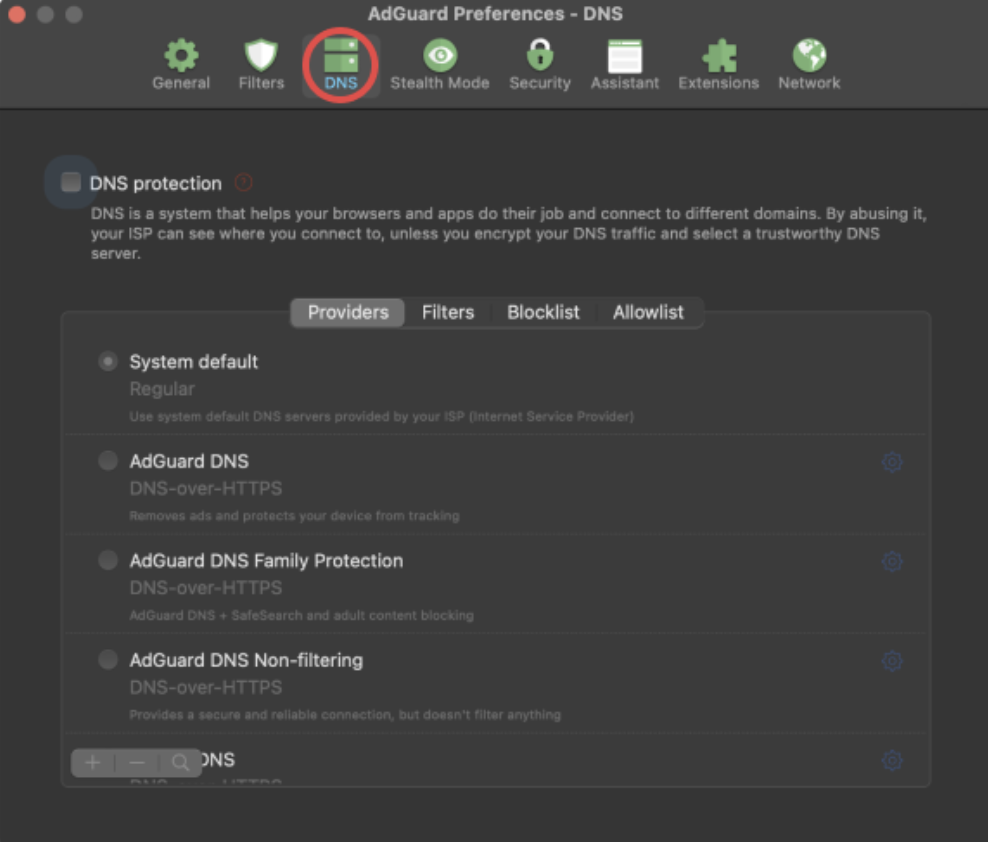
- Aktivér DNS-beskyttelse ved at markere afkrydsningsfeltet øverst.
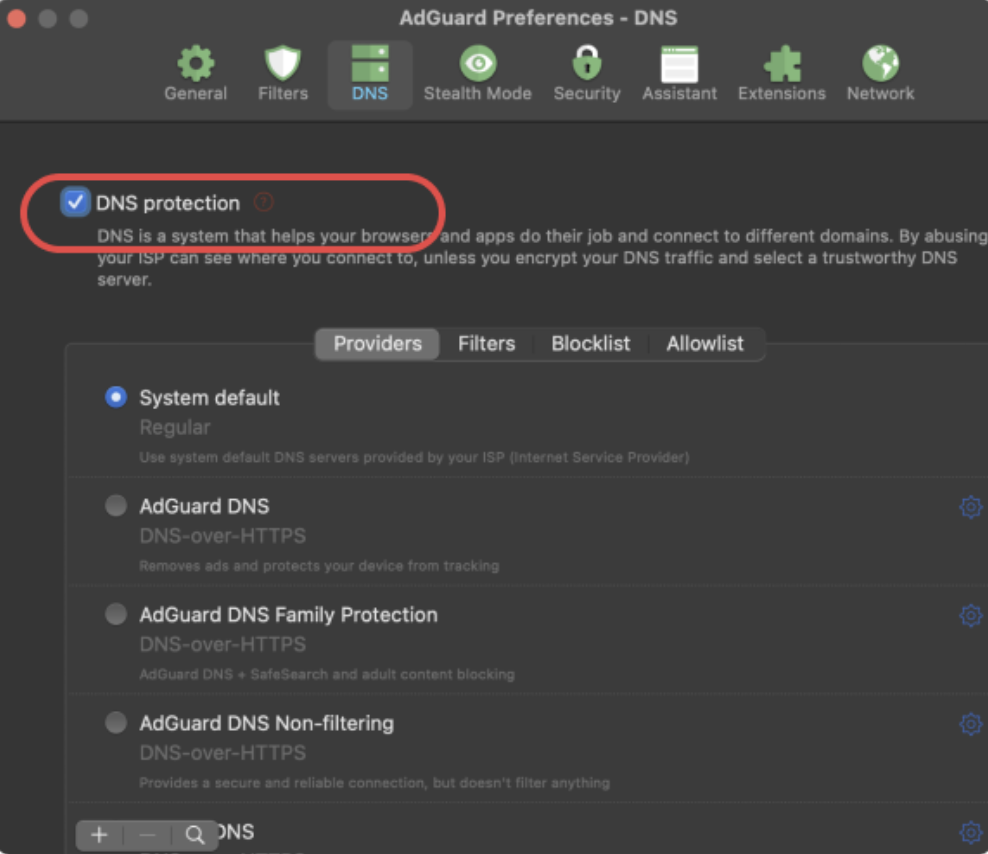
- Klik på + nederst til venstre.
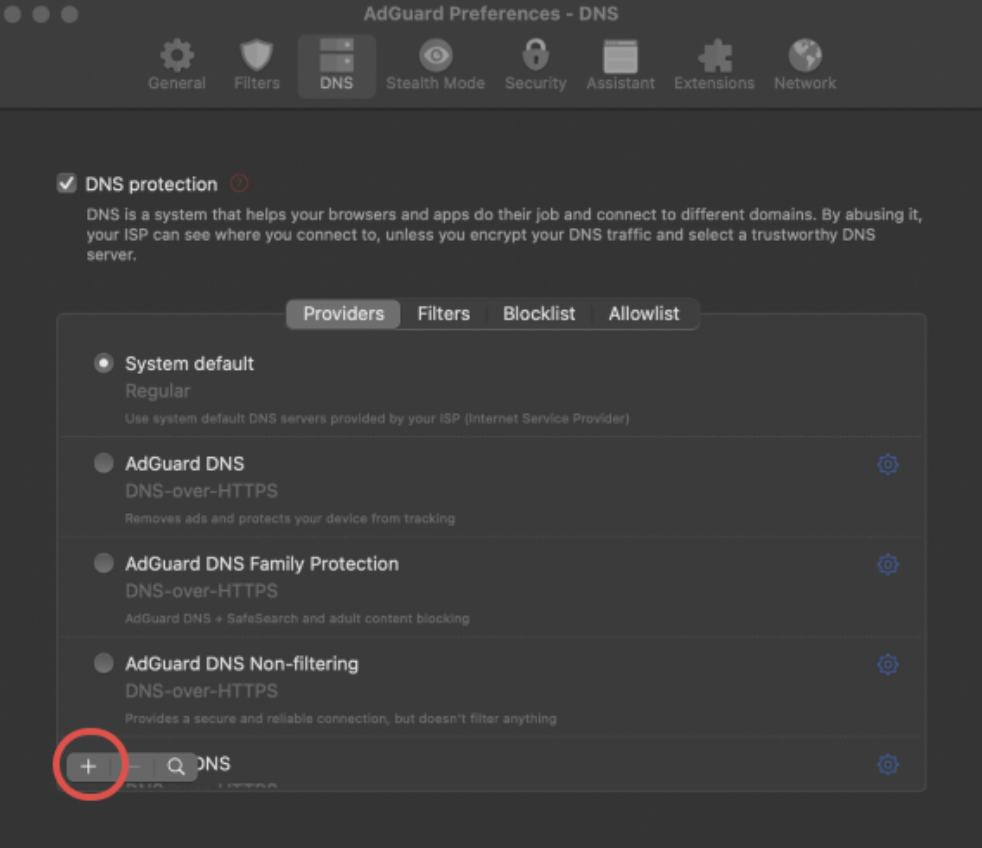
- Kopiér en af flg. DNS-adresser, og indsæt den i feltet DNS-servere i appen. Er man usikker på, hvilken én man skal vælge, vælg DNS-over-HTTPS.
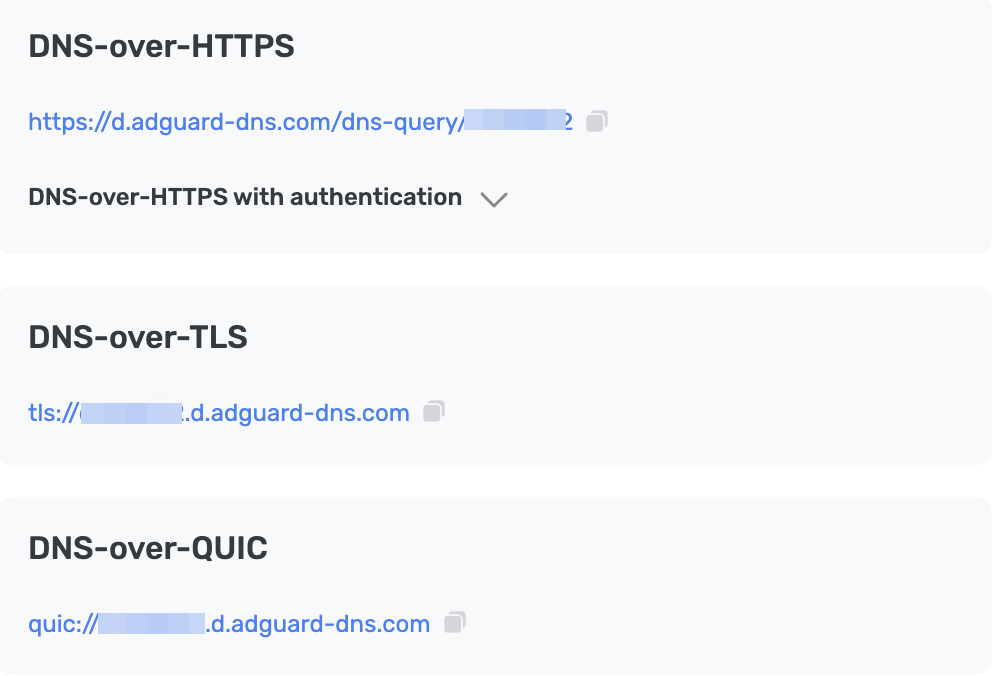
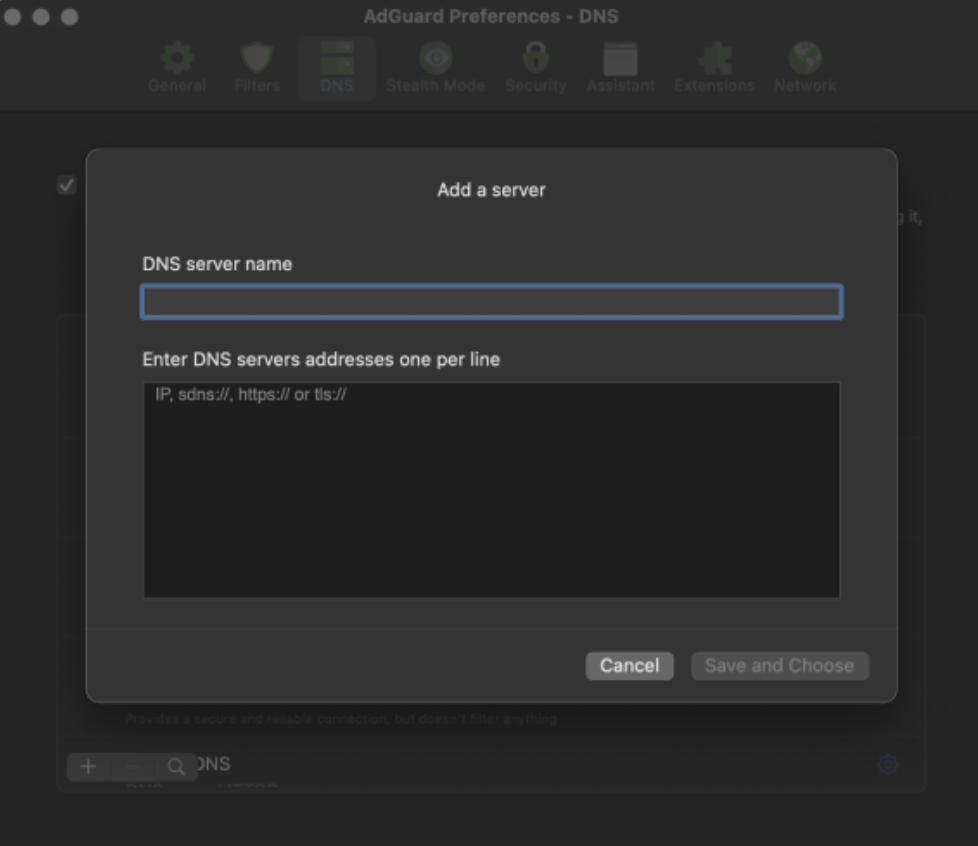
- Tryk på Gem og vælg.
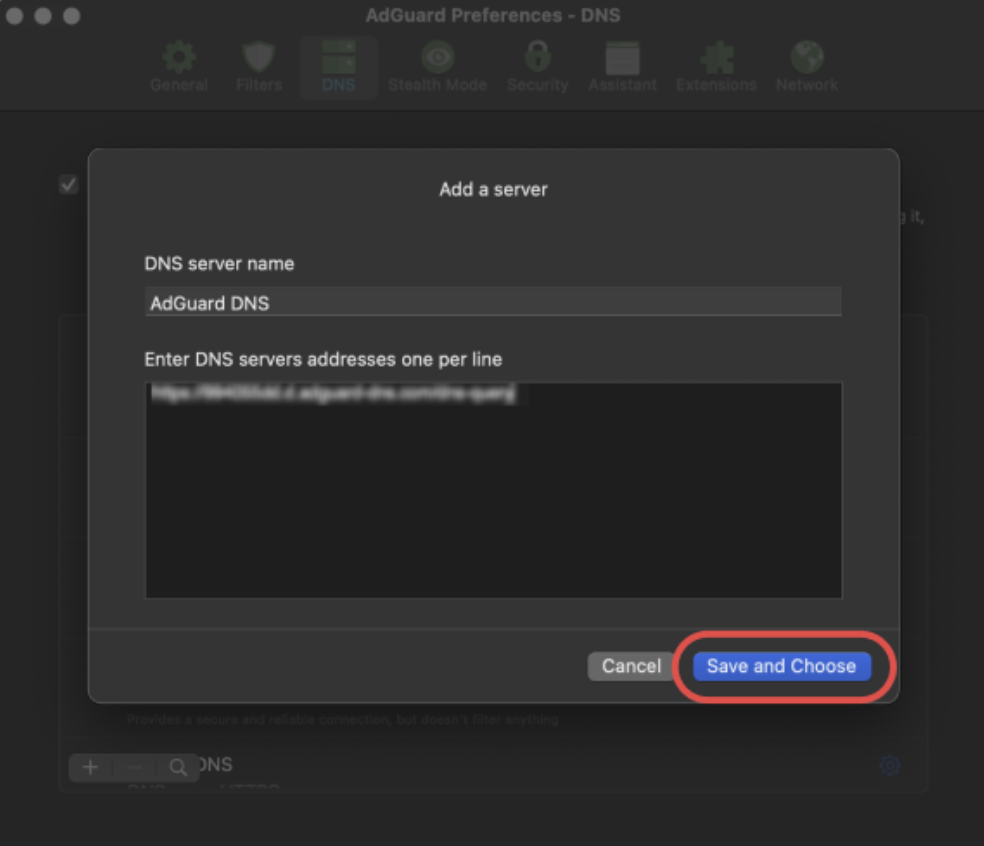
- Den nyoprettede server bør nu dukke op nederst på listen.
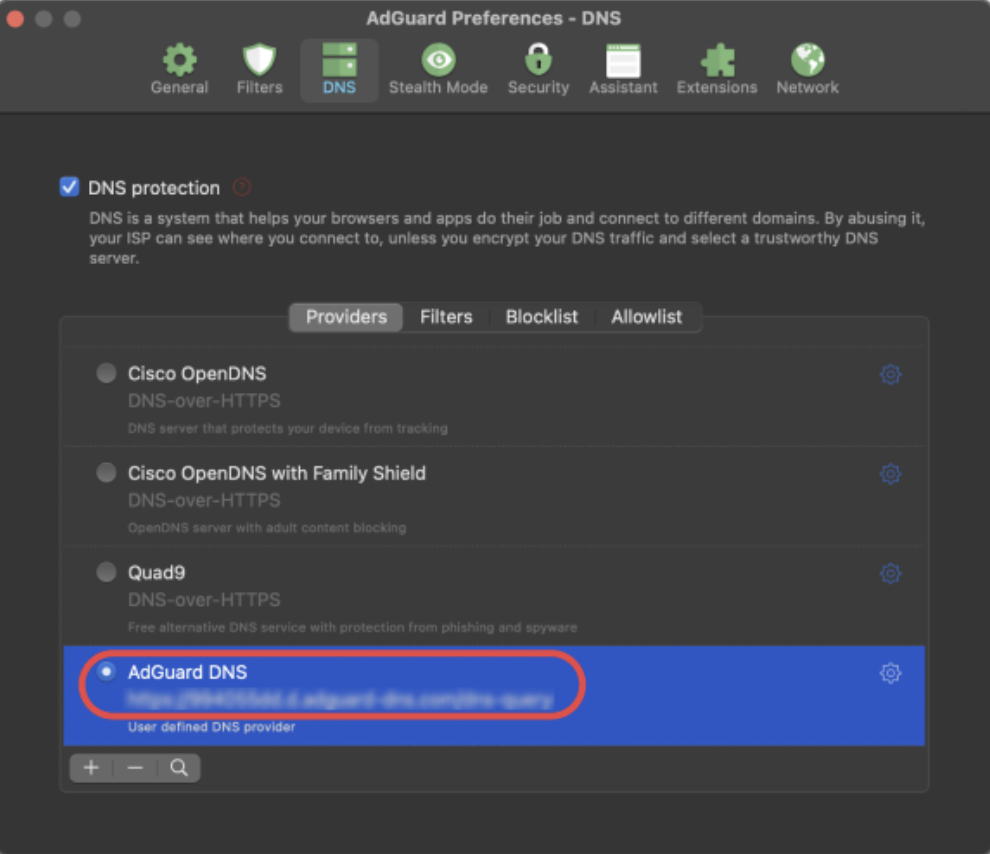
Færdig! Enheden er nu tilsluttet AdGuard DNS.
Brug af AdGuard VPN
Ikke alle VPN-tjenester understøtter krypteret DNS. Det understøttes dog af vores VPN, så har man behov for både et VPN og en privat DNS, er AdGuard VPN det oplagte valg.
- Installér AdGuard VPN-appen på den enhed, der skal tilsluttes AdGuard DNS.
- Åbn AdGuard VPN-appen.
- Åbn Indstillinger → App-indstillinger → DNS-servere → Tilføj tilpasset server.
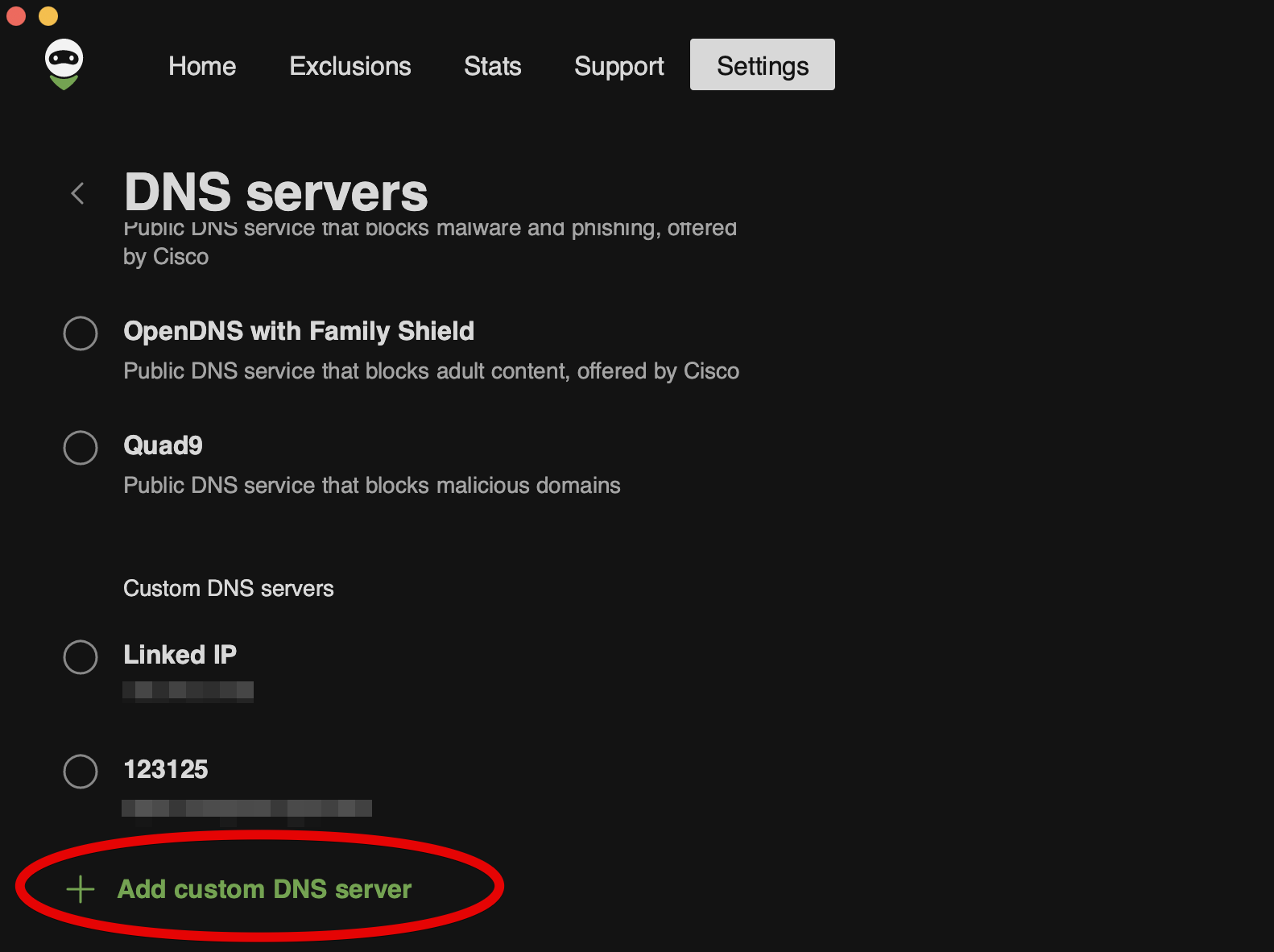
- Kopiér en af flg. DNS-adresser, og indsæt den i tekstfeltet DNS-serveradresser. Er man usikker på, hvilken én man skal vælge, vælg DNS-over-HTTPS.
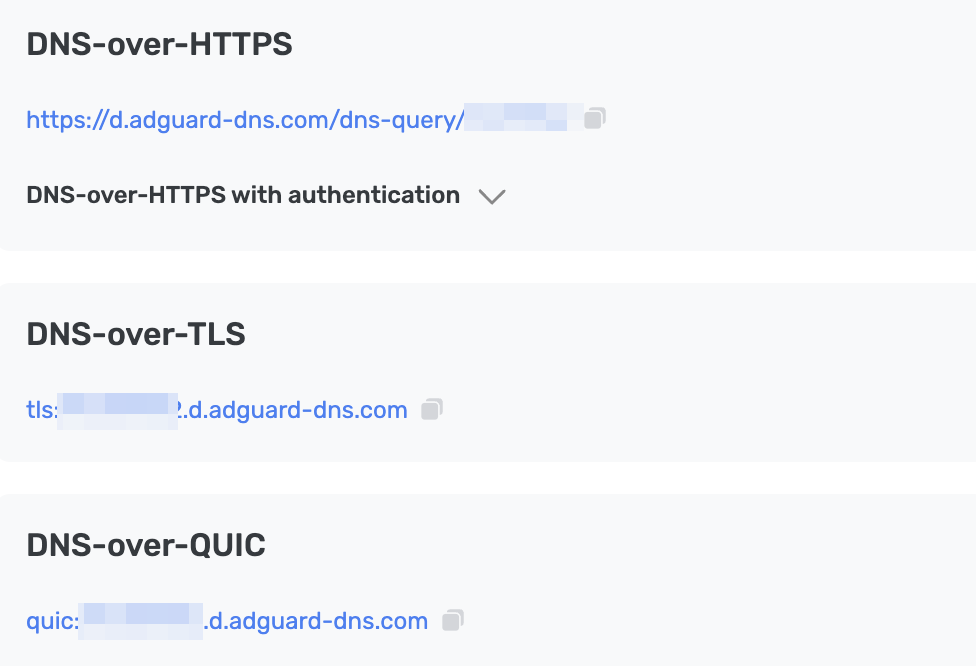
- Tryk på Gem og vælg.
- Den tilføjede DNS-server vises nederst på listen Tilpassede DNS-servere.
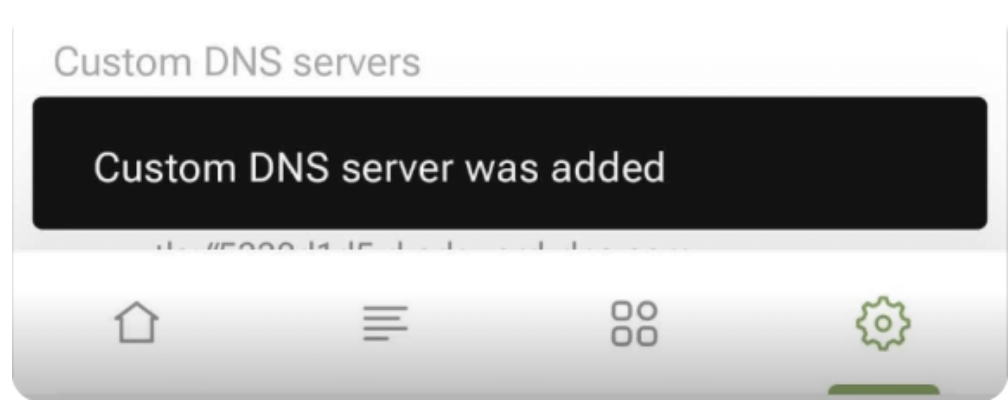
Færdig! Enheden er nu tilsluttet AdGuard DNS.
Brug en opsætningsprofil
En macOS-enhedsprofil, også kaldet en konfigurationsprofil af Apple, er en certifikatsigneret XML-fil, som kan installere manuelt på enheden eller udrulles vha. en MDM-løsning. Den muliggør også opsætning af AdGuard DNS på enheden.
Benyttes et VPN, ignoreres opsætningsprofilen.
- Download opsætningsprofilen fra enheden, der skal tilsluttes AdGuard DNS.
- Vælg Apple-menuen → Systemindstillinger, klik på Fortrolighed og Sikkerhed på sidebjælken, og klik dernæst på Profiler til højre (der skal muligvis rulles ned).
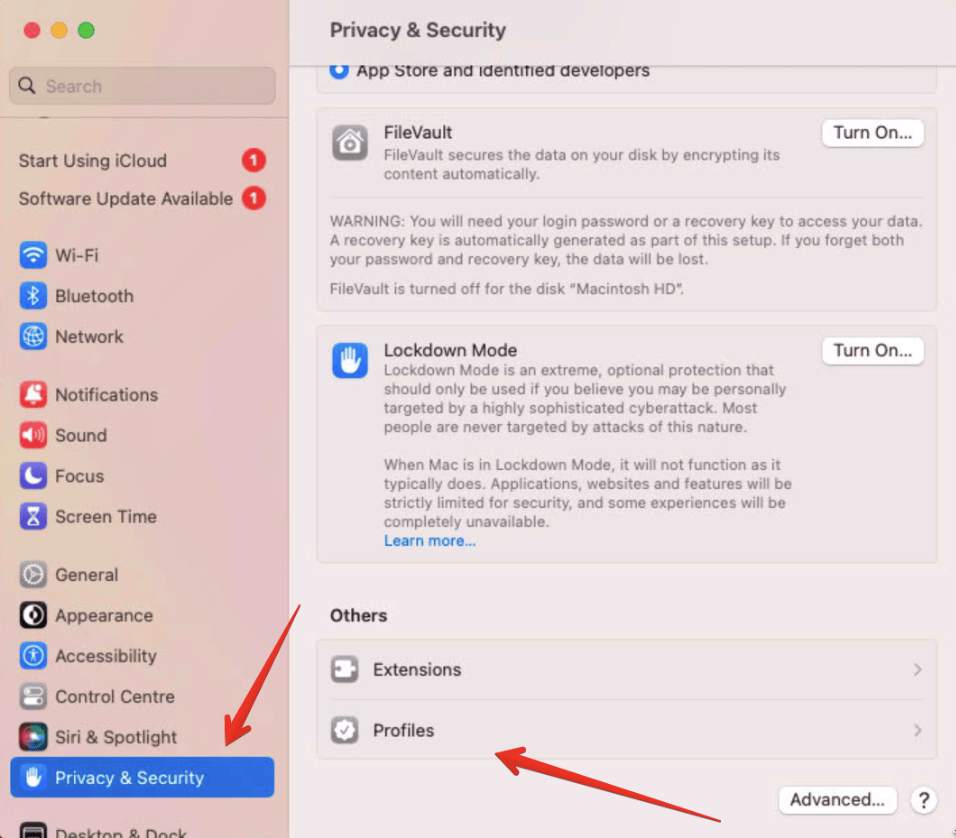
- Dobbeltklik på profilen i afsnittet Downloadet.
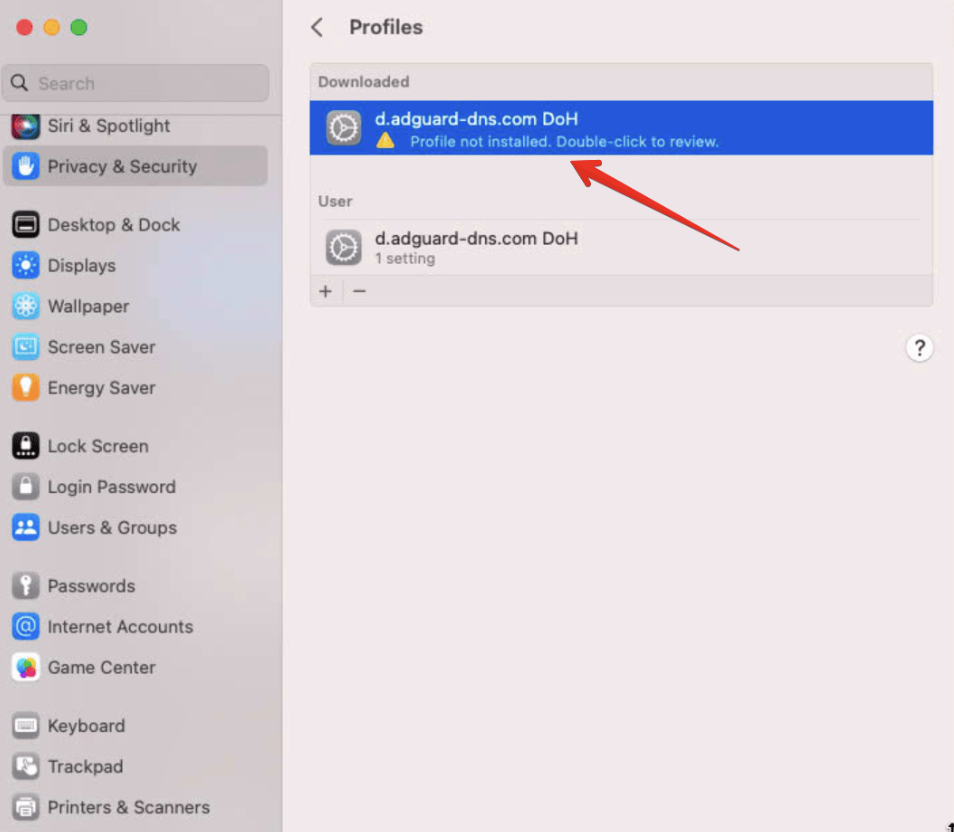
- Gennemgå profilindholdet, og klik dernæst på Installér.
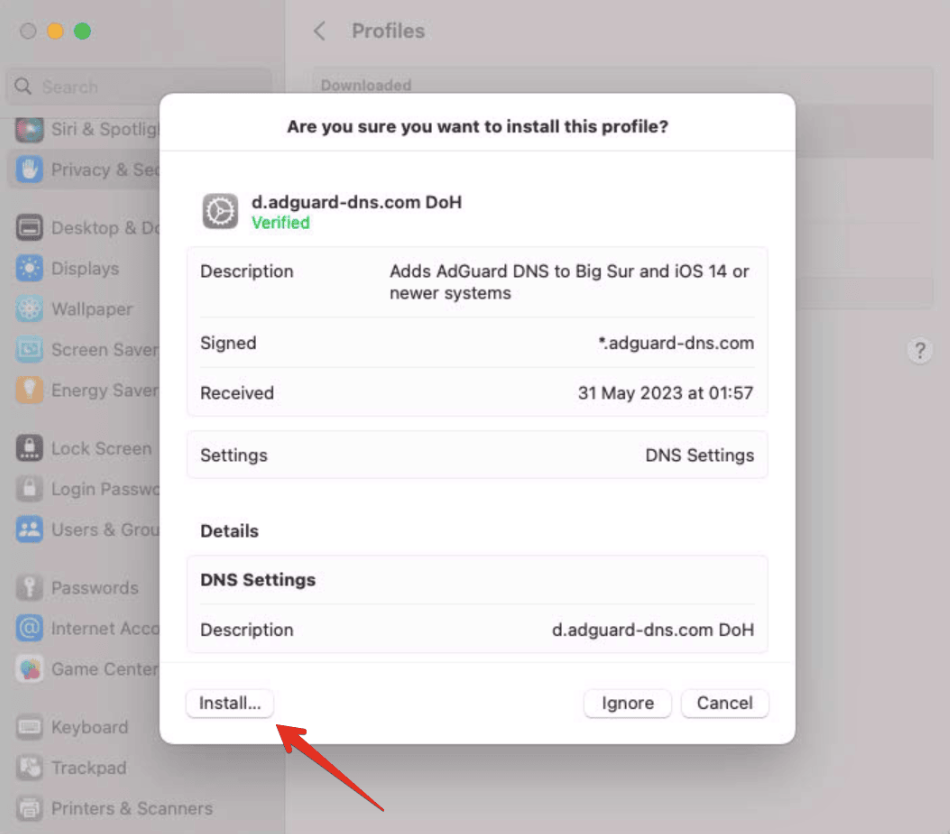
- Angiv admin-adgangskoden, og klik på OK.
Færdig! Enheden er nu tilsluttet AdGuard DNS.
Opsæt almindelig DNS
Foretrækker man ikke at bruge ekstra software til DNS-opsætning, kan der vælges ikke-krypteret DNS. Man har to valg: Brug linkede IP'er eller dedikerede IP'er.