iOS
Bir iOS cihazını AdGuard DNS'e bağlamak için önce onu Pano öğesine ekleyin:
- Pano öğesine gidin ve Yeni cihaz bağla öğesine tıklayın.
- Açılır menüde Cihaz türü olarak iOS öğesini seçin.
- Cihazı adlandırın.
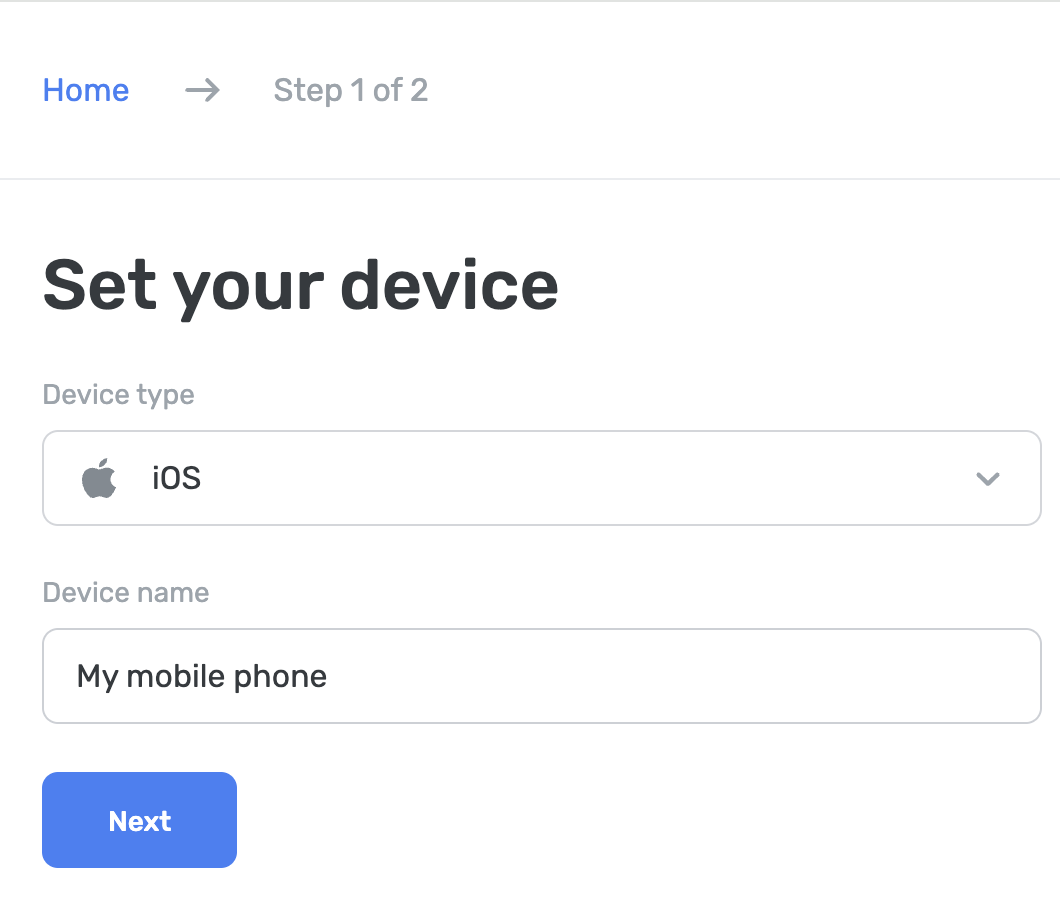
AdGuard DNS uygulamasını kullanma
The AdGuard DNS app is designed for basic DNS-level protection — blocking ads, trackers, and malicious websites. If you don’t need the full range of features offered by AdGuard Ad Blocker or AdGuard VPN, this may be the best choice for you.
To set up your device:
- Download the AdGuard DNS app.
- Go to your AdGuard DNS dashboard at adguard-dns.io/dashboard.
- Click Connect device on the Home tab.
- Select your device type and give it a name, then click Next.
- Expand the Use AdGuard apps section.
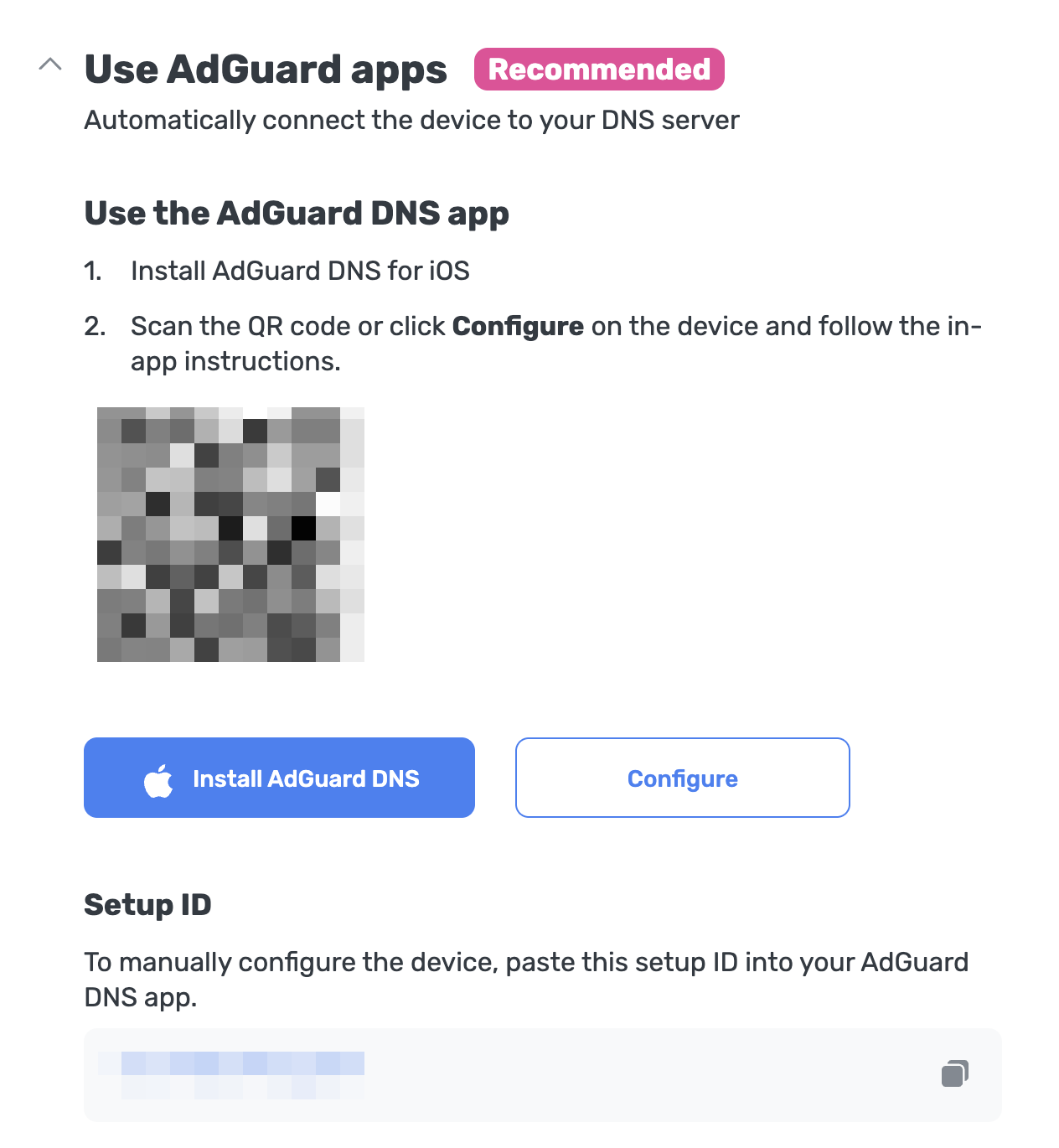
Under Use the AdGuard DNS app, choose one of these setup methods:
Click Configure if you’re on the device you want to protect.
Scan the QR code with the device you want to protect.
Copy your setup ID and paste it directly into the app.
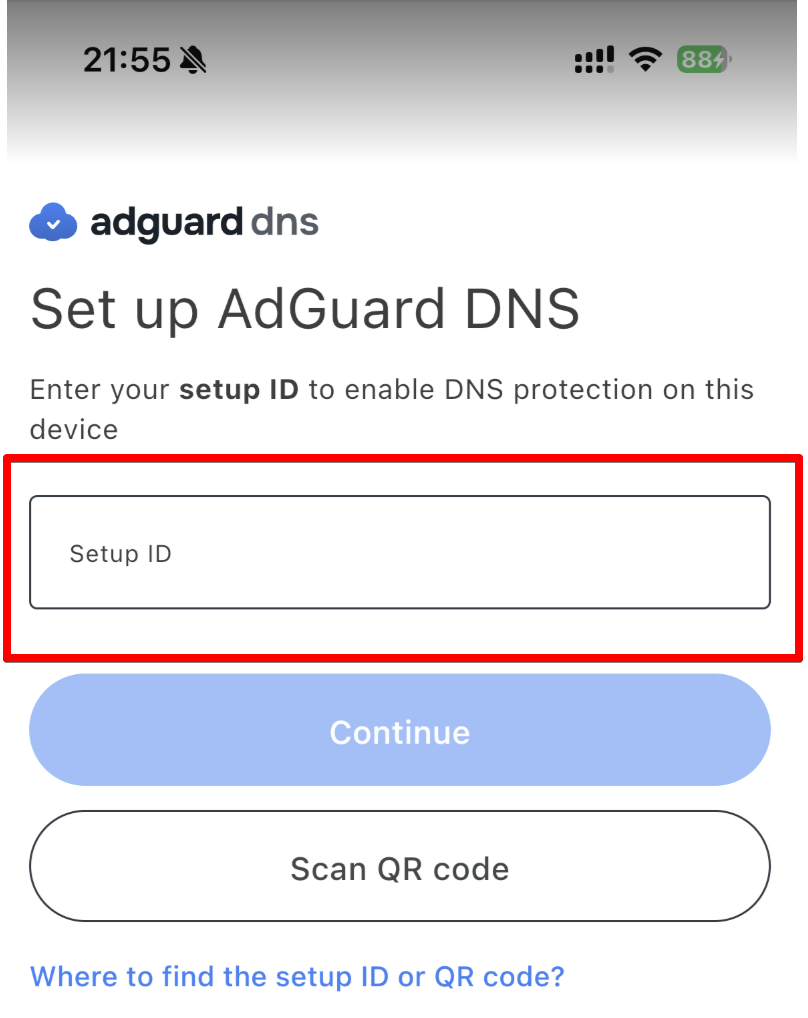
Tap Continue → Connect.
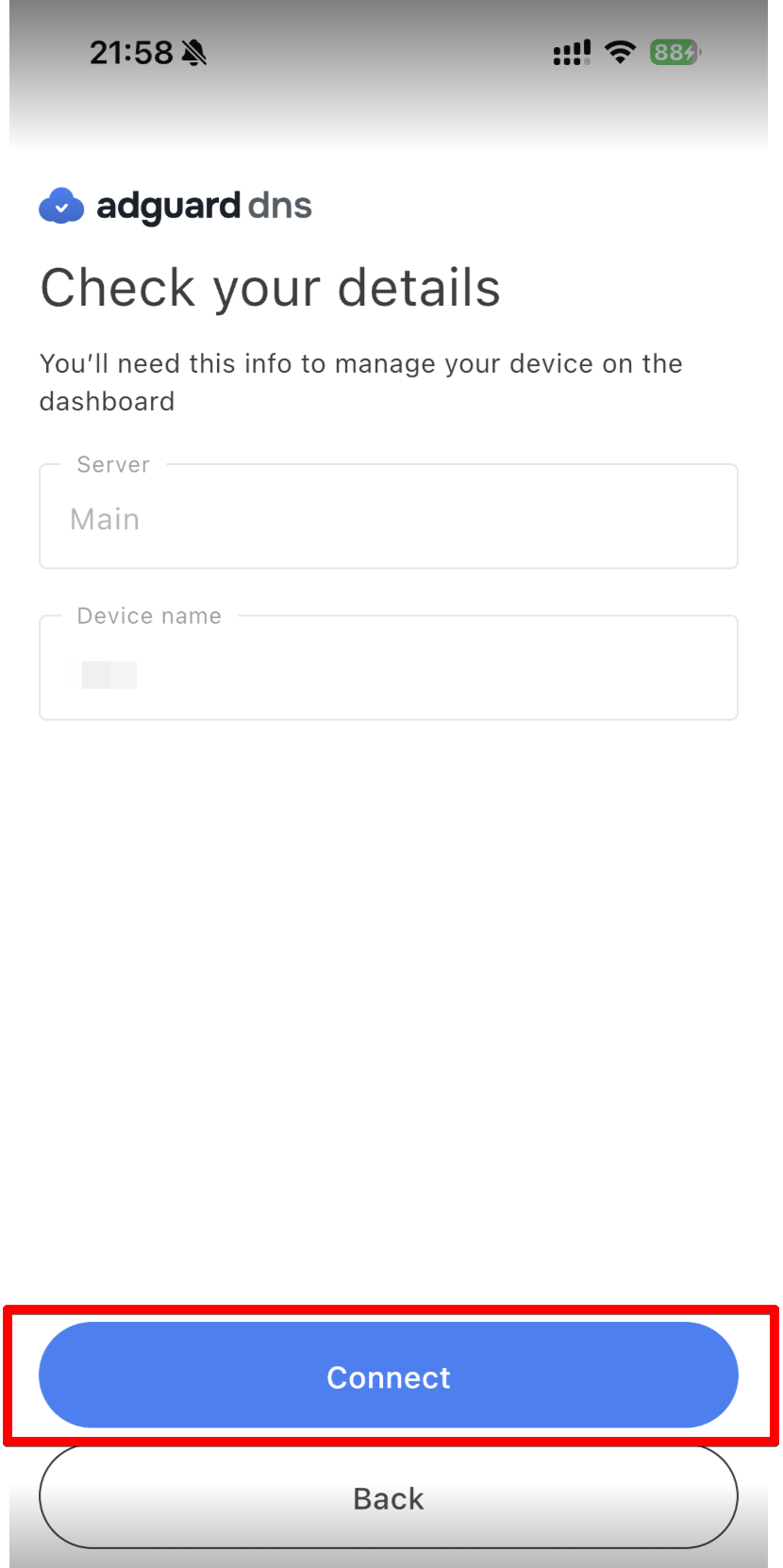
- Cihazınız AdGuard DNS'e başarıyla bağlandı. All you have to do is tap Enable to start the protection.
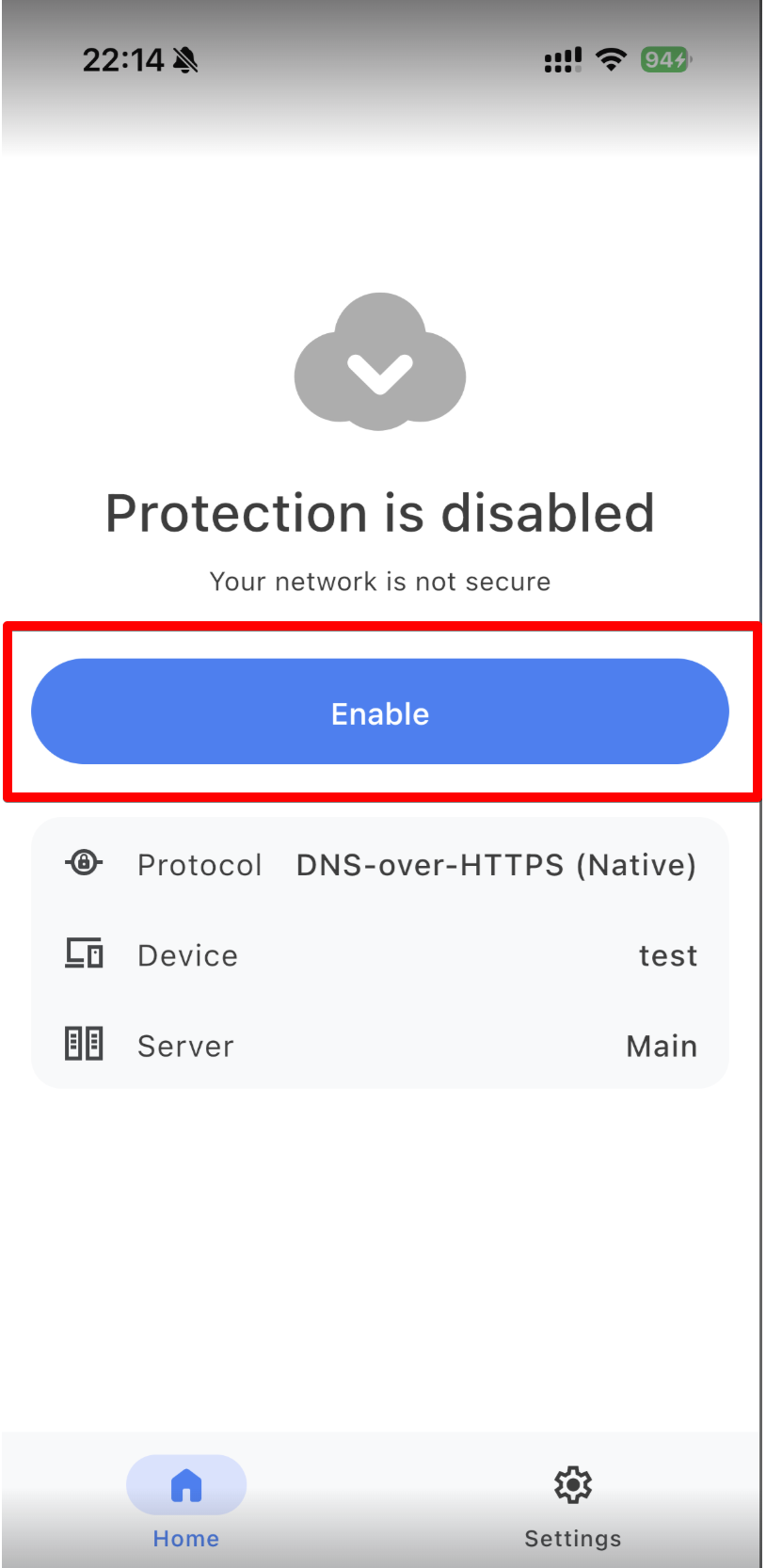
When using a VPN-based protocol, you still need to allow creating a VPN profile before being fully protected. To do this, go to the app’s home page, click Enable, and follow the in-app instructions.
If you prefer to use native DNS, go to Settings → General → VPN & Device Management → DNS and enable AdGuard DNS.
Hepsi tamam! Cihazınız AdGuard DNS'e başarıyla bağlandı.
AdGuard Reklam Engelleyici kullanma (ücretli seçenek)
AdGuard uygulaması, şifrelenmiş DNS kullanmanıza izin vererek iOS cihazınızda AdGuard DNS kurmak için mükemmeldir. Çeşitli şifreleme protokollerinden seçim yapabilirsiniz. DNS filtrelemenin yanı sıra, tüm sisteminizde çalışan mükemmel bir reklam engelleyiciye de sahip olursunuz.
- AdGuard DNS'e bağlanmak istediğiniz cihaza AdGuard uygulamasını yükleyin.
- AdGuard uygulamasını açın.
- Alt menüden Koruma sekmesini seçin.
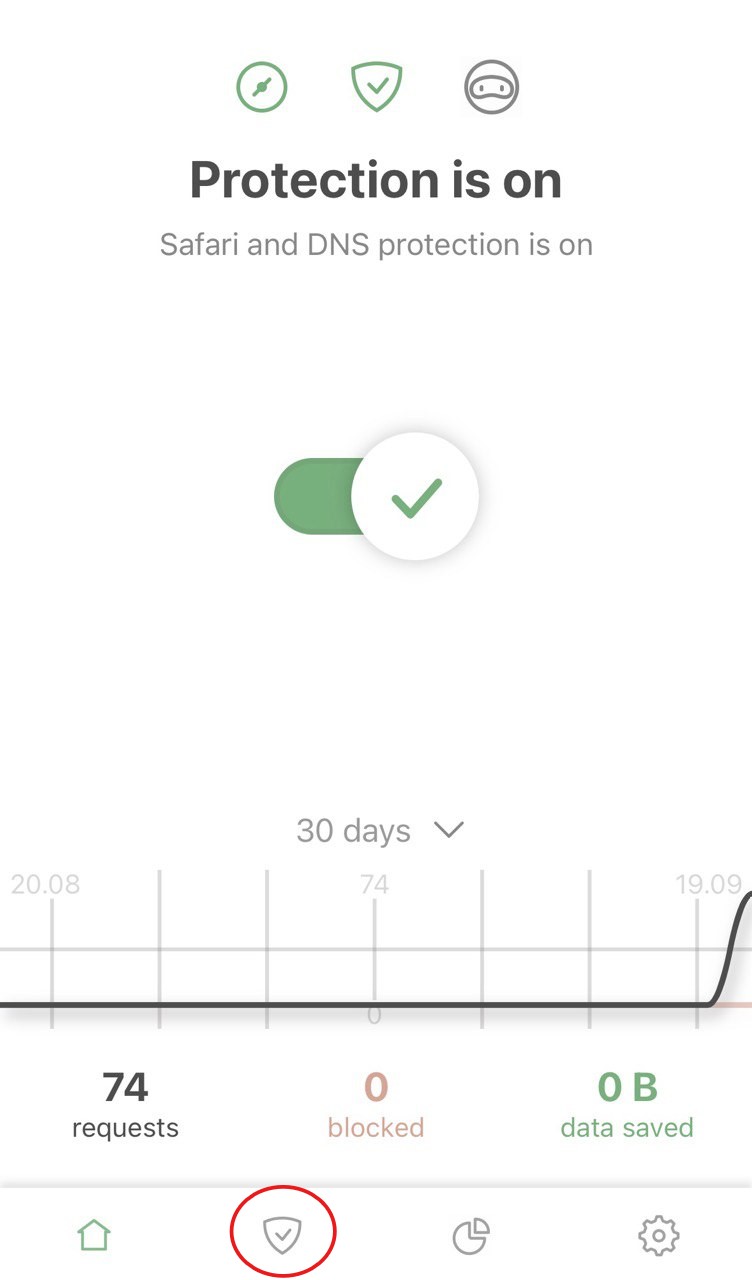
- DNS koruması öğesinin açık olduğundan emin olun ve ardından dokunun. DNS sunucusu öğesini seçin.
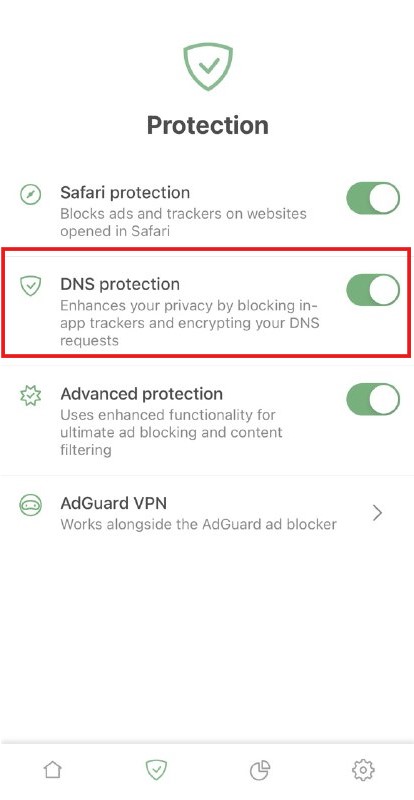
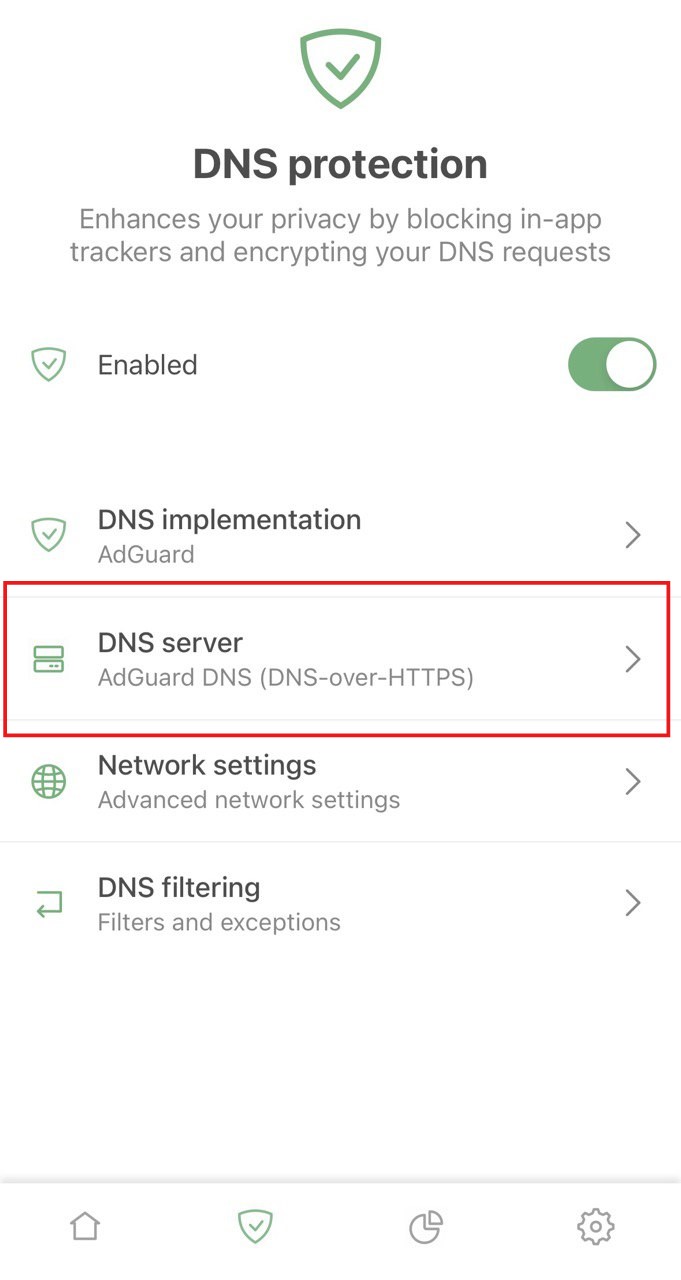
- Aşağıya kaydırın ve "Özel DNS sunucusu ekle" öğesine dokunun.
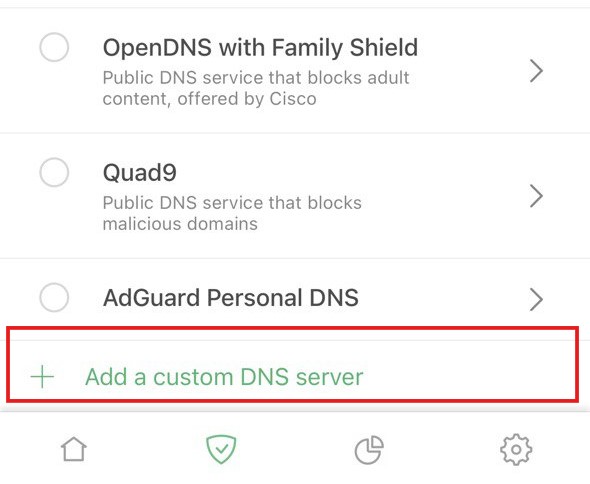
- Aşağıdaki DNS adreslerinden birini kopyalayın ve uygulamadaki DNS sunucu adresi alanına yapıştırın. Hangisini tercih edeceğinizden emin değilseniz DNS-over-HTTPS'yi seçin.
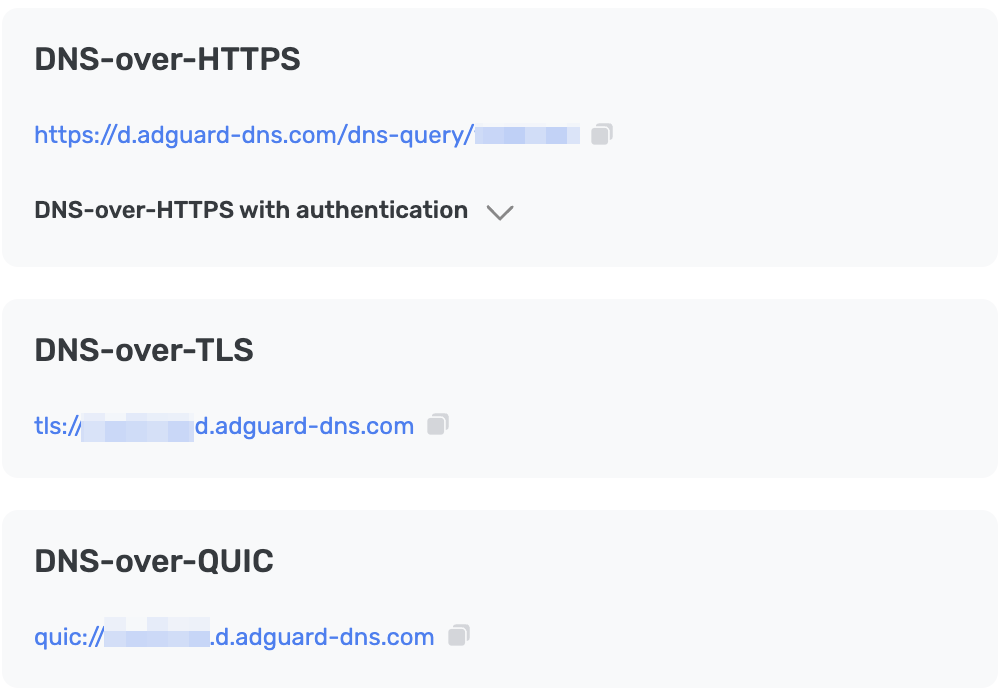
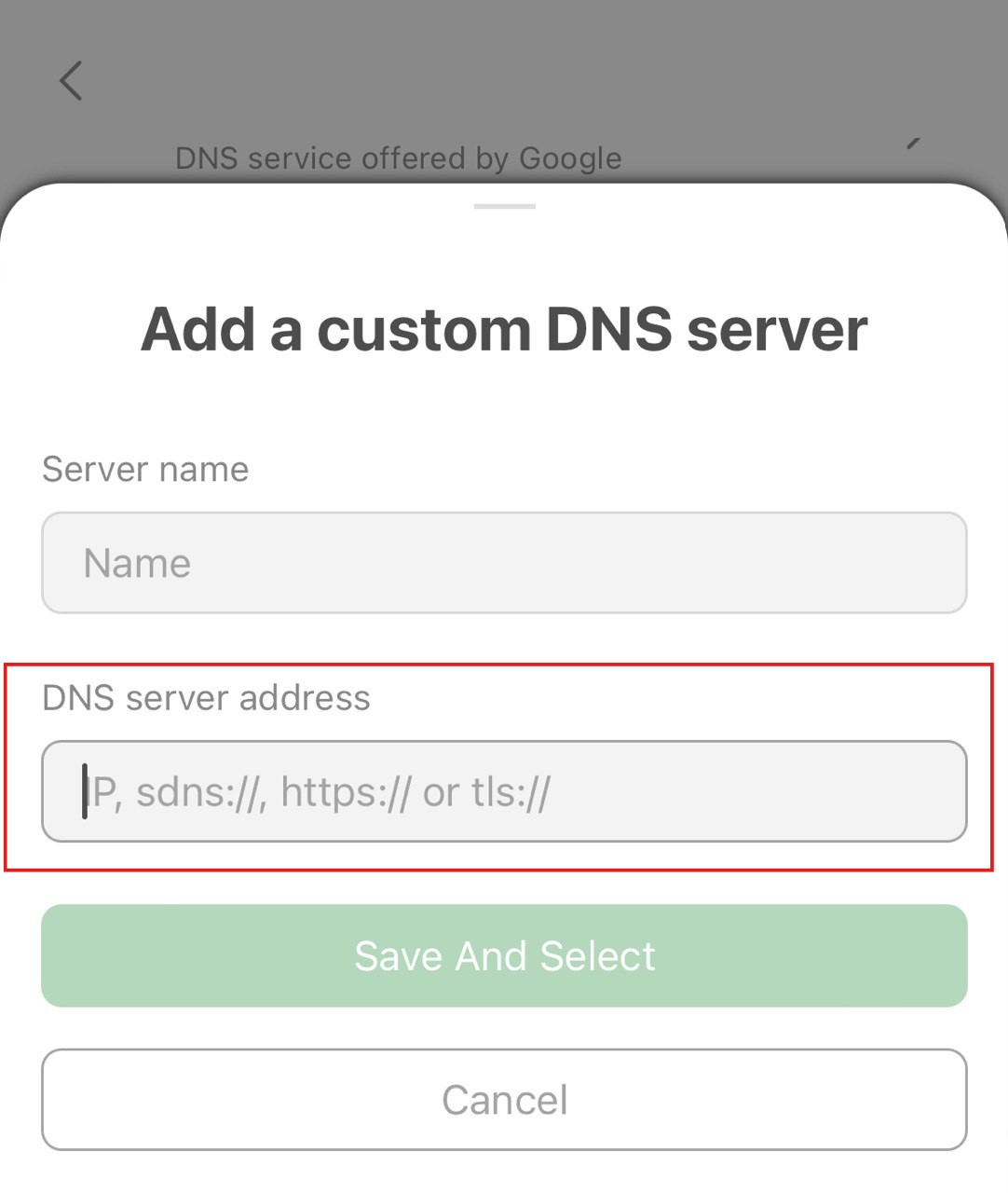
- Kaydet Ve Seç öğesine dokunun.
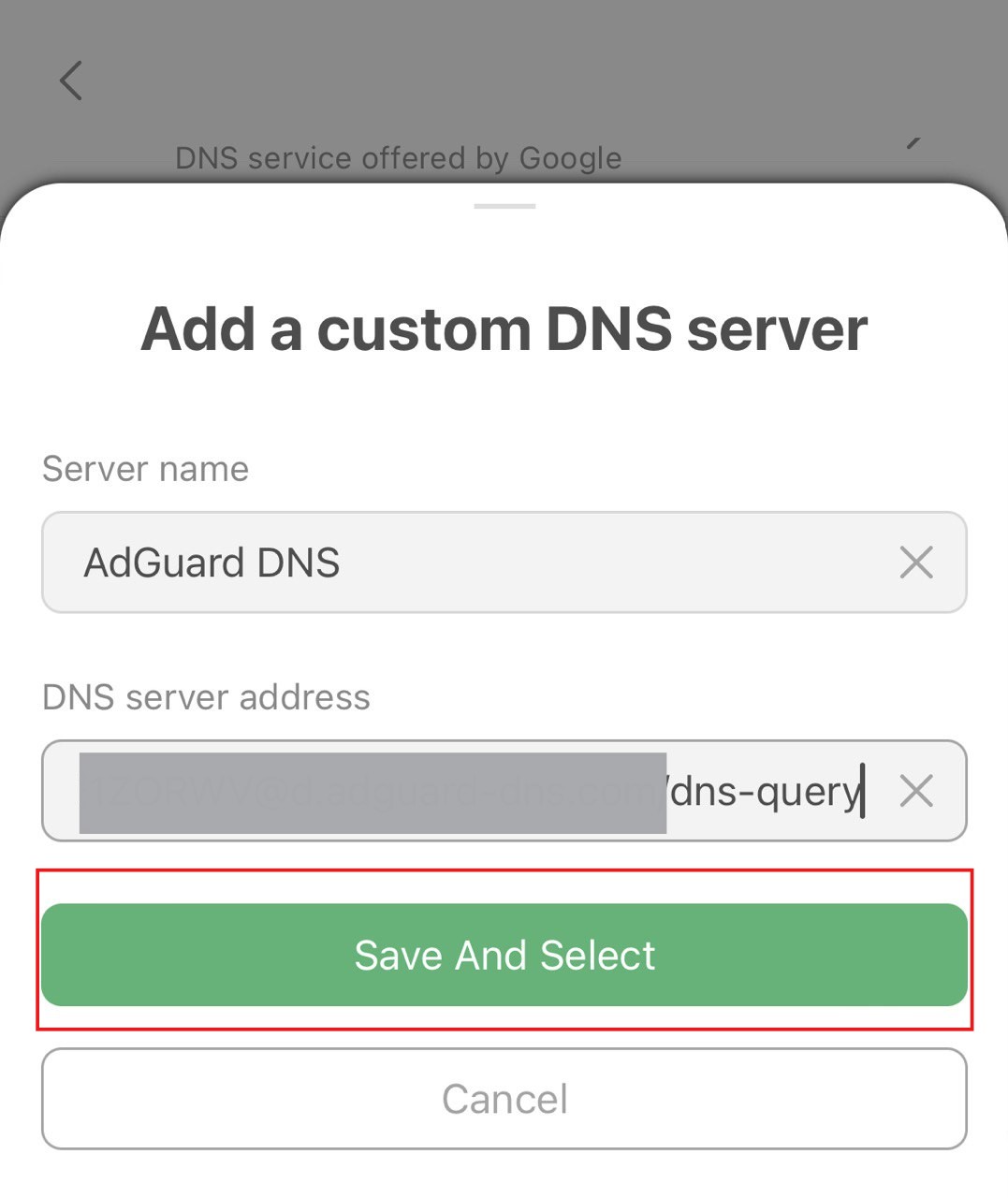
- Yeni oluşturduğunuz sunucu listenin en altında görünmelidir.
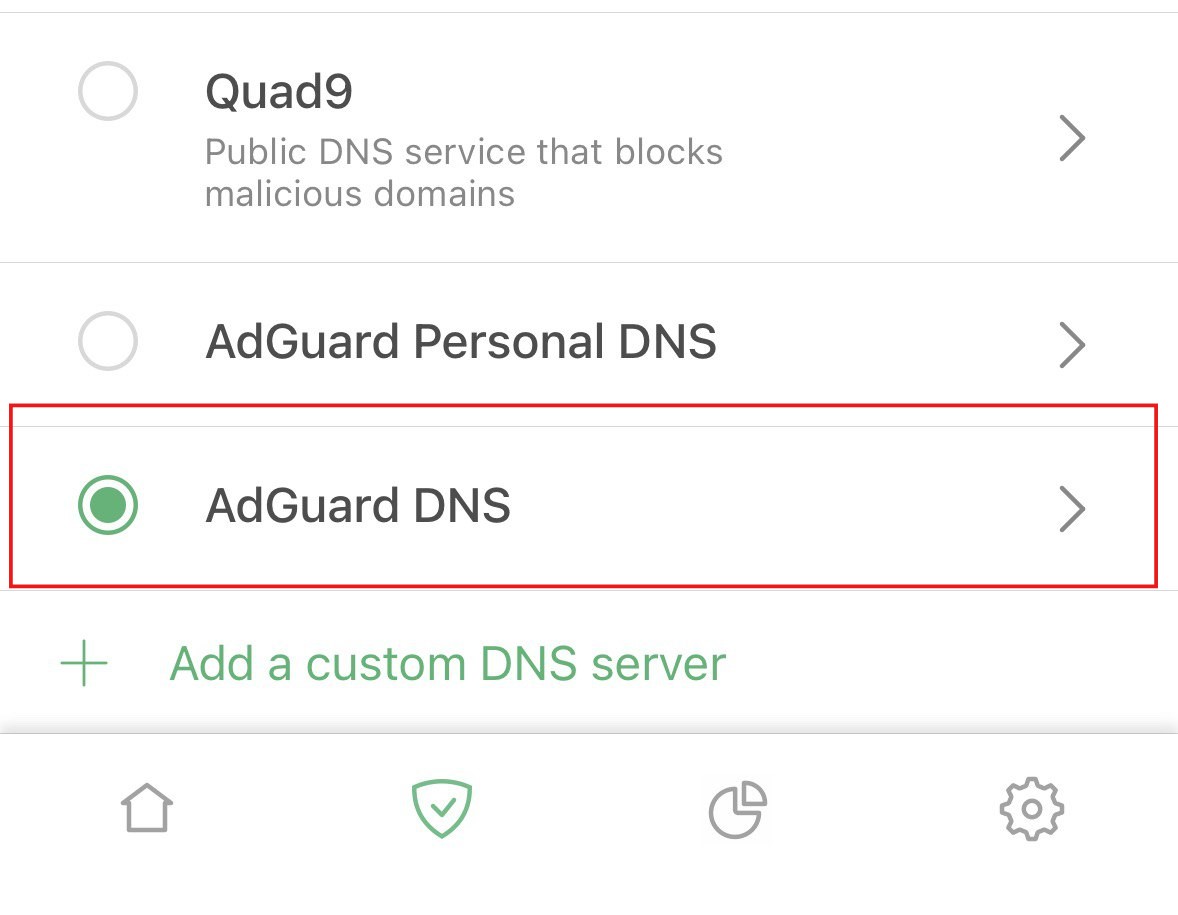
Hepsi tamam! Cihazınız AdGuard DNS'e başarıyla bağlandı.
AdGuard VPN'i kullanma
Tüm VPN hizmetleri şifrelenmiş DNS'i desteklemez. Ancak bizim VPN'imiz destekliyor, bu nedenle hem VPN'e hem de özel bir DNS'e ihtiyacınız varsa, AdGuard VPN sizin için başvurabileceğiniz bir seçenektir.
- AdGuard DNS'e bağlanmak istediğiniz cihaza AdGuard VPN uygulamasını yükleyin.
- AdGuard VPN uygulamasını açın.
- Ekranın sağ alt köşesindeki dişli çark simgesine dokunun.
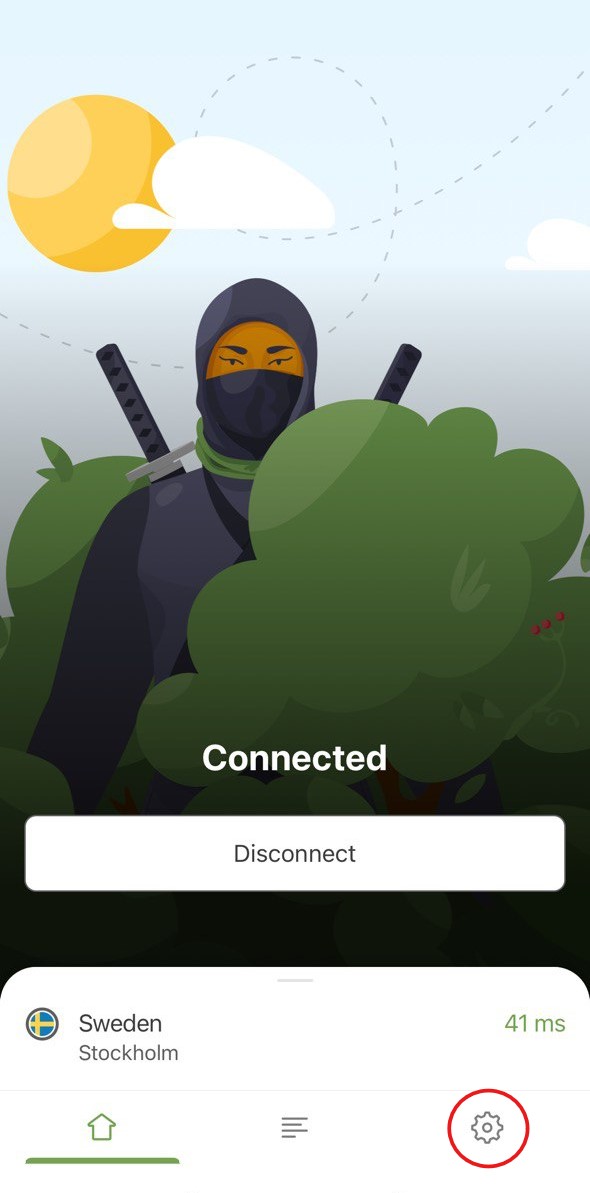
- Genel öğesini açın.
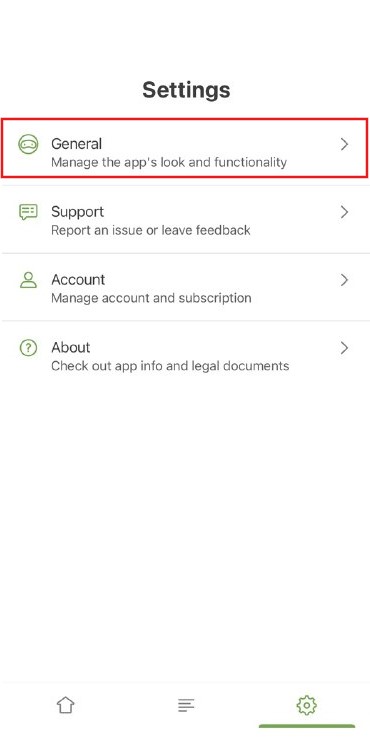
- DNS sunucusu öğesini seçin.
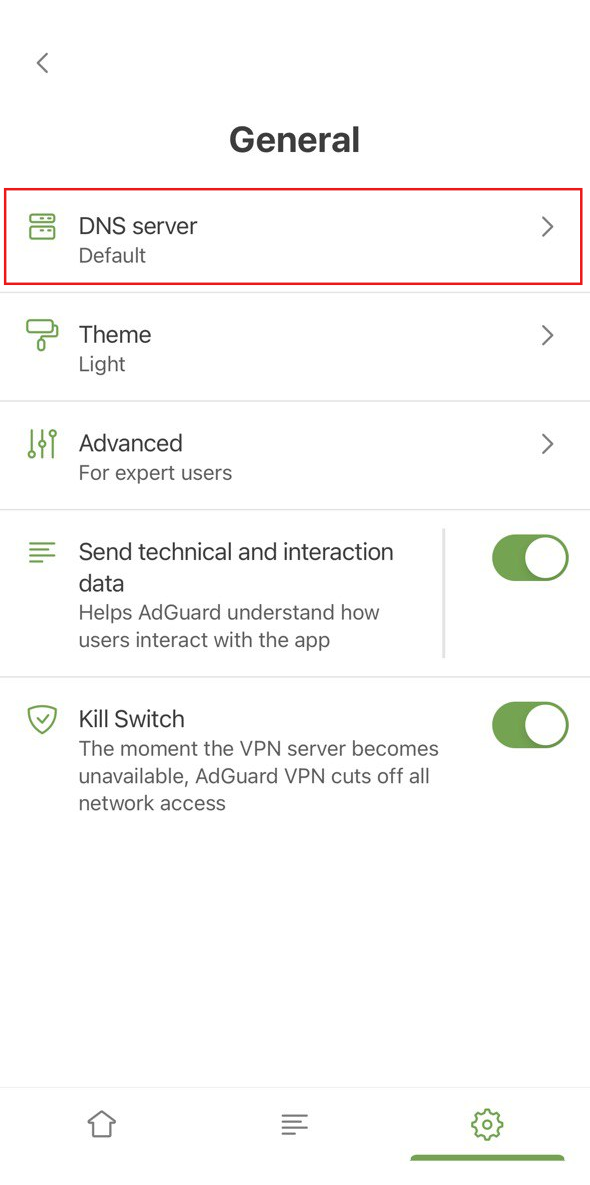
- Özel DNS sunucusu ekle öğesine gidin.
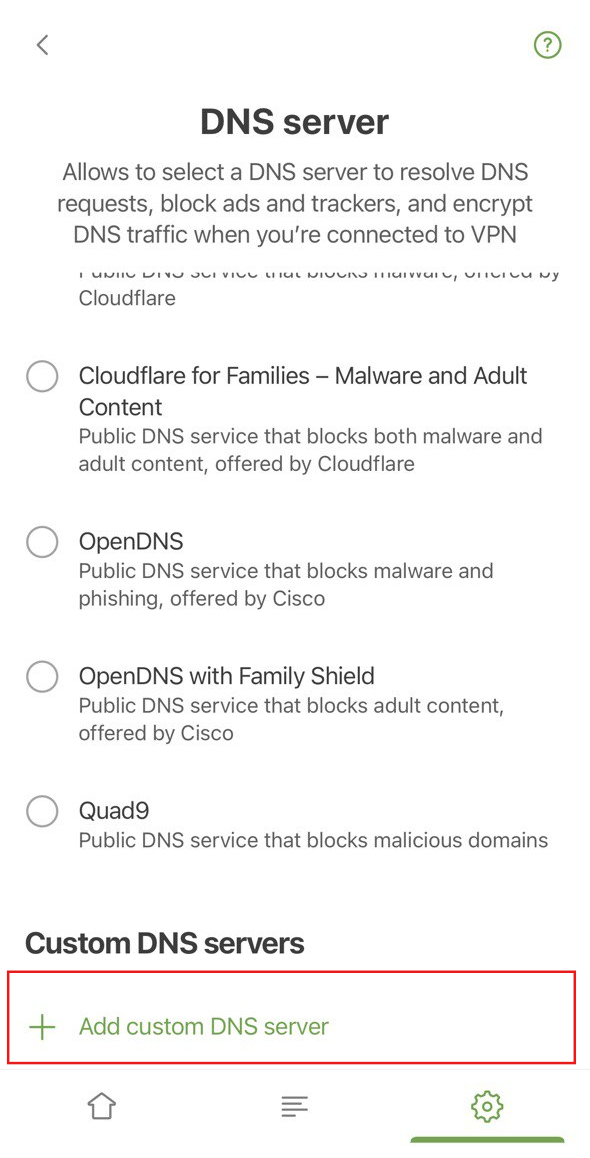
- Aşağıdaki DNS adreslerinden birini kopyalayın ve DNS sunucu adresleri metin alanına yapıştırın. Hangisini tercih edeceğinizden emin değilseniz DNS-over-HTTPS öğesini seçin.
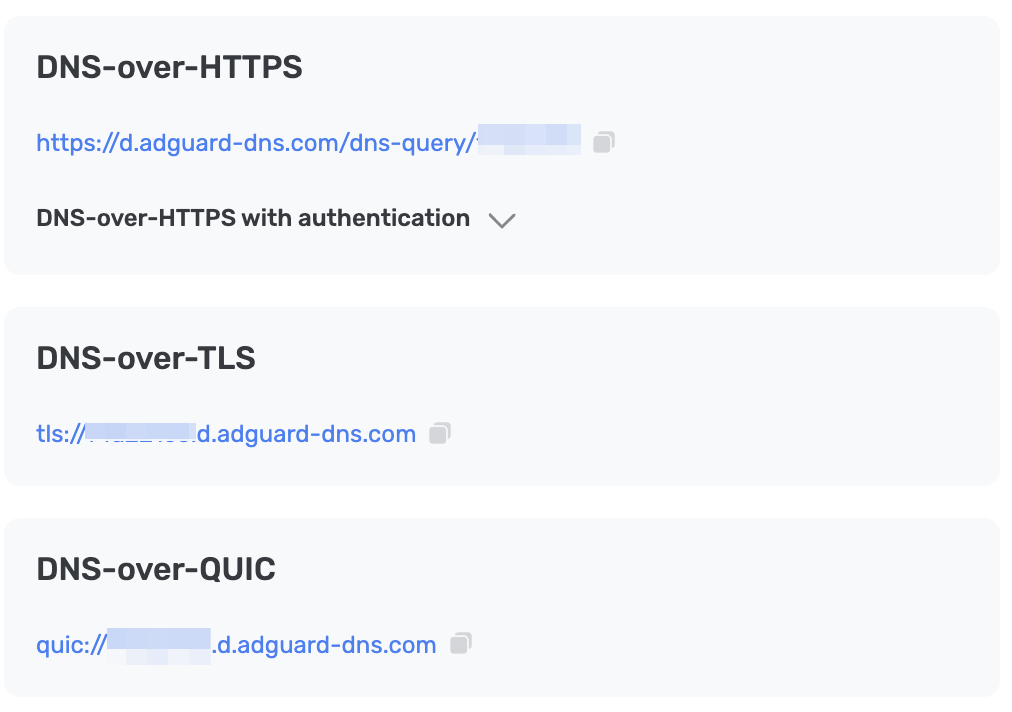
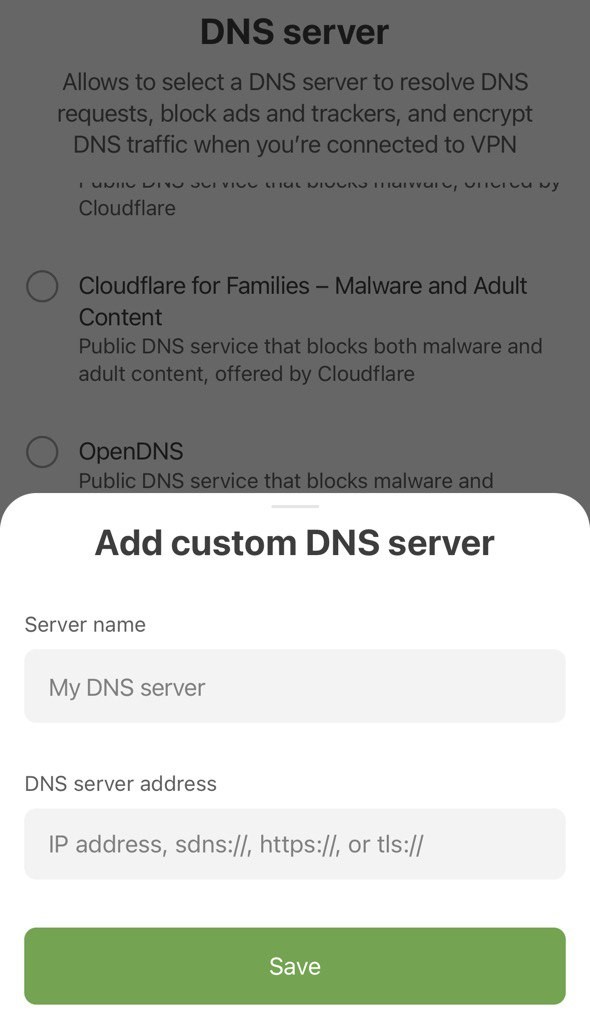
- Kaydet öğesine dokunun.
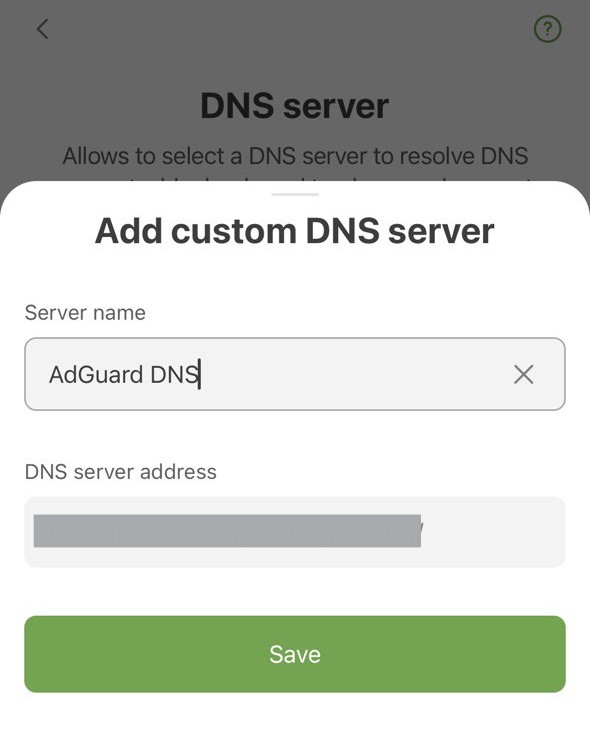
- Yeni oluşturulan sunucunuz Özel DNS sunucuları altında görünmelidir.
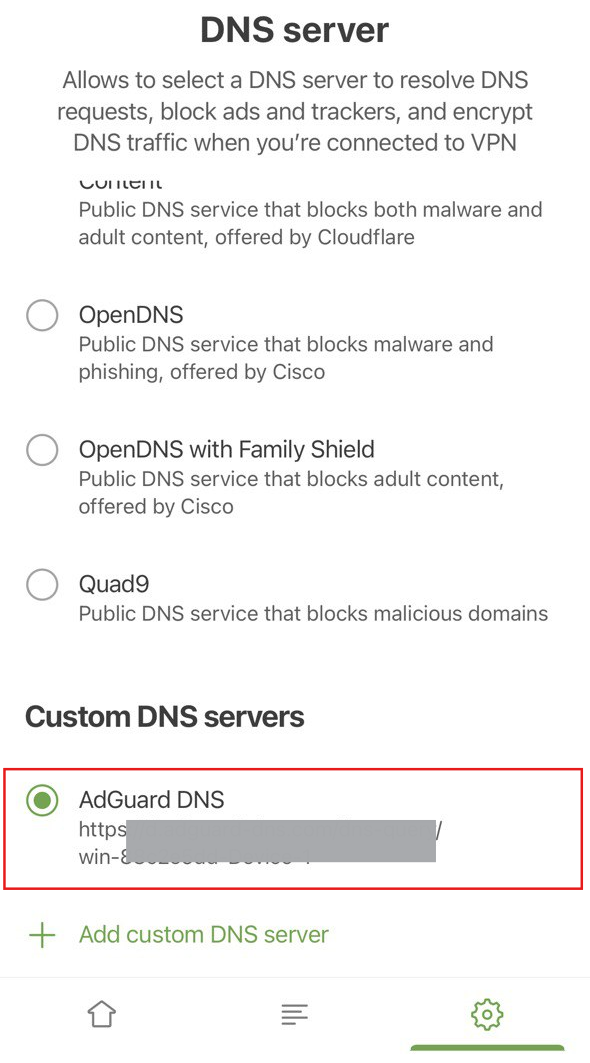
Hepsi tamam! Cihazınız AdGuard DNS'e başarıyla bağlandı.
Yapılandırma profili kullanma
An iOS device profile, also referred to as a configuration profile by Apple, is a certificate-signed XML file that you can manually install on your iOS device or deploy using an MDM solution. Ayrıca cihazınızda Özel AdGuard DNS'i yapılandırmanıza da olanak tanır.
Eğer VPN kullanıyorsanız yapılandırma profili göz ardı edilecektir.
- Profili indirin.
- Ayarları açın.
- Profil İndirildi öğesine dokunun.
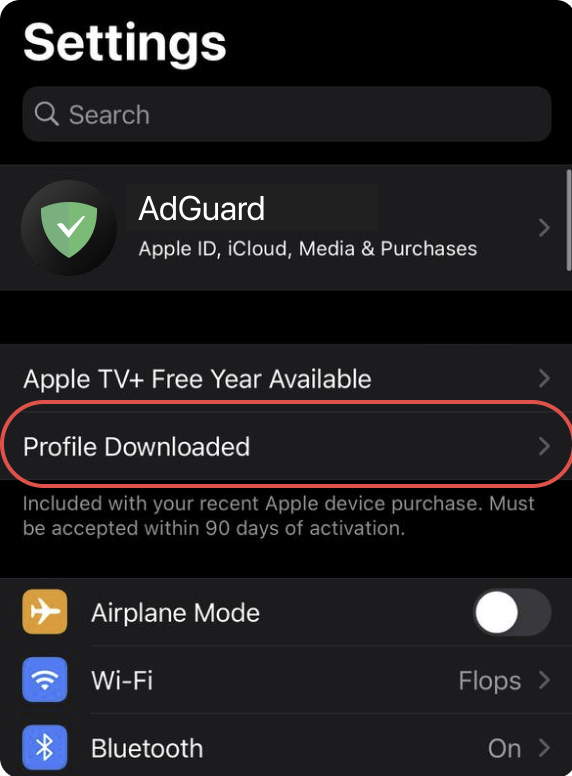
- Yükle öğesine dokunun ve ekrandaki talimatları izleyin.
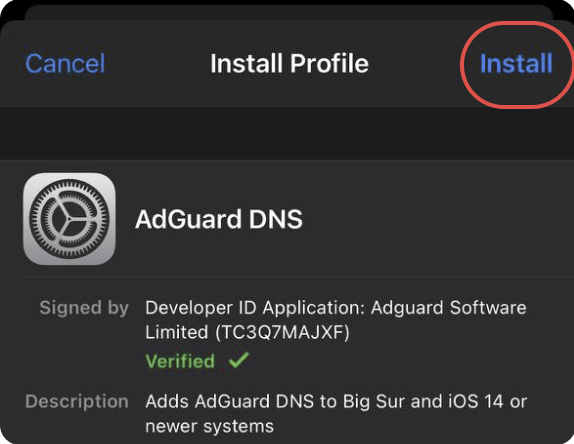
Düz DNS'i yapılandırma
DNS yapılandırması için ekstra yazılım kullanmak istemiyorsanız, şifrelenmemiş DNS'i tercih edebilirsiniz. İki seçenek var: bağlı IP'ler veya özel IP'ler kullanmak.