Android
要将 Android 设备连接至 AdGuard DNS,请将其添加到「仪表盘」:
- 进入「仪表盘」点击「连接新设备」。
- 在下拉菜单的「设备类型」中选择 Android。
- 命名设备。
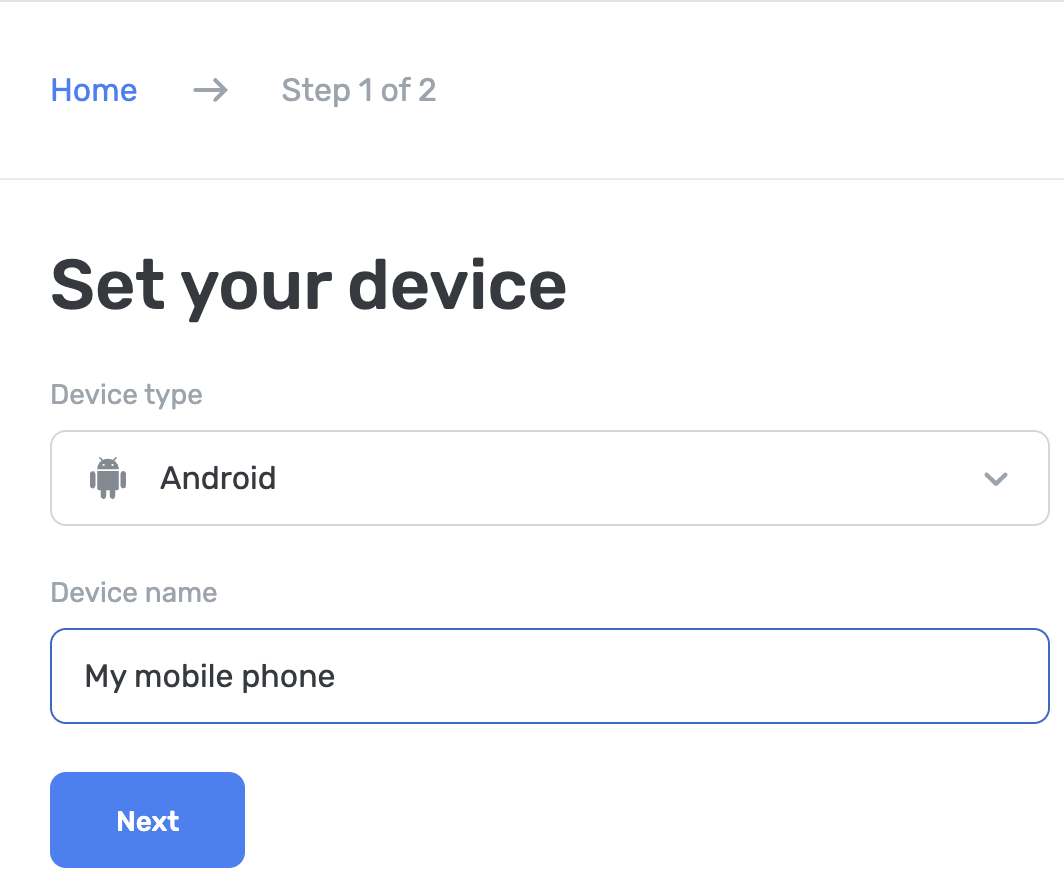
使用 AdGuard DNS 应用程序
AdGuard DNS 应用专为实现基础的 DNS 层级防护而设计,可以拦截广告、跟踪器及恶意网站。 若您不需要 AdGuard 广告拦截程序或 AdGuard VPN 提供的完整功能,这款应用或许是您的理想选择。
设置方法如下:
前往您的 AdGuard DNS 控制面板:adguard-dns.io/dashboard
Click Connect device on the Home tab.
选择设备类型并命名,然后点击「下一步」
展开「使用 AdGuard 应用」版块
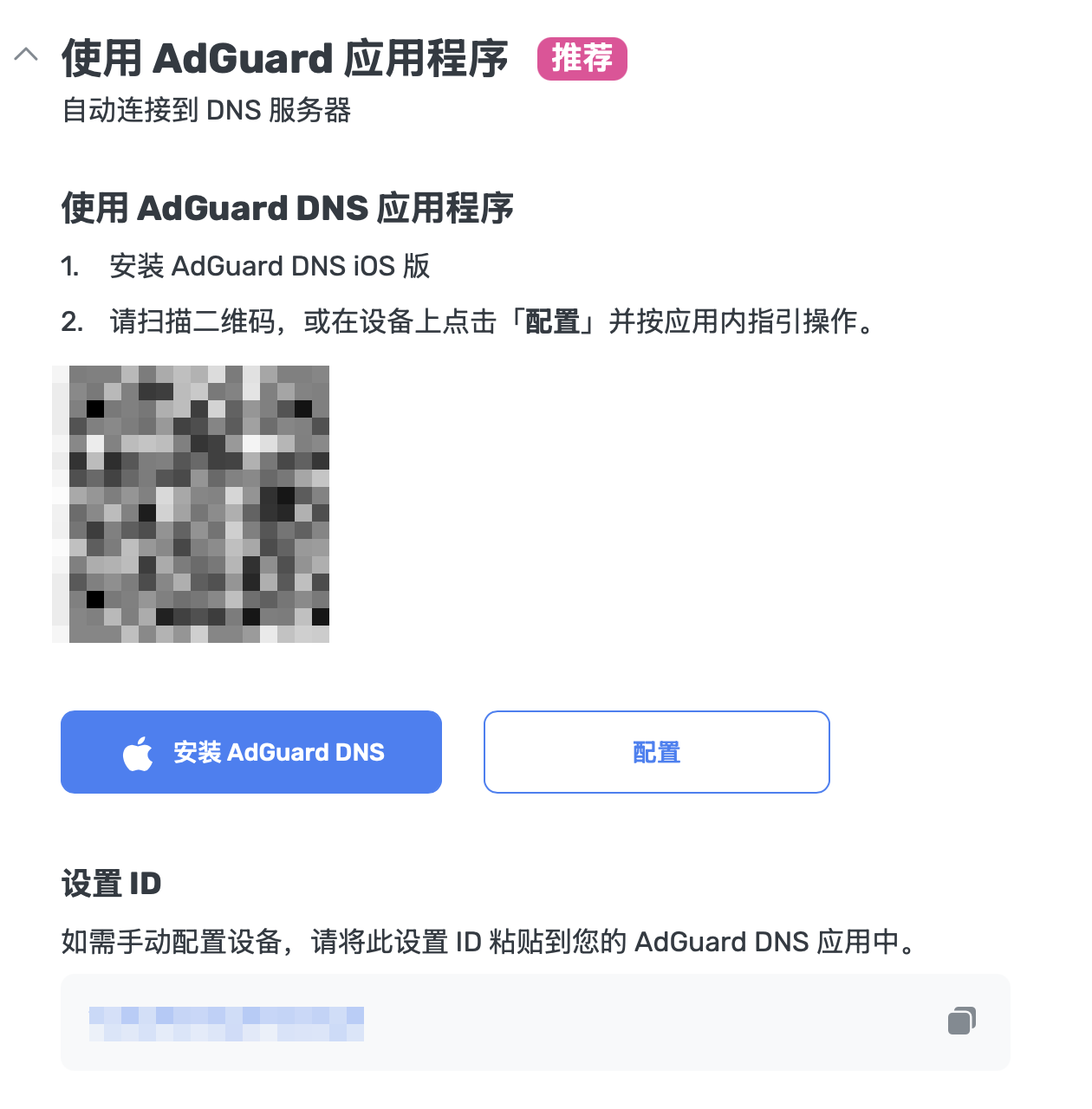
在「使用 AdGuard DNS 应用」下,选择以下设置方法之一:
若您正在需要保护的设备上操作,请点击「配置」
使用待保护设备扫描二维码
复制您的 Setup ID 并直接粘贴至应用中
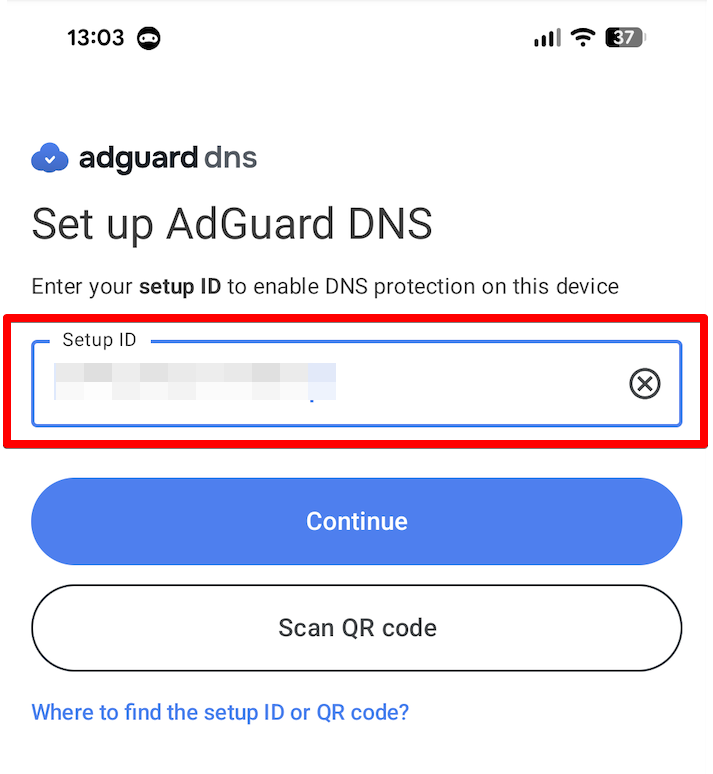
点击「继续」→「连接」
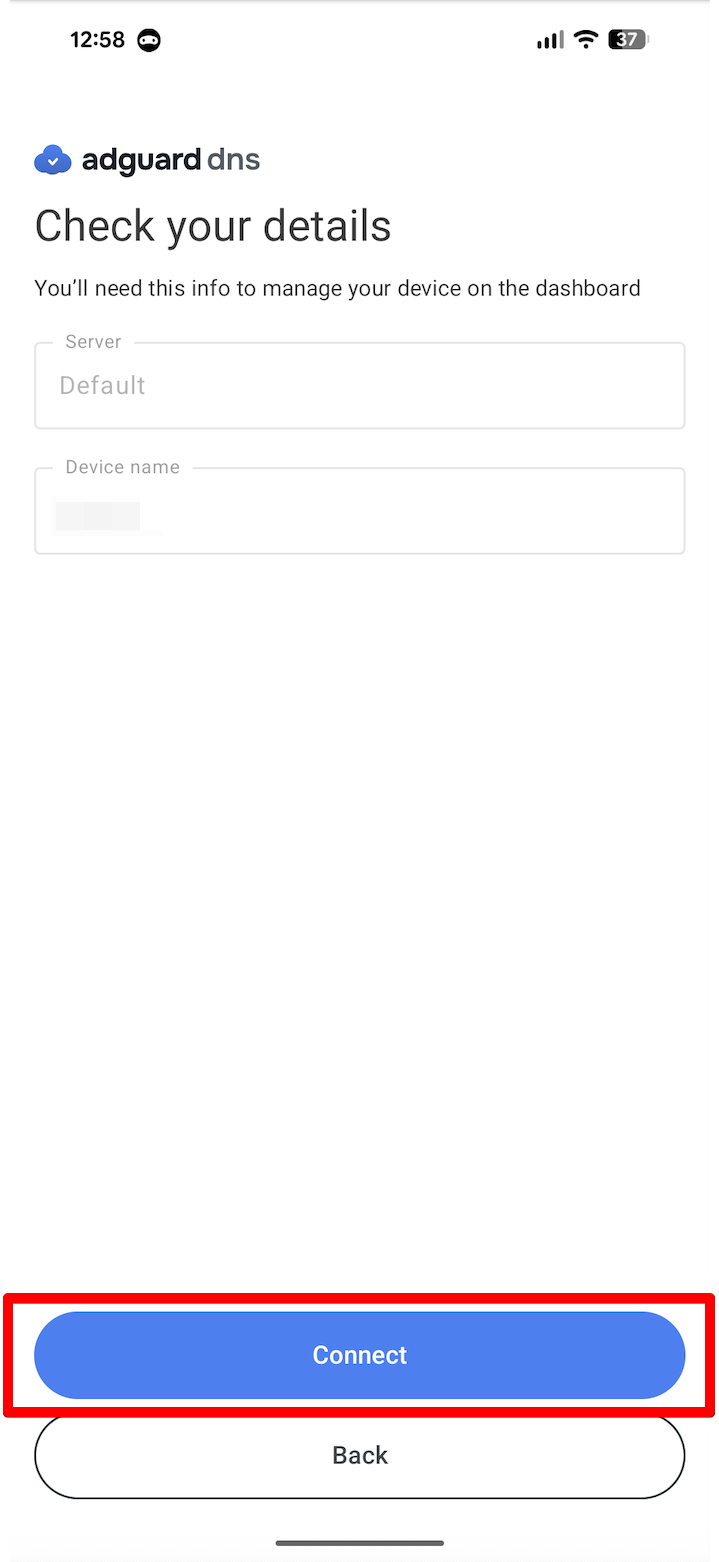
使用基于 VPN 的协议时,仍需授权创建 VPN 配置文件以获得完整保护。 请前往应用首页点击「启用」,并遵循应用内指引完成设置。
完成! 您的设备已成功连接到 AdGuard DNS。 每次想要启动保护功能时,请点击「启用”」
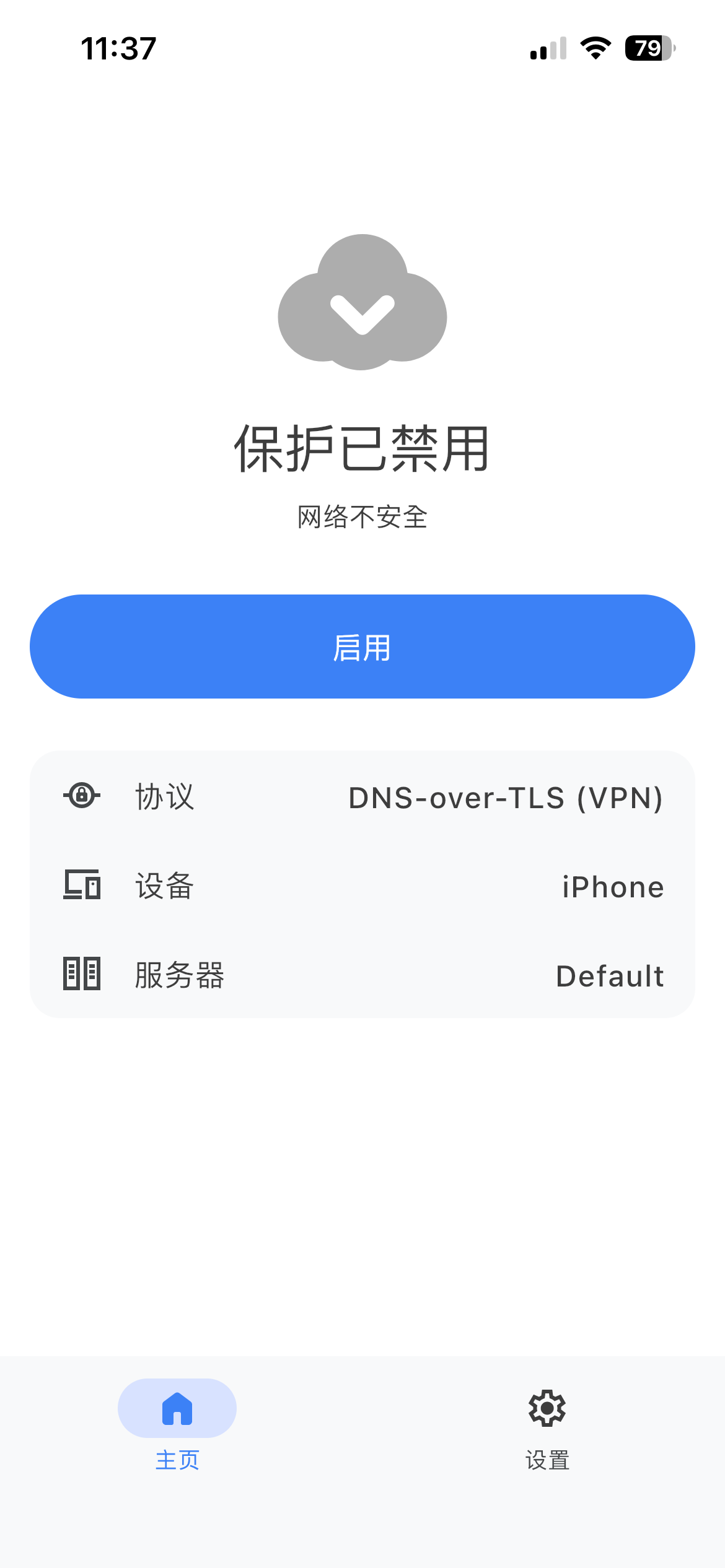
AdGuard 广告拦截程序(付费)
AdGuard 应用程序让用户使用加密的 DNS,在 Android 设备上使用 AdGuard DNS 是一个理想的选择。 您可以选择多种加密协议。 除了 DNS 过滤,还可以获得一款出色的广告拦截程序。它在整个系统上屏蔽广告。
- 在要连接到 AdGuard DNS 的设备上安装 [AdGuard 应用程序] (https://adguard.com/adguard-android/overview.html)。
- 打开应用程序。
- 点击屏幕底部菜单栏中的盾牌图标。
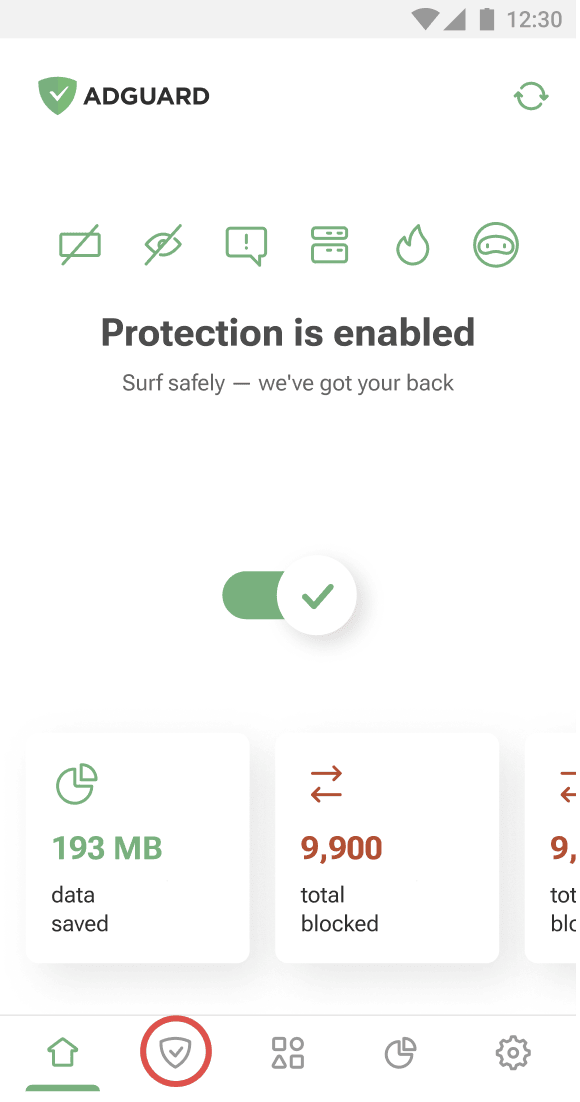
- 点击「DNS 保护」。
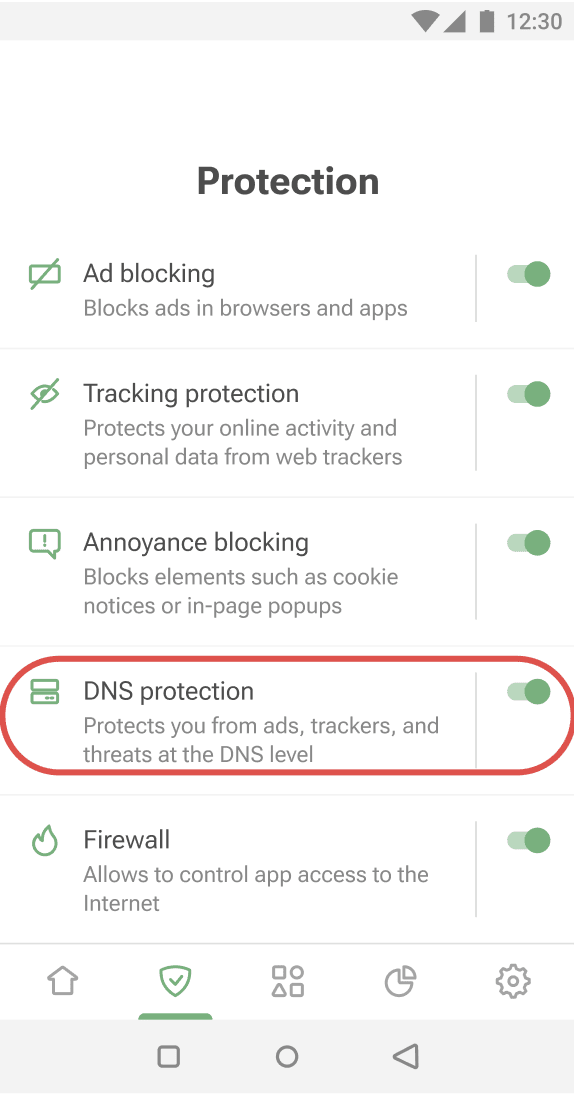
- 选择「DNS 服务器」。
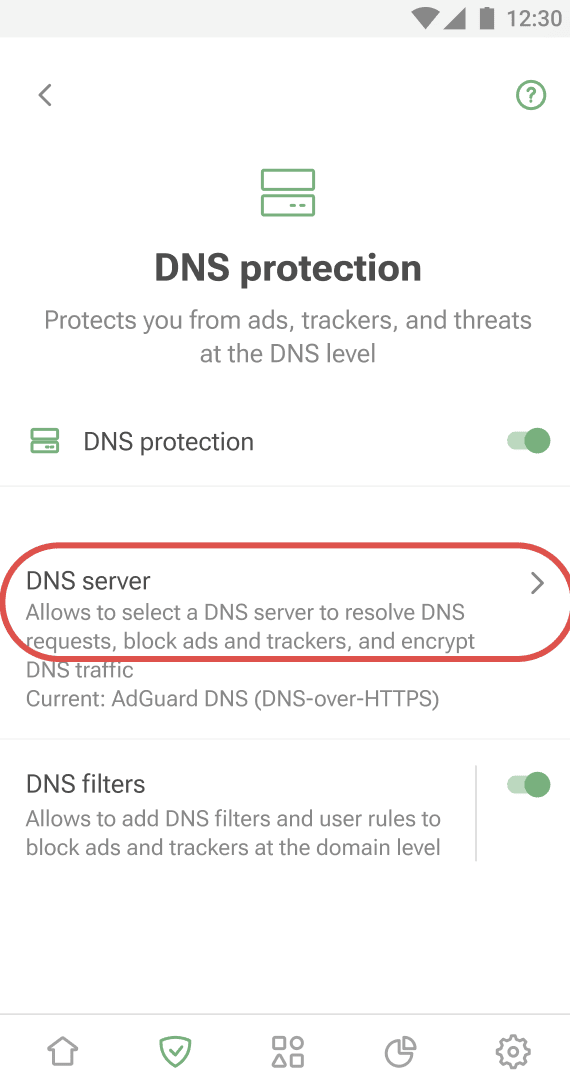
- 向下滚动至「自定义服务器」,然后点击「添加 DNS 服务器」。
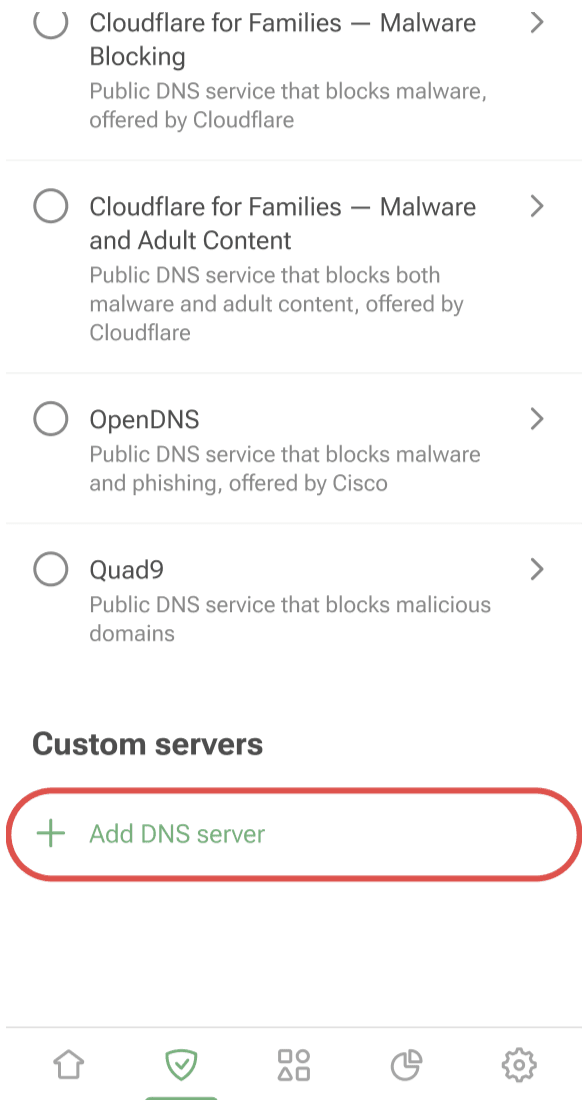
- Copy one of the following DNS addresses and paste it into the Server addresses field in the app. 如果不确定使用哪个地址,请选择「DNS-over-HTTPS」。
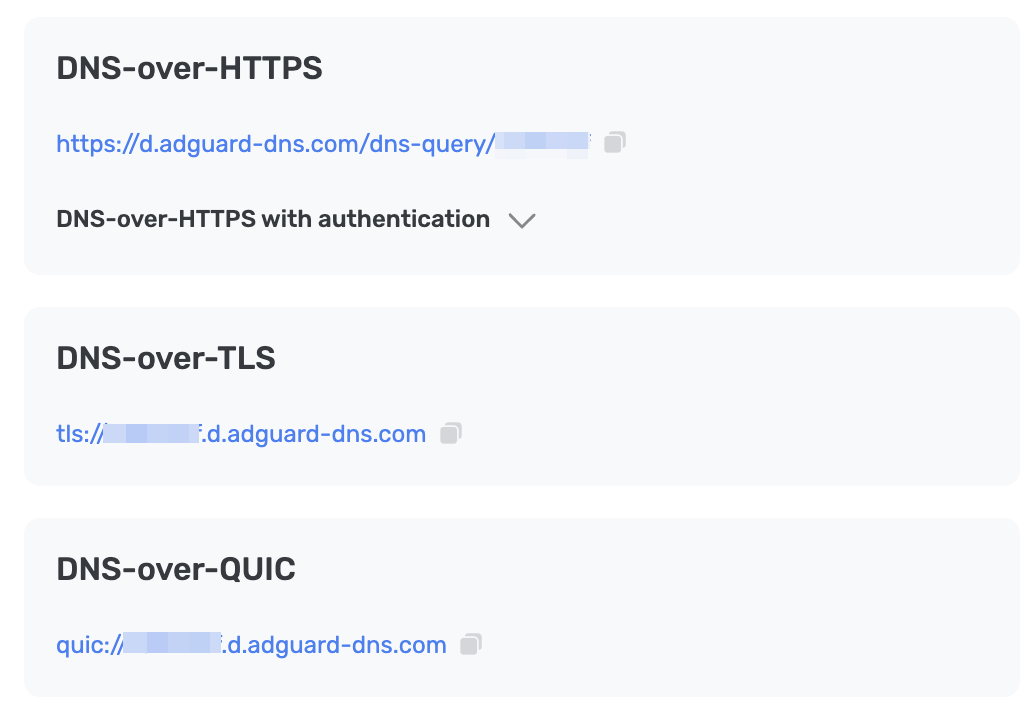
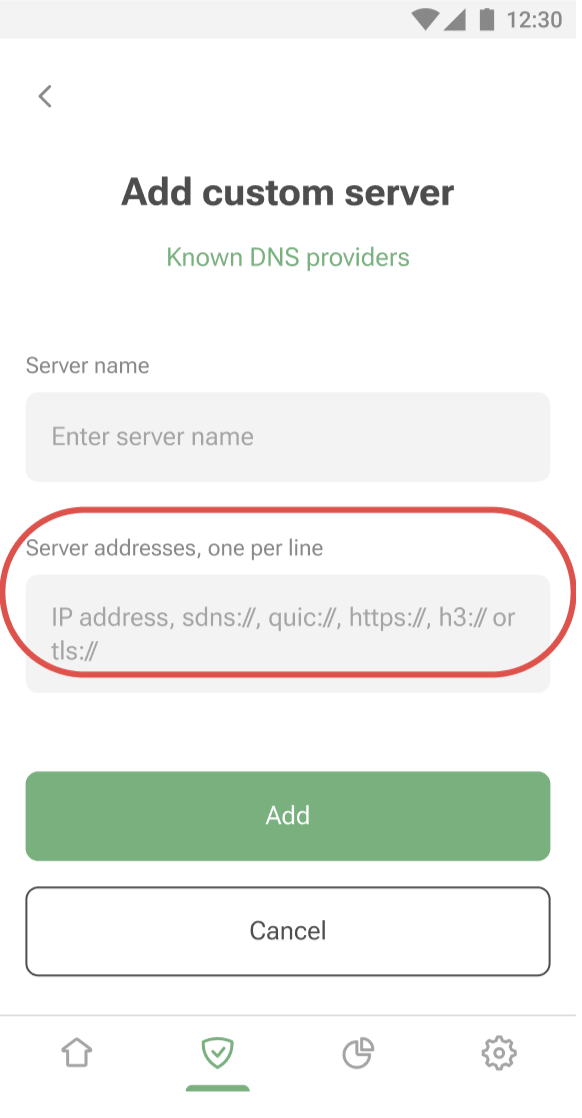
- 点击「添加」。
- 您添加的 DNS 服务器将显示在「自定义服务器」列表的底部。 要选择它,请点击它的名称或旁边的单选按钮。
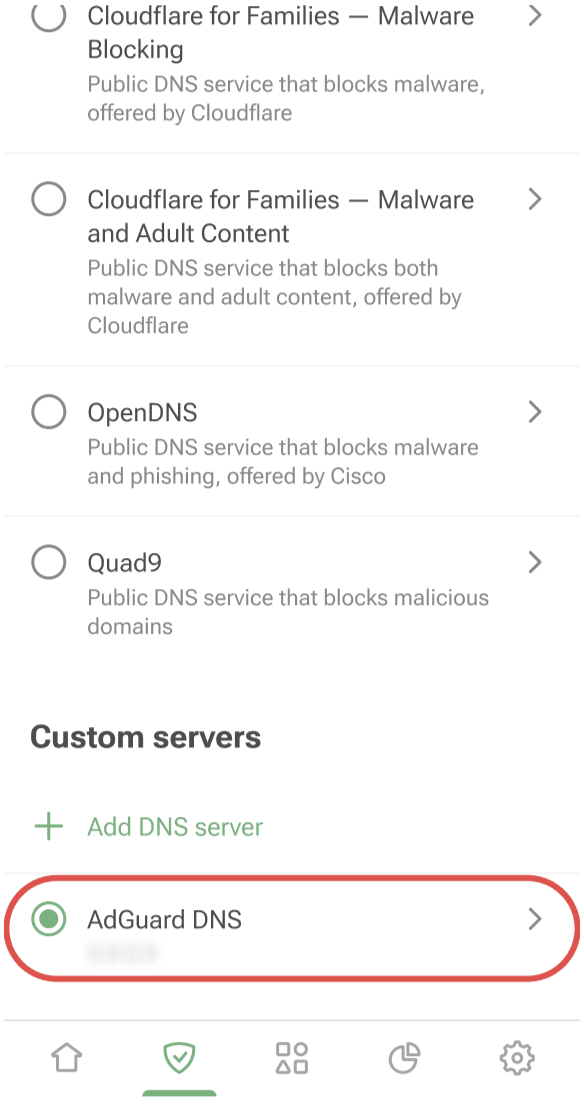
- 点击「保存并选择」。

完成! 您的设备已成功连接到 AdGuard DNS。
AdGuard VPN
并不是所有的 VPN 都支持加密 DNS。 然而,我们的 VPN 支持加密 DNS,因此,如果要同时使用 VPN 和私人 DNS,AdGuard VPN 是您的理想选择。
- 在想要连接到 AdGuard DNS 的设备上安装 AdGuard VPN 应用程序。
- 打开应用程序。
- 在屏幕底部的菜单栏中,点击齿轮图标。
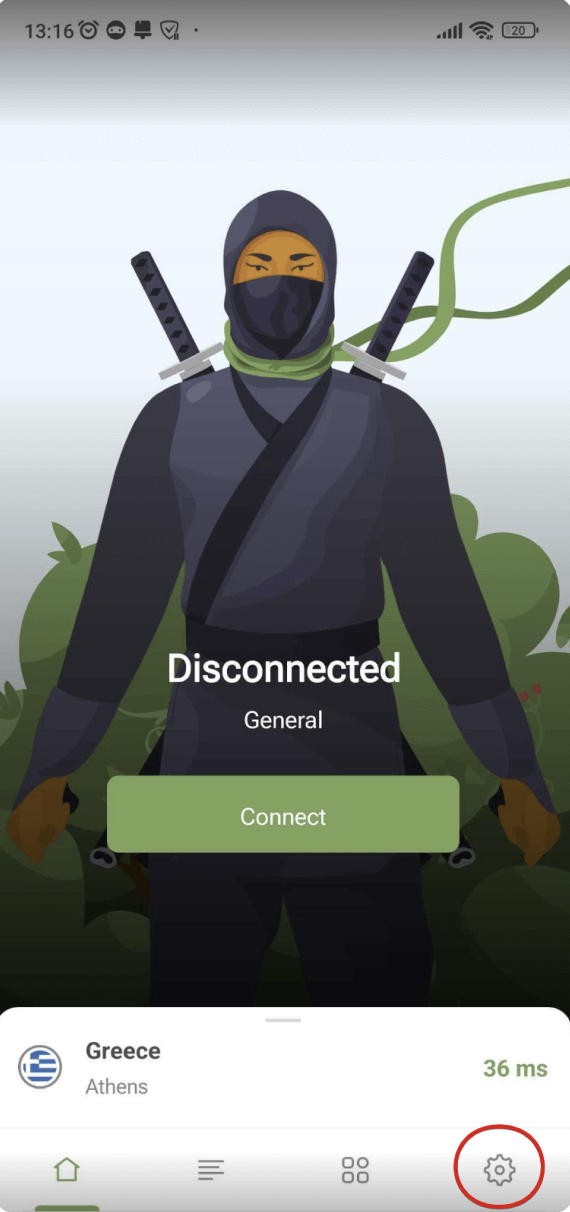
- 打开「应用程序设置」。
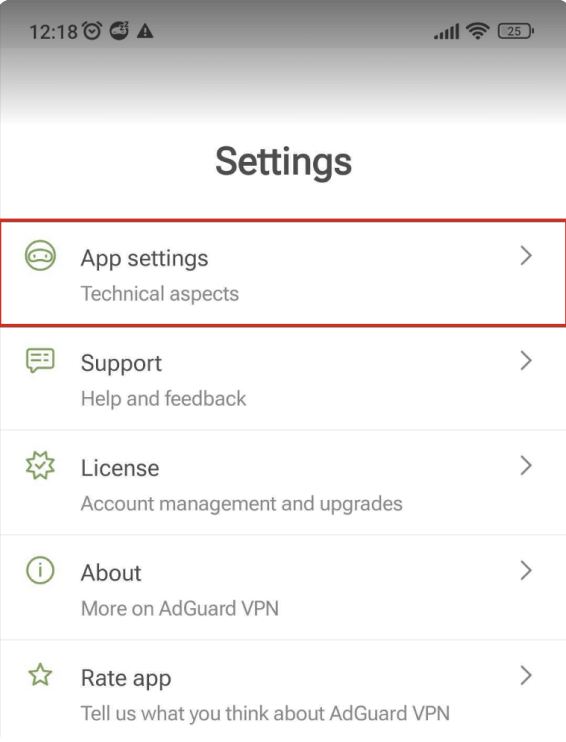
- 选择「DNS 服务器」。
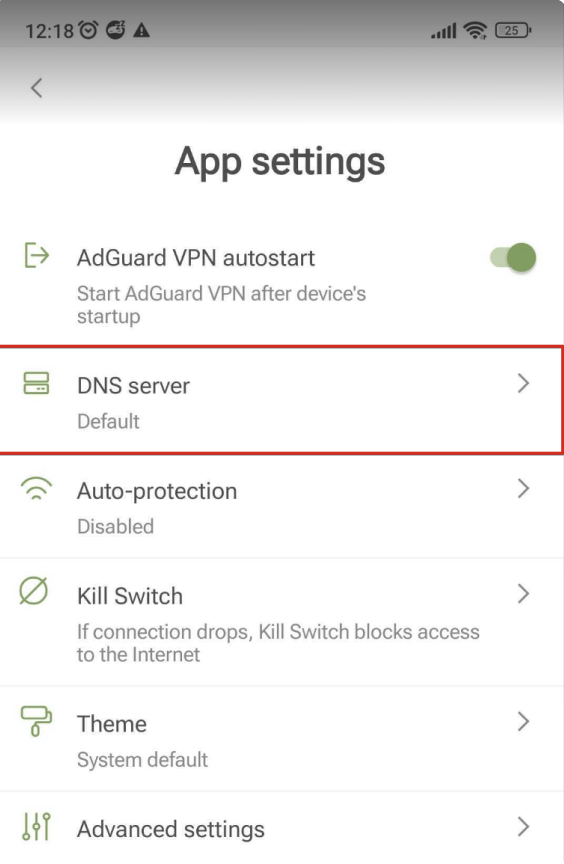
- 向下滚动并点击「添加自定义 DNS 服务器」。
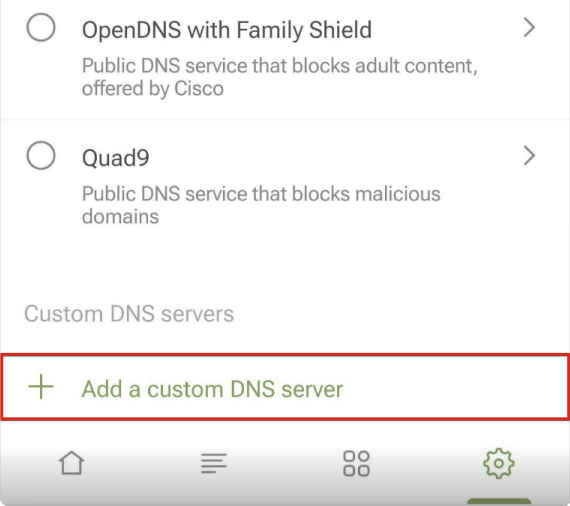
- Copy one of the following DNS addresses and paste it into the DNS server addresses field in the app. 如果不确定使用哪个地址,请选择「DNS-over-HTTPS」。
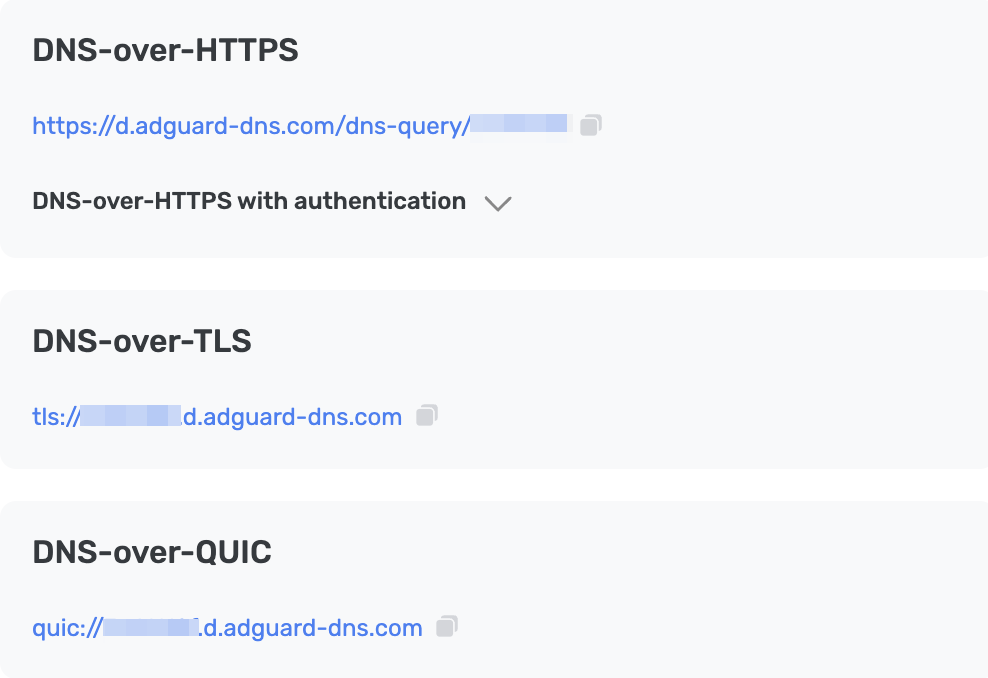
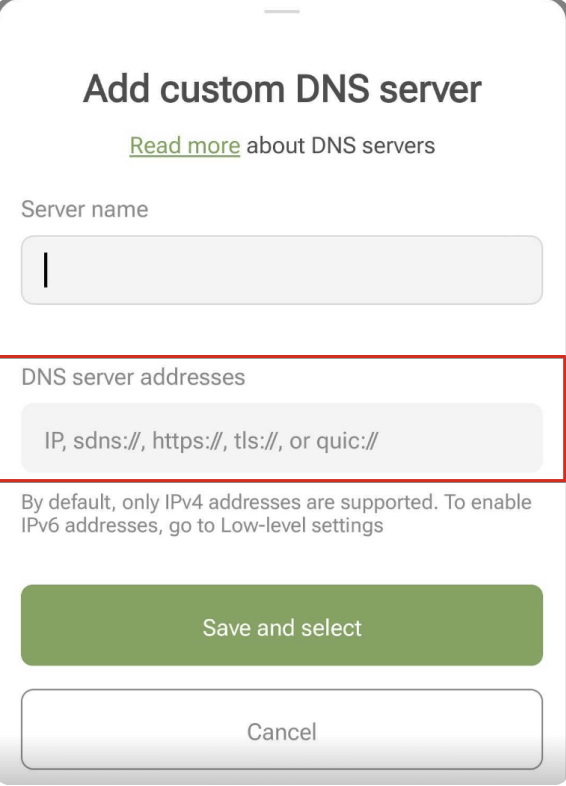
- 点击「保存并选择」。
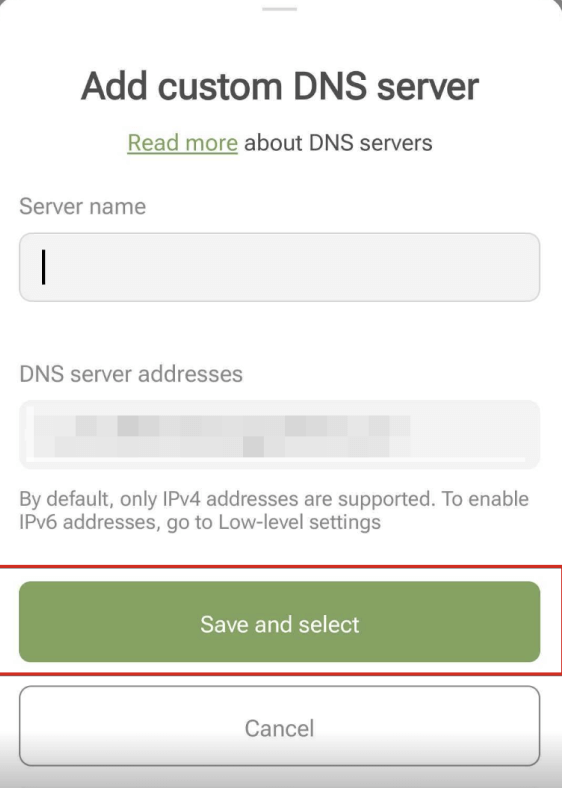
- 您所添加的 DNS 服务器将显示在「自定义 DNS 服务器」列表的底部。
完成! 您的设备已成功连接到 AdGuard DNS。
手动配置私人 DNS
用户可以在设备设置中配置 DNS 服务器。 请注意,Android 设备仅支持 DNS-over-TLS 协议。
- 前往「设置」→「Wi-Fi 和互联网」(或「网络和互联网」,取决于操作系统版本)。
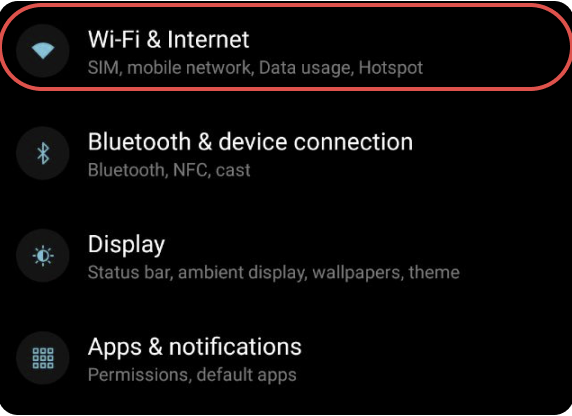
- 选择「高级」并点击「私人 DNS」。
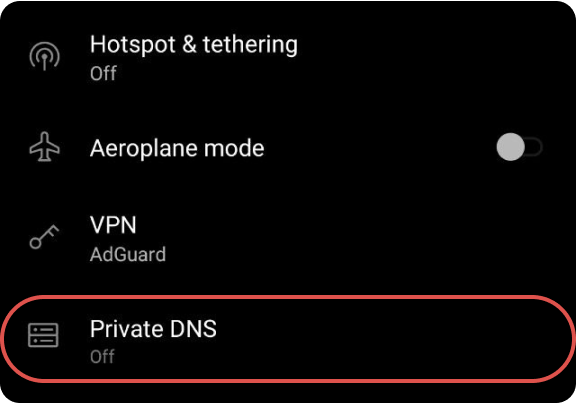
- 选择「私人 DNS 提供商主机名」并输入您个人服务器的地址:
{Your_Device_ID}.d.adguard-dns.com。 - 点击「保存」。
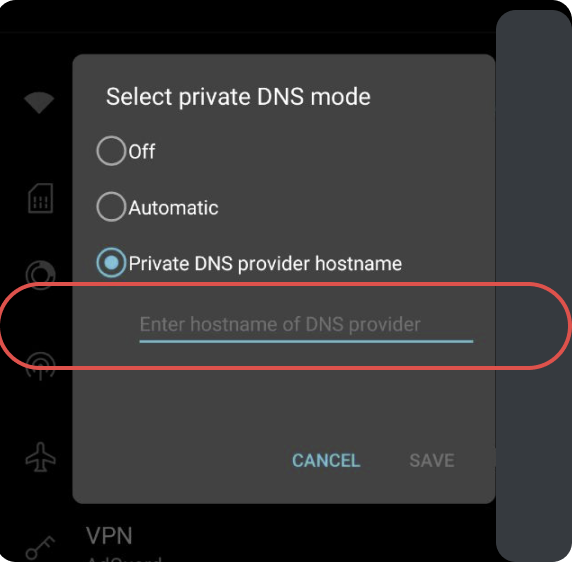 完成! 您的设备已成功连接到 AdGuard DNS。
完成! 您的设备已成功连接到 AdGuard DNS。
配置无加密的 DNS
如果您选择不使用额外的软件进行 DNS 配置,可以选择无加密 DNS。 您有两种选择:使用关联的 IP 或专用 IP。