macOS
要将 macOS 设备连接至 AdGuard DNS,首先将其添加到「仪表盘」:
- 进入「仪表盘」并点击「连接新设备」。
- 在下拉菜单「设备类型」中,选择 Mac。
- 命名设备。
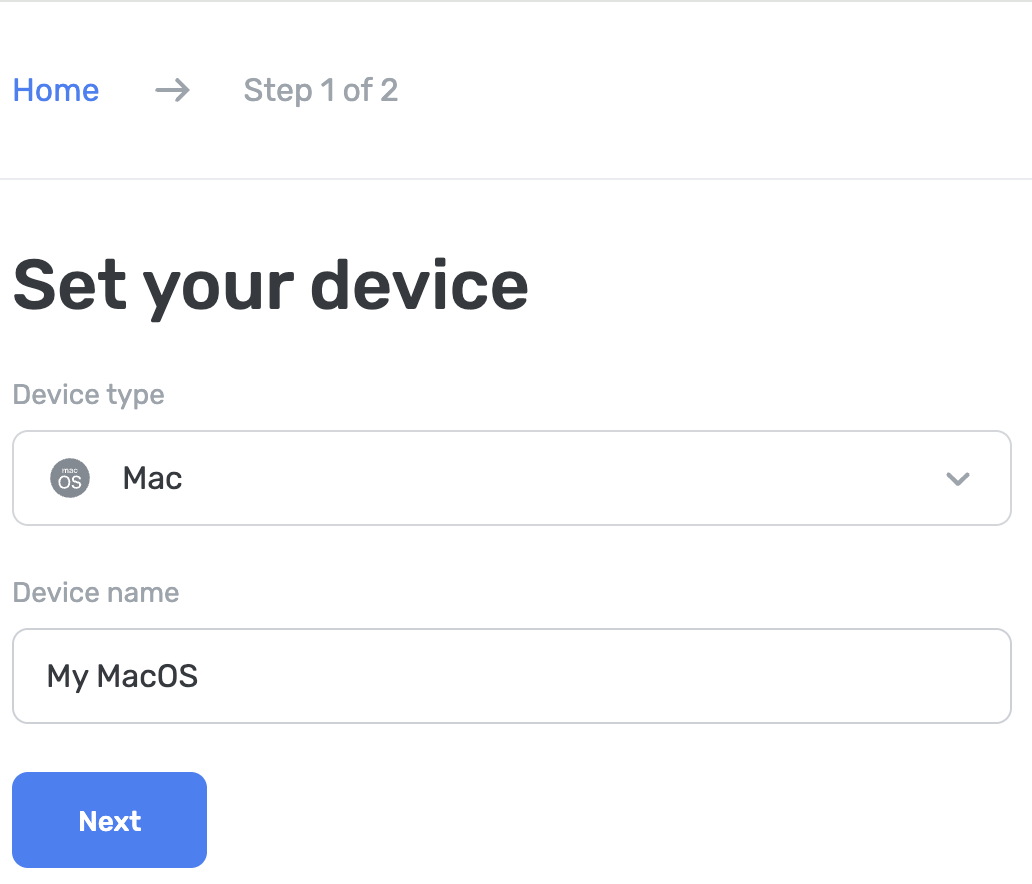
使用 AdGuard 广告拦截程序(付费)
AdGuard 应用程序让用户使用加密的 DNS,在 macOS 设备上使用 AdGuard DNS 是一个理想的选择。 您可以选择多种加密协议。 除了 DNS 过滤,还可以获得一款出色的广告拦截程序。它在整个系统上屏蔽广告。
- 在想要连接到 AdGuard DNS 的设备上安装应用程序。
- 打开应用程序。
- 在右上角点击图标。
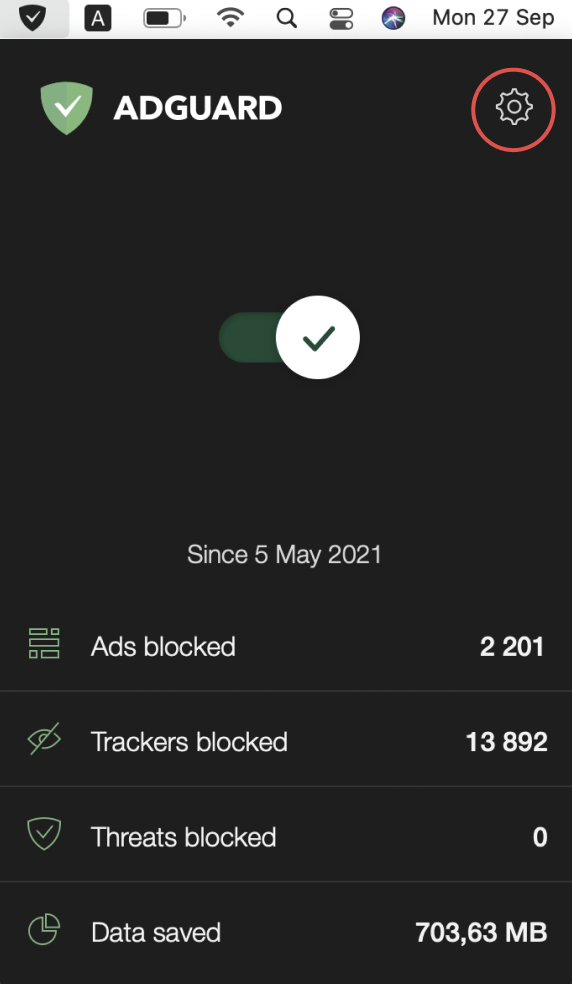
- 选择「首选项...」。
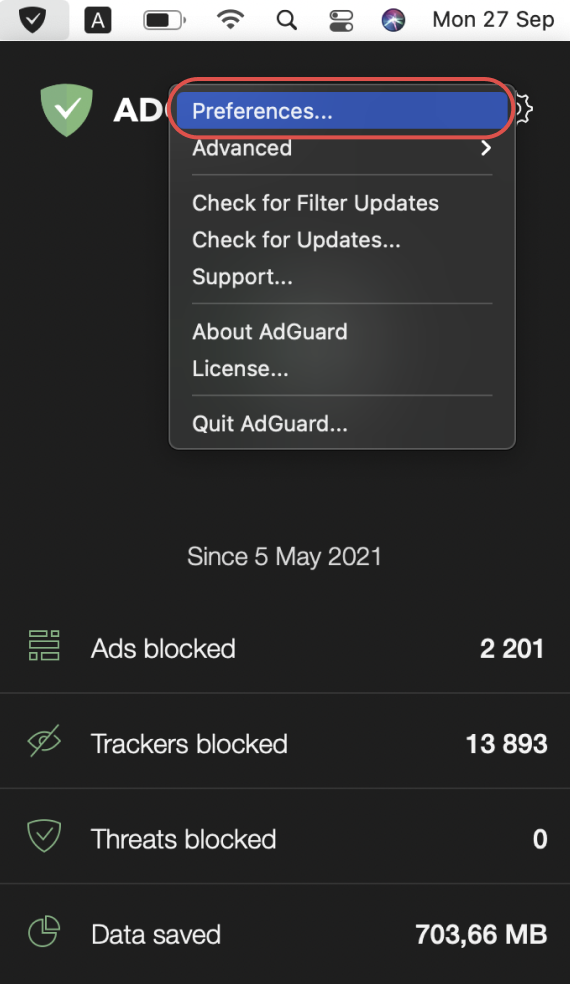
- 在上面的一排图标上点击「DNS」标签。
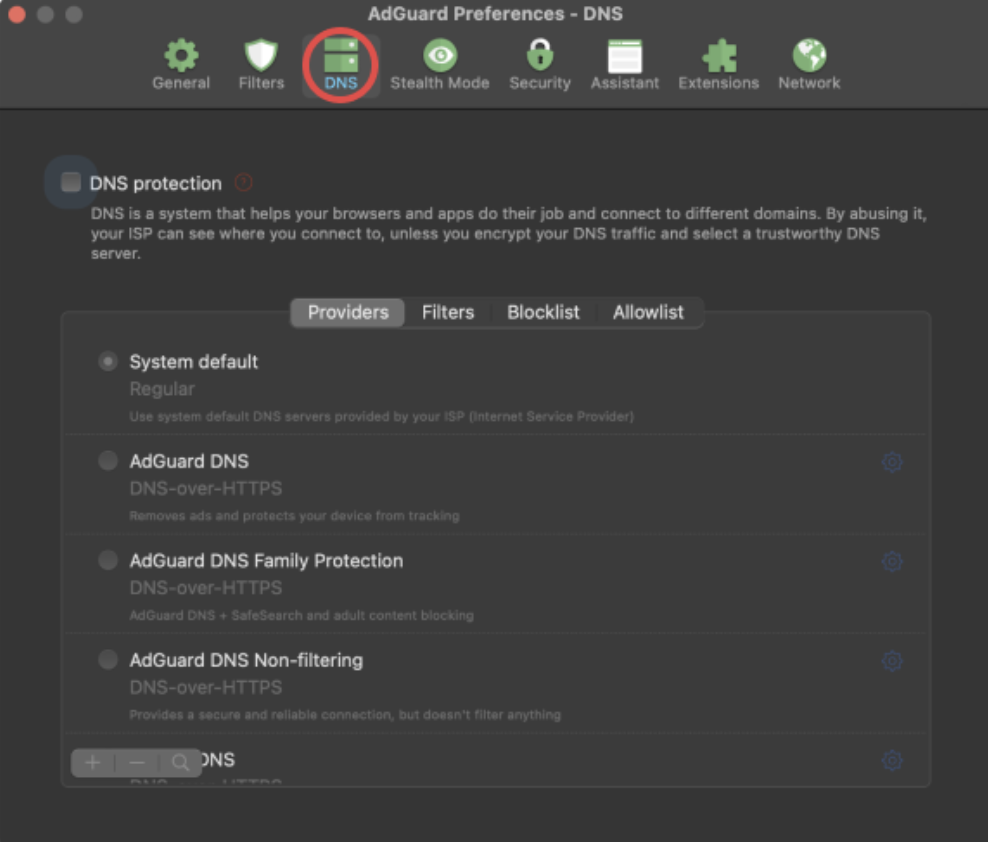
- 点击上面的复选框以启用 DNS 保护。
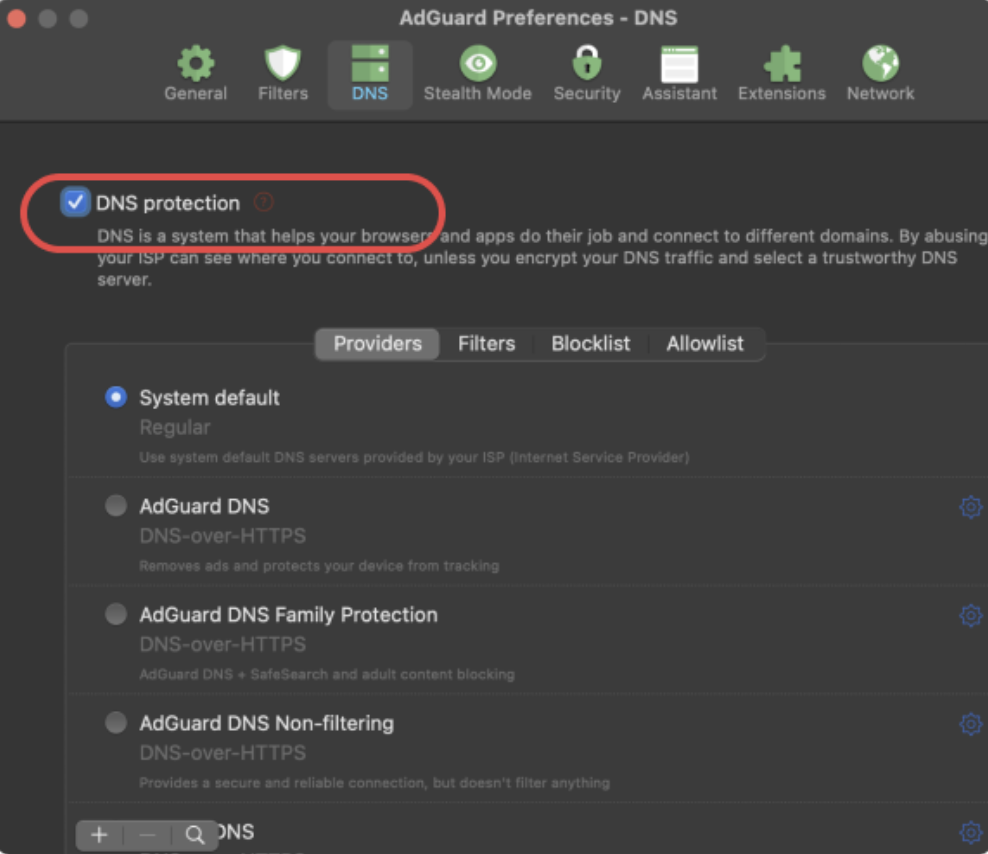
- 在左下角点击「+」按钮。
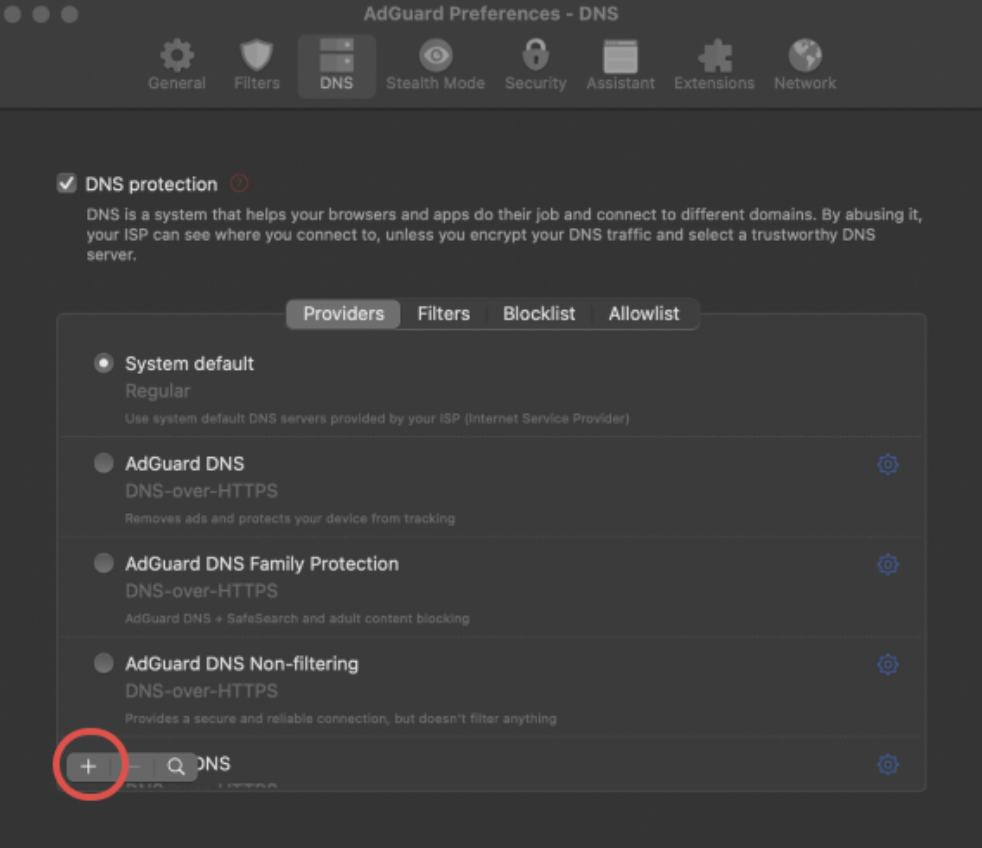
- 将以下的 DNS 地址之一,复制并粘贴到应用程序的「DNS 服务器」字段中。 如果不确定使用哪个地址,请选择「DNS-over-HTTPS」。
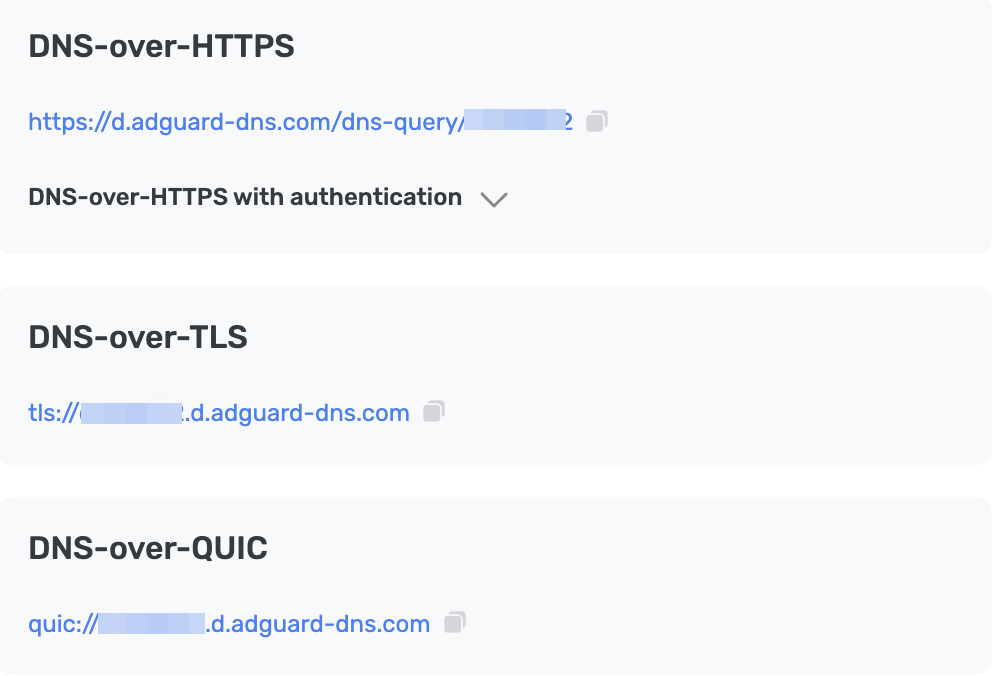
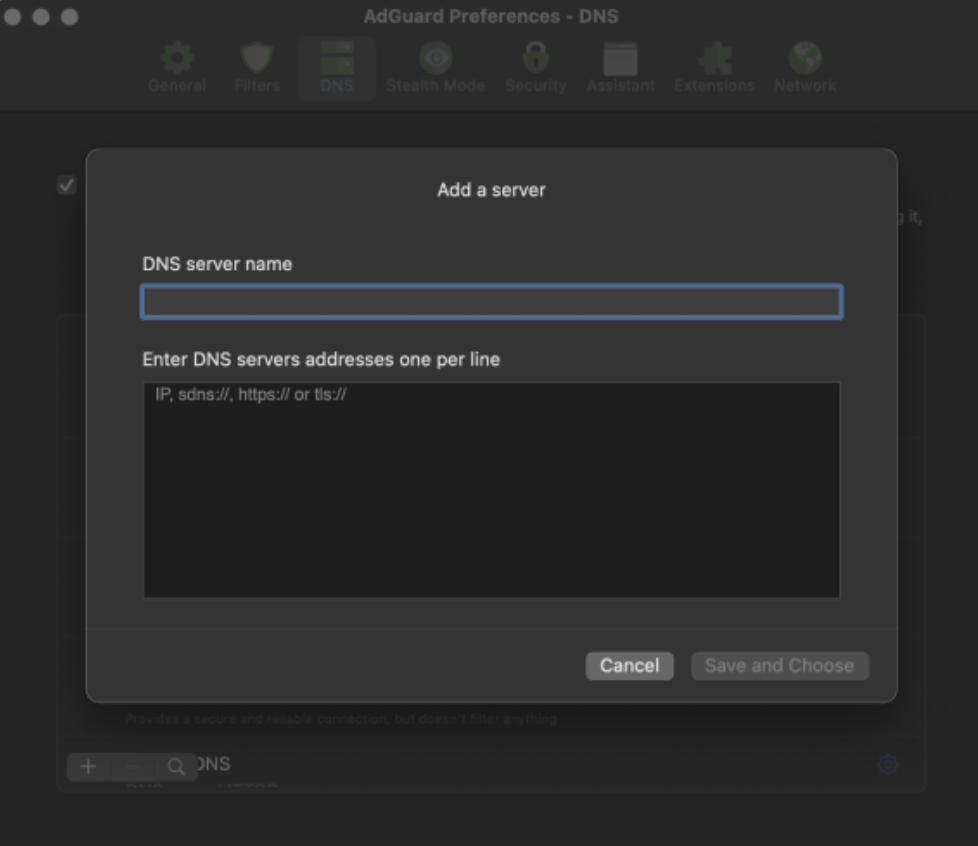
- 点击「保存并选择」。
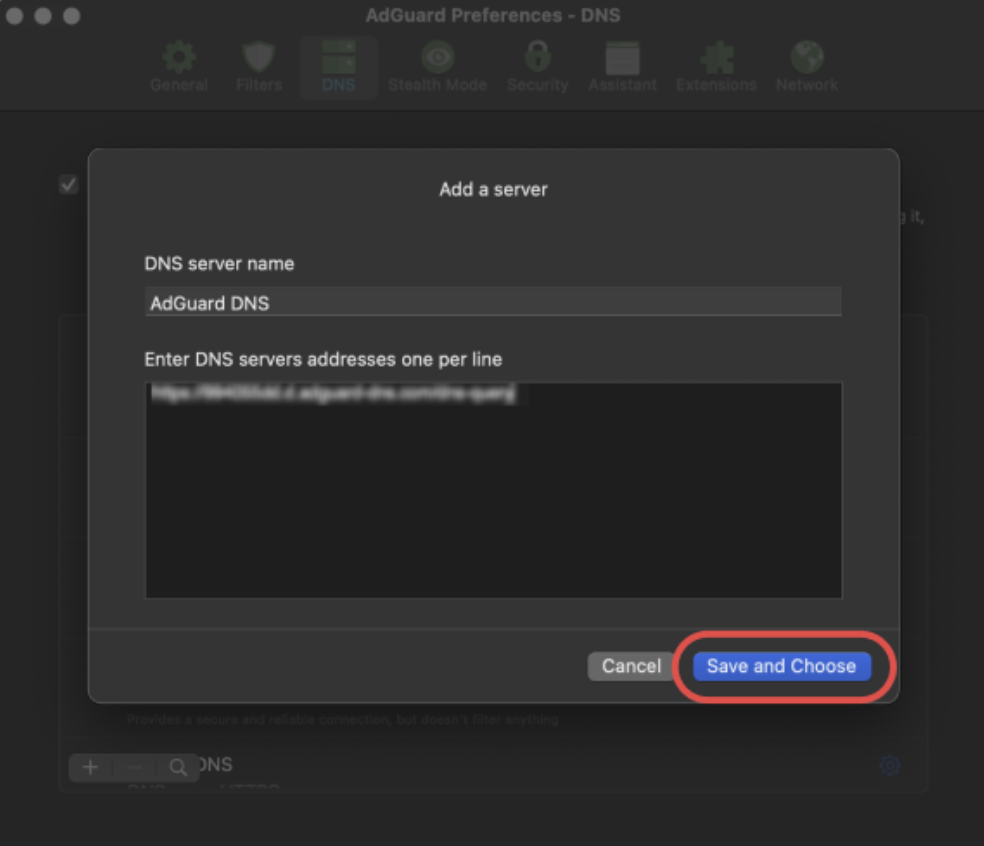
- 创建的新服务器应出现在列表底部。
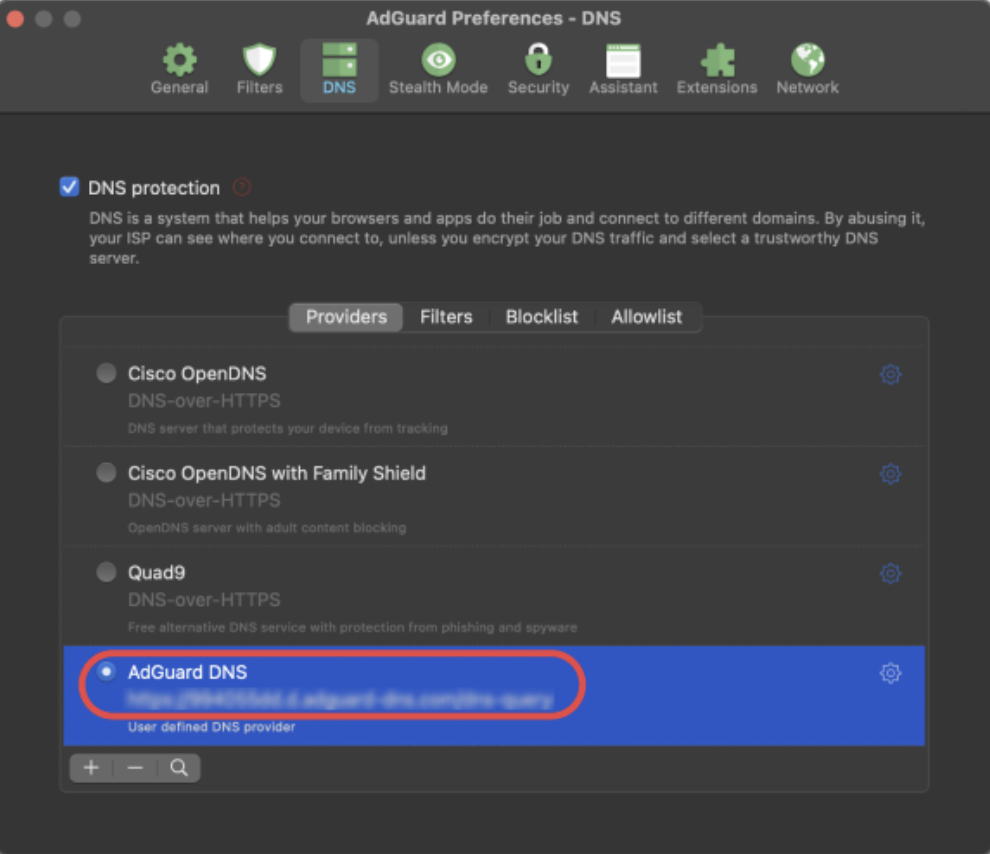
完成! 您的设备已成功连接到 AdGuard DNS。
使用 AdGuard VPN
并不是所有的 VPN 都支持加密 DNS。 然而,我们的 VPN 支持加密 DNS,因此,如果要同时使用 VPN 和私人 DNS,AdGuard VPN 是您的理想选择。
- 在想要连接到 AdGuard DNS 的设备上安装 AdGuard VPN 应用程序。
- 打开 AdGuard VPN 应用程序。
- 打开「设置」→「应用程序设置」→「DNS 服务器」→「添加自定义服务器」。
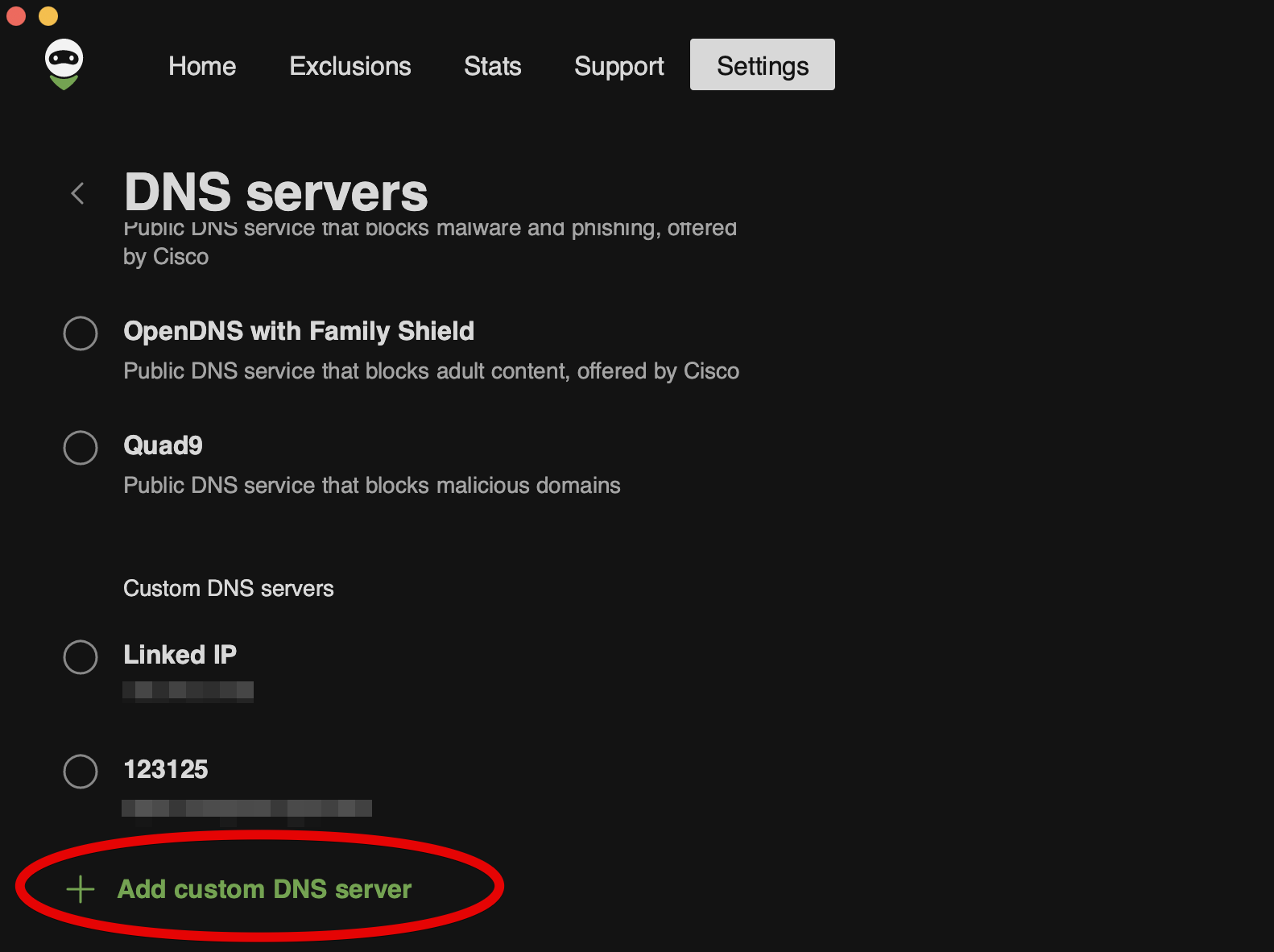
- 复制以下 DNS 地址并将其粘贴到「DNS 服务器地址」文本字段。 如果不确定使用哪个地址,请选择 DNS-over-HTTPS。
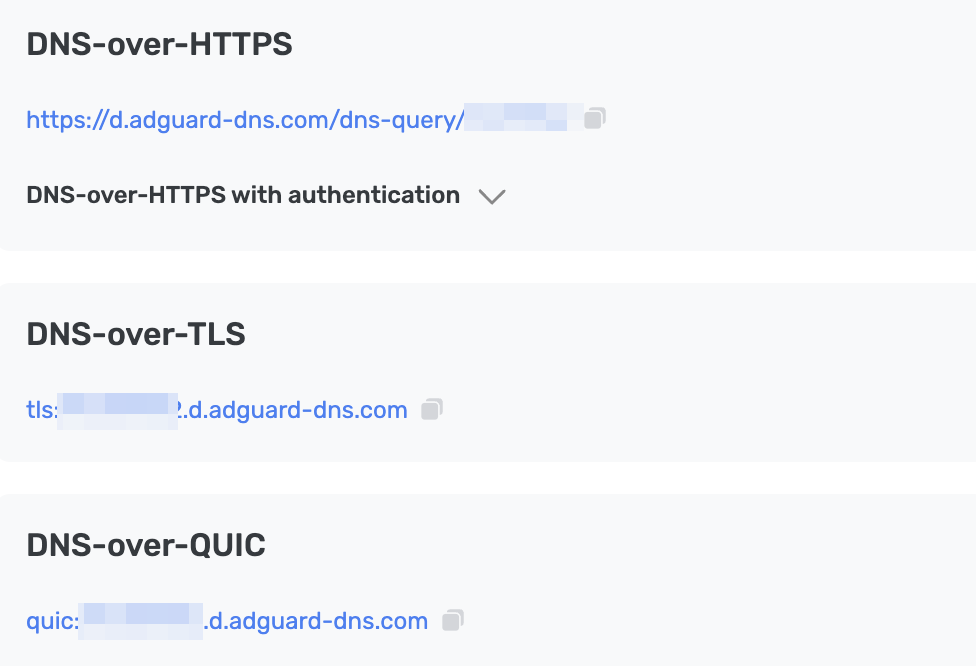
- 点击「保存并选择」。
- 您所添加的 DNS 服务器将显示在「自定义 DNS 服务器」列表的底部。
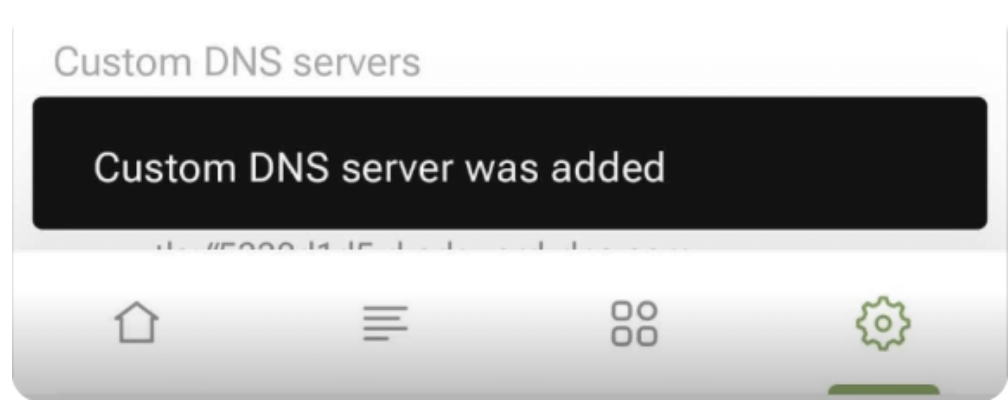
完成! 您的设备已成功连接到 AdGuard DNS。
使用配置文件
A macOS device profile, also referred to as a configuration profile by Apple, is a certificate-signed XML file that you can manually install on your device or deploy using an MDM solution. 用户还可以用配置描述文件在设备上配私人 AdGuard DNS。
重要信息
如果您使用 VPN,配置文件将被忽略。
- 请在想要连接到 AdGuard DNS 的设备上下载配置文件。
- 选取 Apple 菜单 >「系统设置」,点按边栏中的「隐私和安全」,然后点按右侧的「个人资料」(用户可能需要向下滚动)。
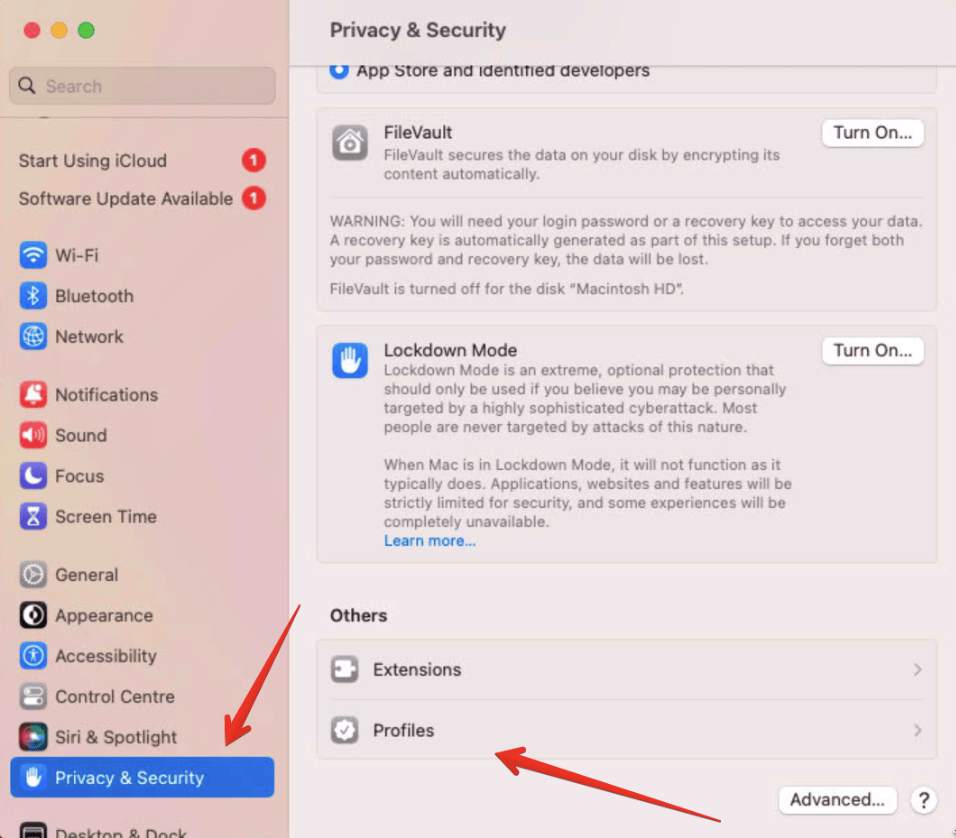
- 在「已下载」部分中,双击描述文件。
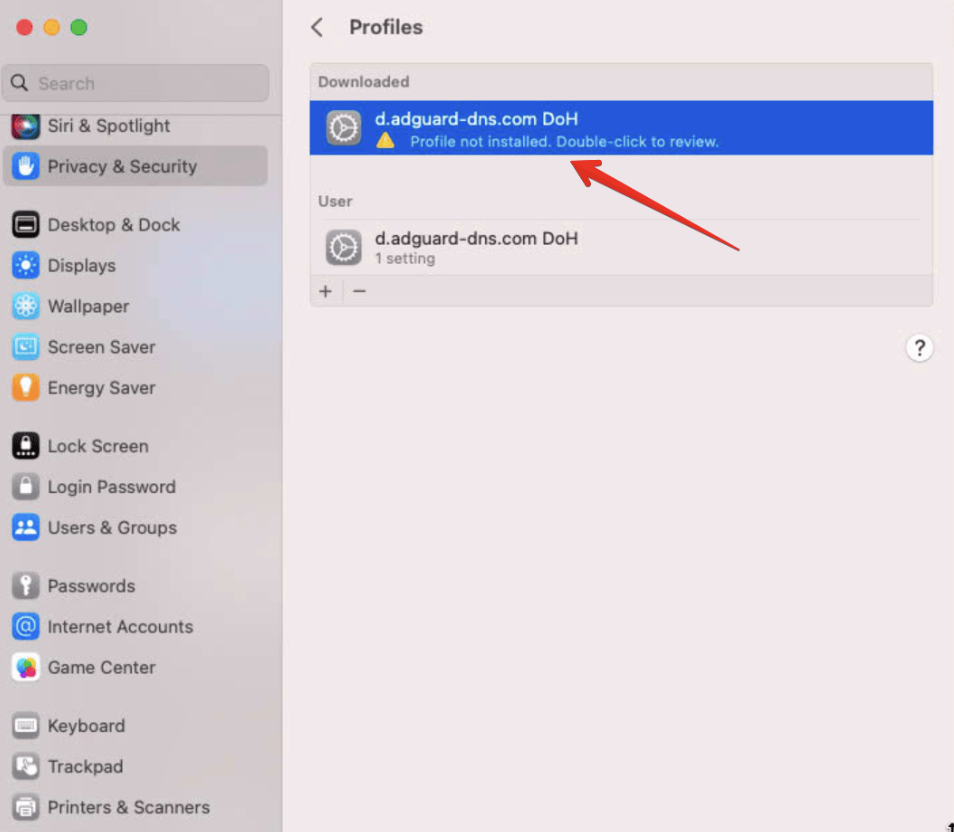
- 查看描述文件内容,然后点击「安装」。
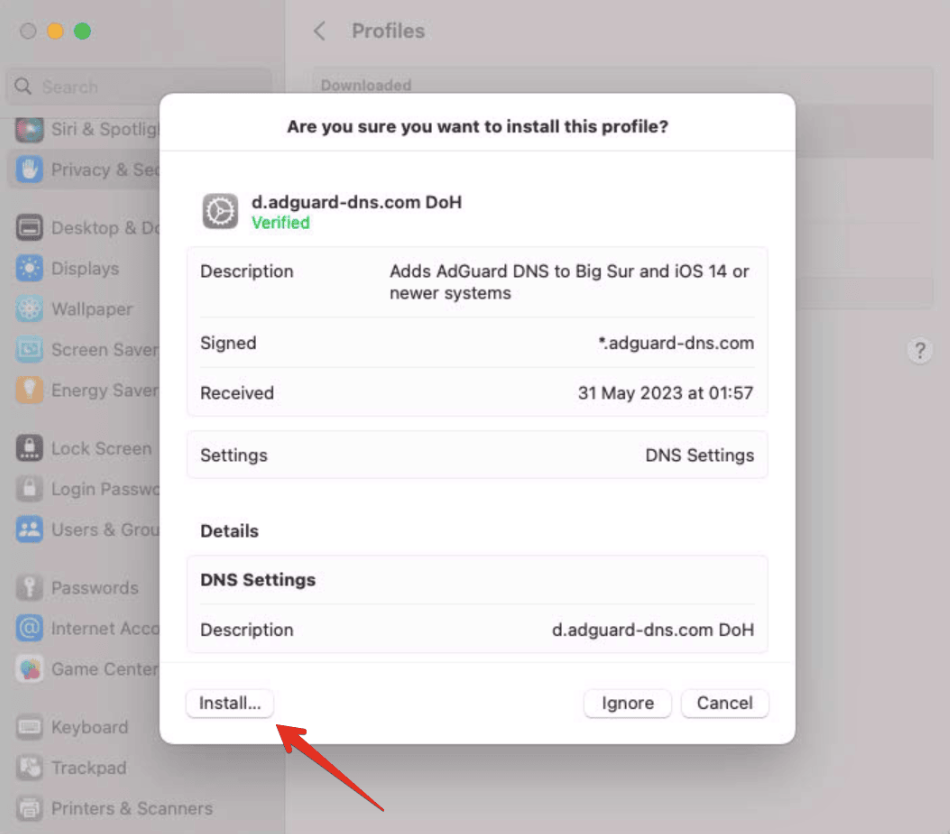
- 输入管理员密码并单击「确定」。
完成! 您的设备已成功连接到 AdGuard DNS。
配置无加密的 DNS
如果您选择不使用额外的软件进行 DNS 配置,可以选择无加密 DNS。 您有两种选择:使用关联的 IP 或专用 IP。