Linux
要将 Linux 设备连接至 AdGuard DNS,首先将其添加到「仪表盘」:
- 进入「仪表盘」并点击「连接新设备」。
- 在下拉菜单「设备类型」中,选择 Linux。
- 命名设备。
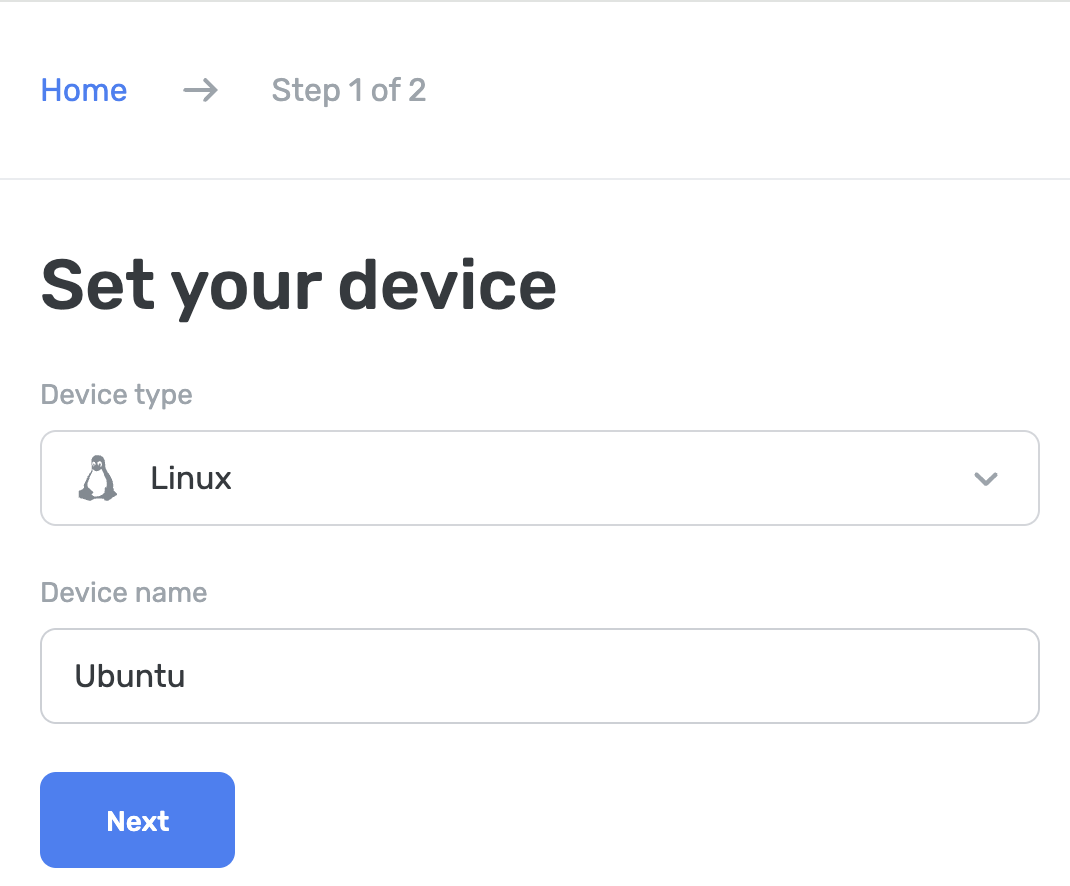
使用 AdGuard DNS 客户端
AdGuard DNS 客户端是一个跨平台的控制台工具,让用户使用加密的 DNS 协议访问 AdGuard DNS。
用户可以在相关文章中了解更多详情。
使用 AdGuard VPN CLI
用户可以使用 AdGuard VPN CLI(命令行界面)设置私人 AdGuard DNS。 要开始使用 AdGuard VPN CLI,需要使用终端。
- 按照指示说明安装 AdGuard VPN CLI。
- 转到设置。
- 要设置特定的 DNS 服务器,请使用命令:
adguardvpn-cli config set-dns <server_address>,其中<server_address>为您的专用服务器地址。 - 输入
adguardvpn-cli config set-system-dns on激活 DNS 设置。
在 Ubuntu 上手动配置(需要已链接 IP 地址或专用 IP 地址)
- Click System → Settings → Network.
- 选择「无线」标签,然后选择您连接的网络。
- Go to IPv4.
- Set Automatic (DHCP) to Manual.
- Change the listed DNS addresses to the following addresses:
94.140.14.4994.140.14.59
- 点击「应用」。
- 前往「IPv6」。
- Set Automatic to Manual.
- Change the listed DNS addresses to the following addresses:
2a10:50c0:0:0:0:0:ded:ff2a10:50c0:0:0:0:0:dad:ff
- 点击「应用」。
- 连接您的 IP 地址(如果用户有团队订阅,可以使用专用 IP 地址):
在 Debian 上手动配置(需要已链接 IP 地址或专用 IP 地址)
- 打开终端。
- 在命令行输入:
su。 - 输入您的
admin密码。 - 在命令行输入:
nano /etc/resolv.conf。 - 将列出的 DNS 地址更改为以下地址:
- IPv4:
94.140.14.49 和 94.140.14.59 - IPv6:
2a10:50c0:0:0:0:0:ded:ff 及 2a10:50c0:0:0:0:0:dad:ff
- IPv4:
- 按「Ctrl + O」以保存文件。
- 按下回车键。
- 按「Ctrl + X」以保存文件。
- 在命令行输入:
/etc/init.d/networking restart。 - 按下回车键。
- 关闭终端。
- 连接您的 IP 地址(如果用户有团队订阅,可以使用专用 IP 地址):
使用 dnsmasq
使用以下命令安装 dnsmasq:
sudo apt updatesudoapt installdnsmasqsudo nano /etc/dnsmasq.conf在 dnsmasq.conf 中使用以下命令:
no-resolvbogus-privstrict-orderserver=94.140.14.49server=94.140.14.59port=5353add-cpe-id={Your_Device_ID}重启 dnsmasq 服务:
sudo service dnsmasq restart
完成! 您的设备已成功连接到 AdGuard DNS。
如果您看到未连接到 AdGuard DNS 的通知,很可能 dnsmasq 运行的端口被其他服务占用了。 使用指示说明解决问题。
Use EDNS (Extended DNS)
EDNS extends the DNS protocol, enabling larger UDP packets to carry additional data. In AdGuard DNS, it allows passing DeviceID in plain DNS using an extra parameter.
DeviceID, an eight-digit hexadecimal identifier (e.g., 1a2b3c4d), helps link DNS requests to specific devices. For encrypted DNS, this ID is part of the domain (e.g., 1a2b3c4d.d.adguard-dns.com). For unencrypted DNS, EDNS is required to transfer this identifier.
AdGuard DNS uses EDNS to retrieve DeviceID by looking for option number 65074. If such an option exists, it will read DeviceID from there. For this, you can use the dig command in the terminal:
dig @94.140.14.49 'www.example.com' A IN +ednsopt=65074:3031323334353637
Here, 65074 is the option ID, and 3031323334353637 is its value in hex format (DeviceID: 01234567).
完成! DeviceID should be displayed.
The dig command is merely an example, you can use any DNS software with an ability to add EDNS options to perform this action.
使用无加密的 DNS
如果您选择不使用额外的软件进行 DNS 配置,可以选择无加密 DNS。 您有两种选择:使用关联的 IP 或专用 IP: