Windows
For at slutte en Windows-enhed til AdGuard DNS, føj den først til Kontrolpanel:
- Gå til Kontrolpanel og klik på Tilslut ny enhed.
- Vælg Windows i rullemenuen Enhedstype.
- Navngiv enheden.
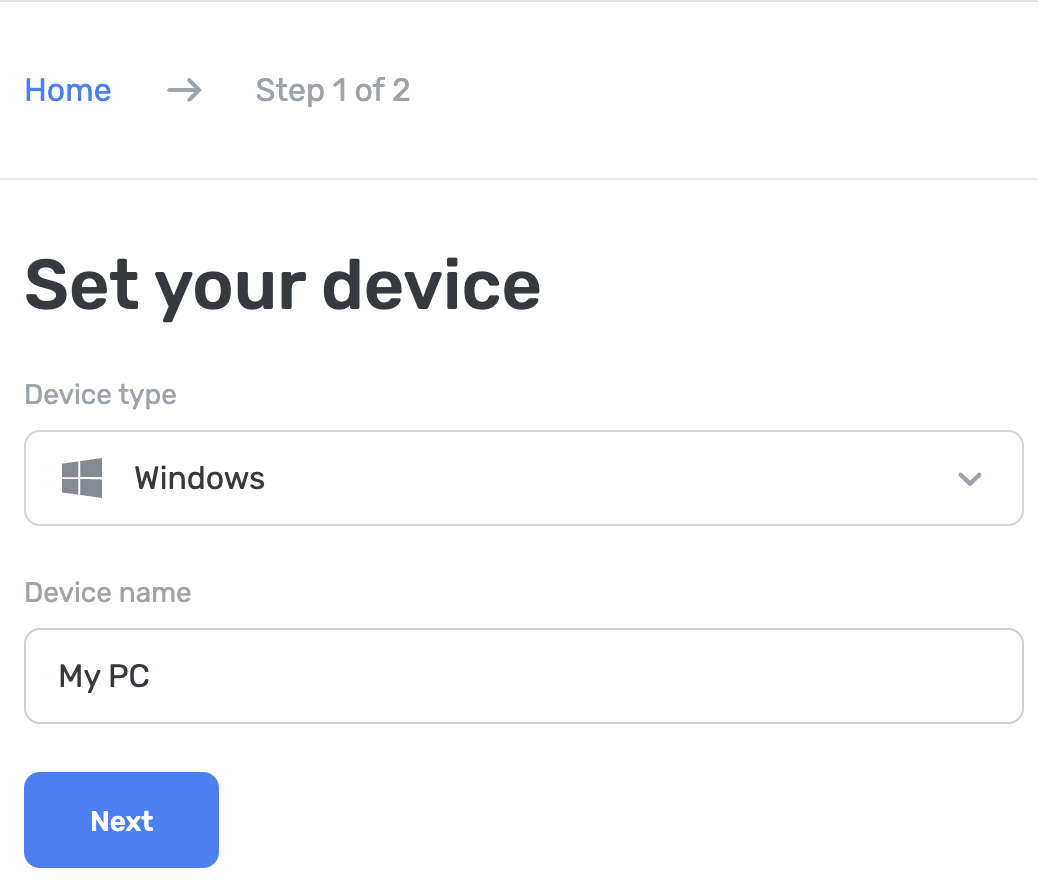
Man kan opsætte det via AdGuard eller AdGuard VPN apps, i Windows-indstillingerne eller ved at bruge AdGuard DNS Client.
Brug AdGuard Ad Blocker (betalt mulighed)
Med AdGuard-appen kan man bruge krypteret DNS, hvilket gør den perfekt til opsætning af AdGuard DNS på en Windows-enhed. Man kan vælge mellem forskellige krypteringsprotokoller. Sammen med DNS-filtrering får man også en fremragende adblocker, der fungerer på hele systemet.
- Installér appen on the device you want to connect to AdGuard DNS.
- Åbn appen.
- Klik på Indstillinger øverst på app-startskærmen.
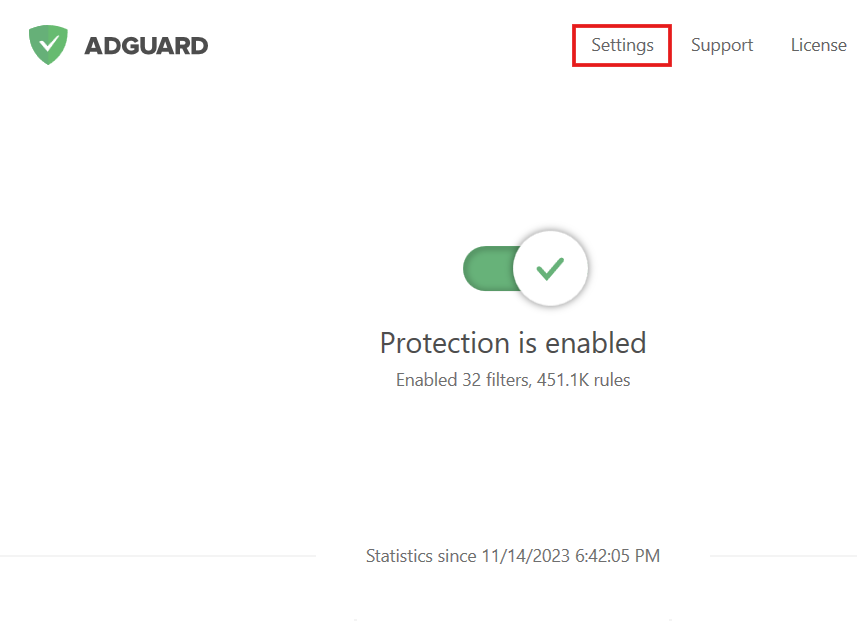
- Vælg fanen DNS-beskyttelse fra menuen til venstre.
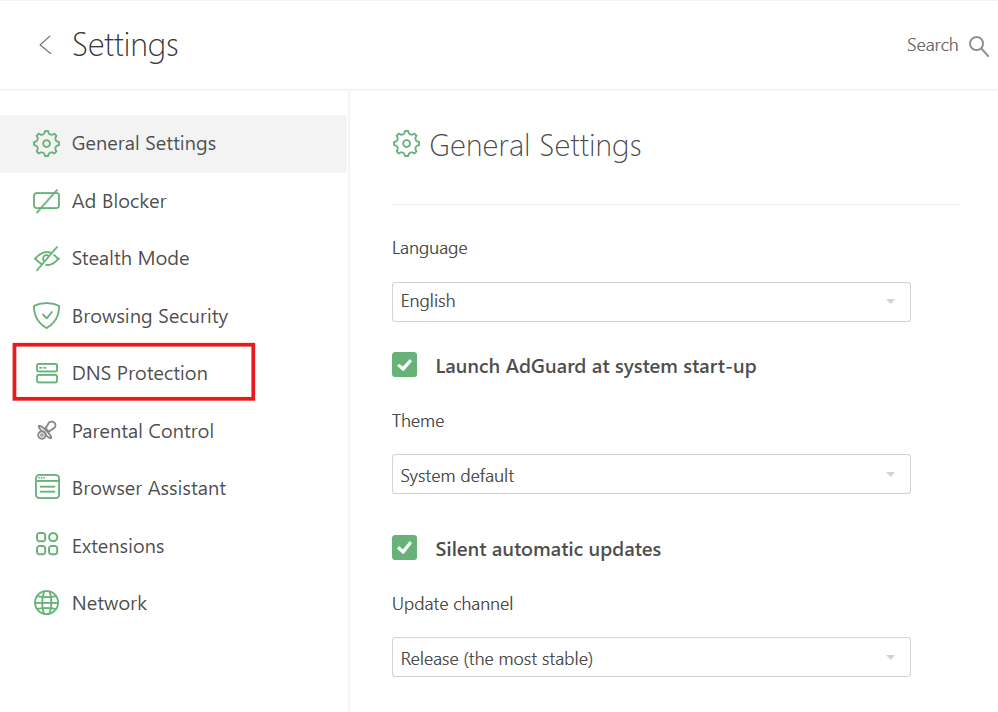
- Klik på den aktuelt valgte DNS-server.
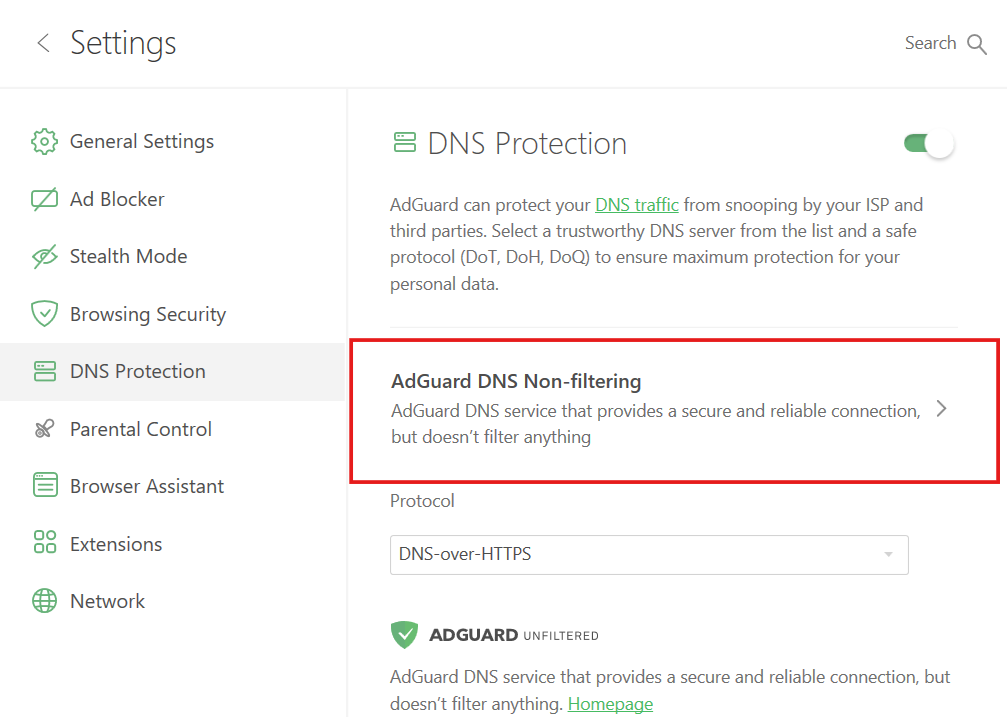
- Rul ned og klik på Tilføj en tilpasset DNS-server.
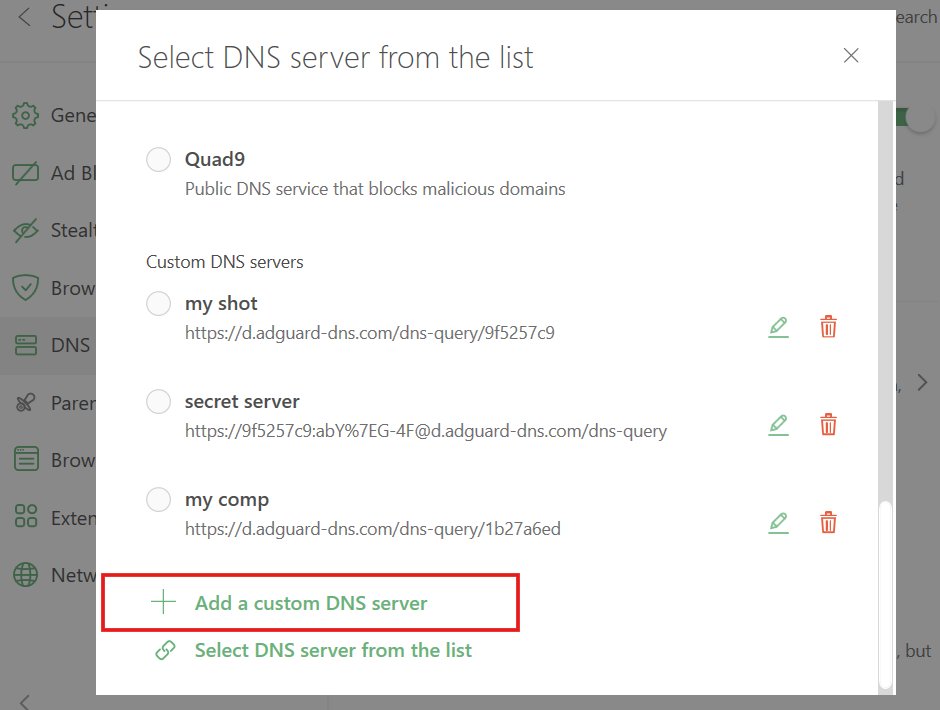
- Indsæt i feltet DNS upstreams en af flg. adresser. Er man usikker på, hvilken én man skal vælge, vælg DNS-over-HTTPS.
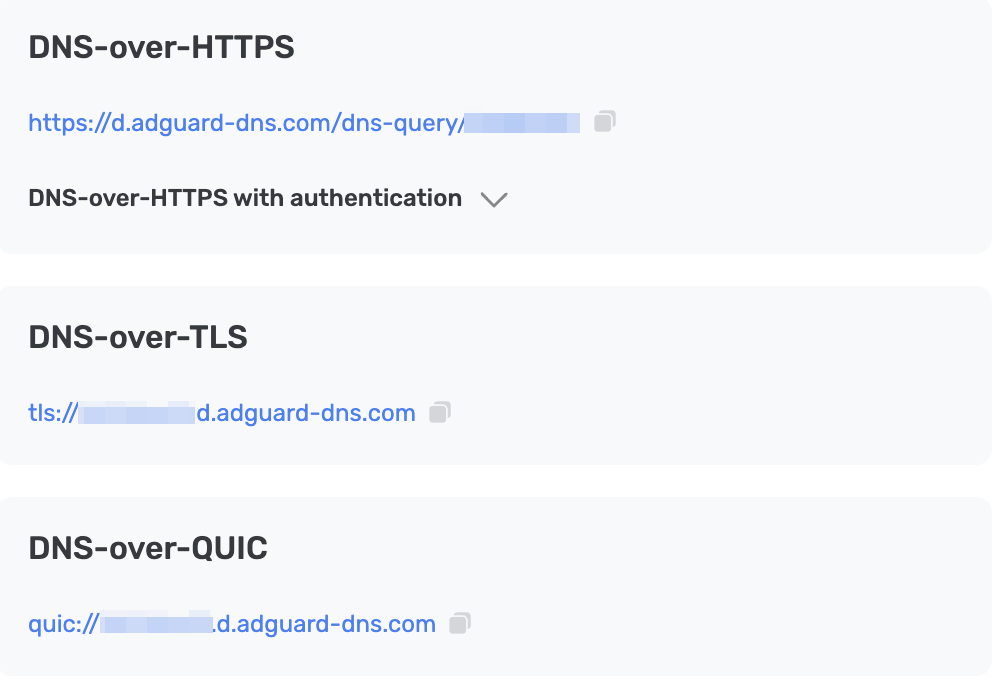
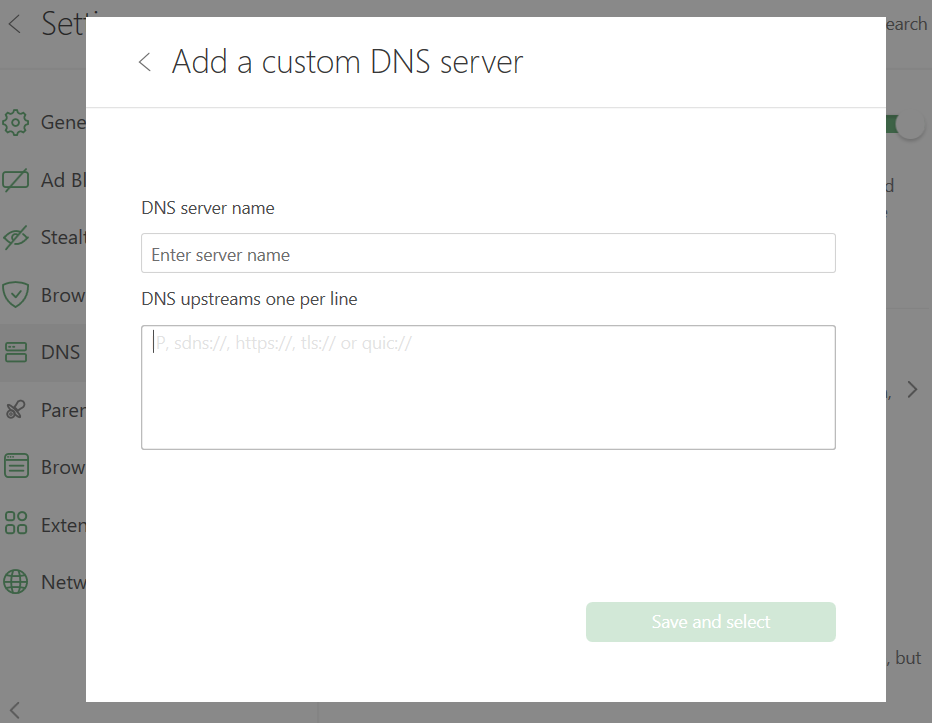
- Tryk på Gem og vælg.
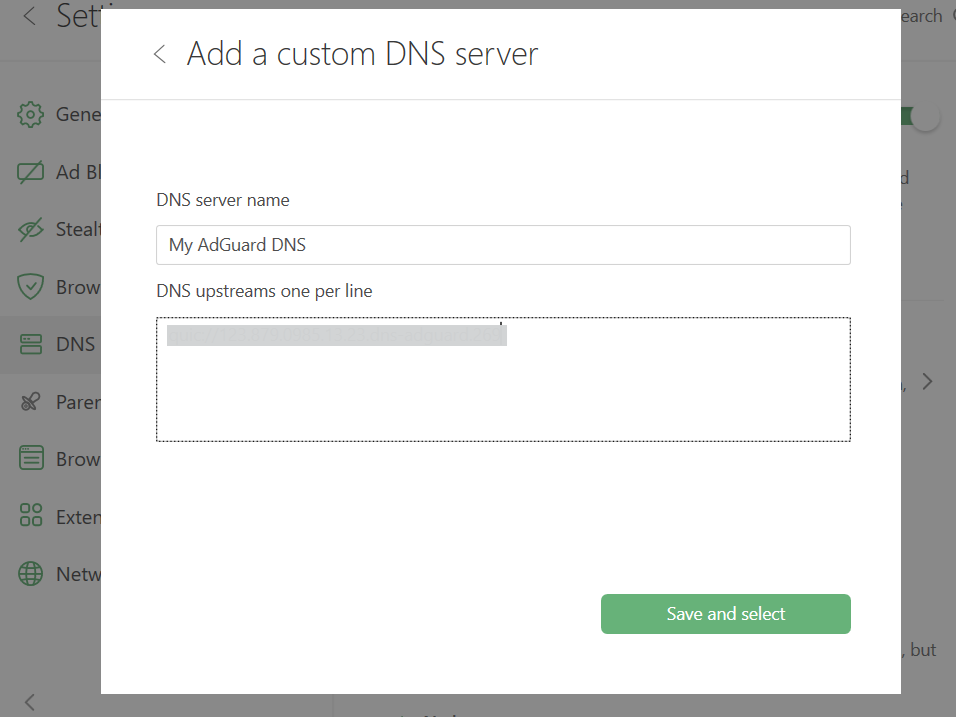
- Den tilføjede DNS-server vises nederst på listen Tilpassede DNS-servere.
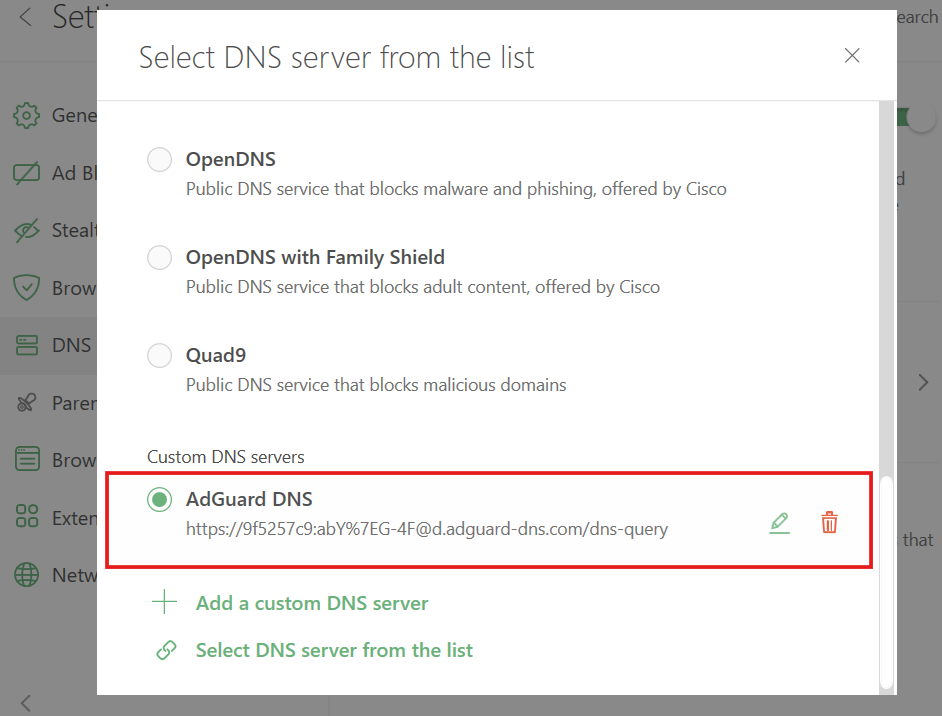
Færdig! Enheden er nu tilsluttet AdGuard DNS.
Brug af AdGuard VPN
Ikke alle VPN-tjenester understøtter krypteret DNS. Det understøttes dog af vores VPN, så har man behov for både et VPN og en privat DNS, er AdGuard VPN det oplagte valg.
- Installér AdGuard VPN.
- Åbn appen og klik på Indstillinger.
- Vælg App-indstillinger.
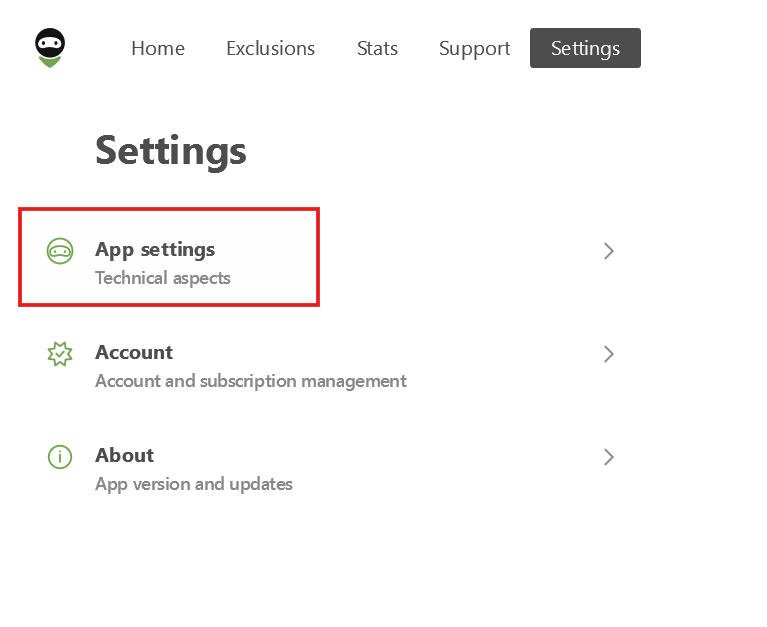
- Rul ned og vælg DNS-servere.
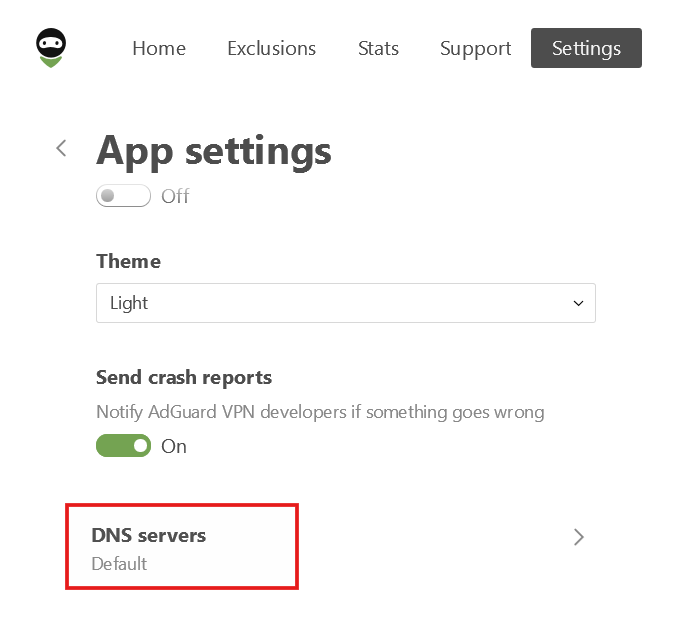
- Klik på Tilføj tilpasset DNS-server.
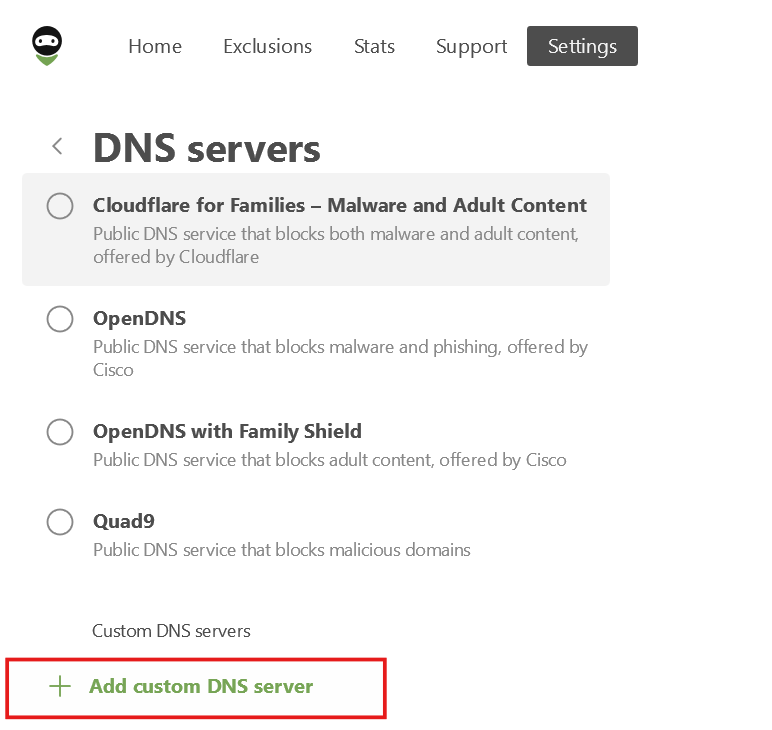
- Indsæt i feltet Serveradresse en af flg. adresser. Er man usikker på, hvilken én man skal vælge, vælg DNS-over-HTTPS.
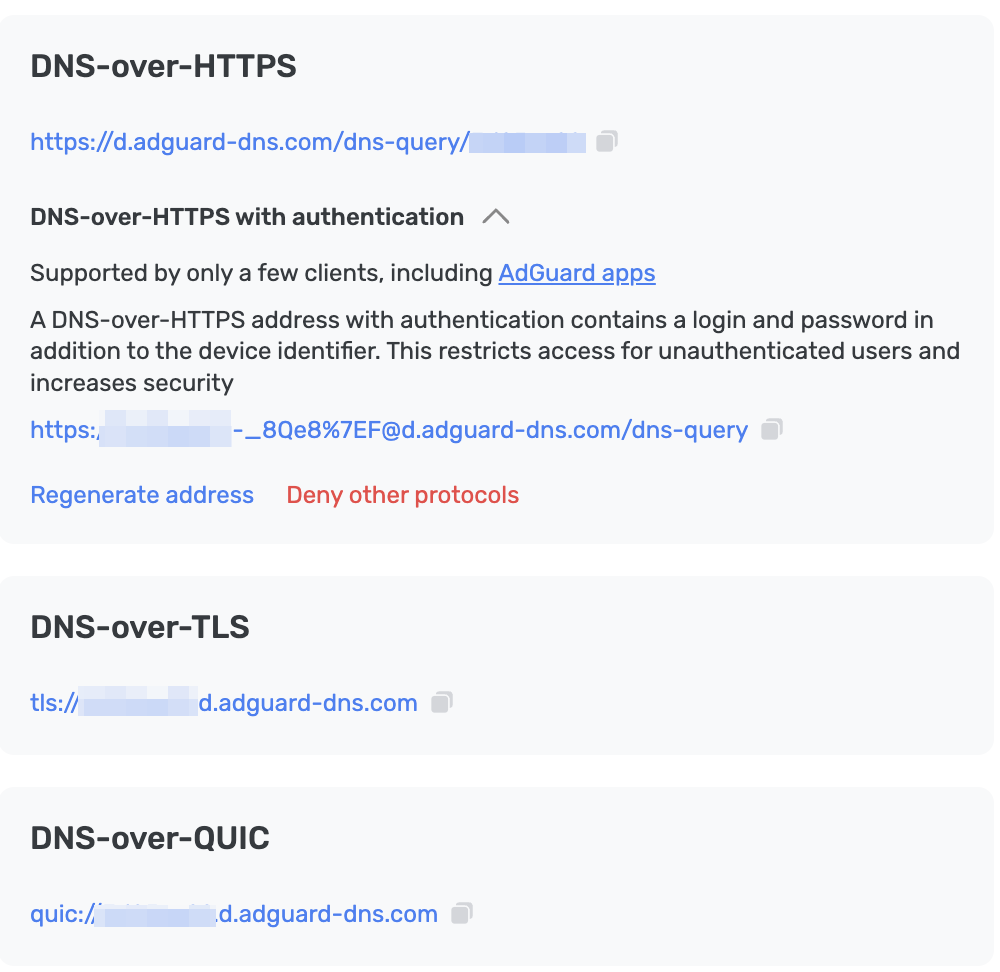
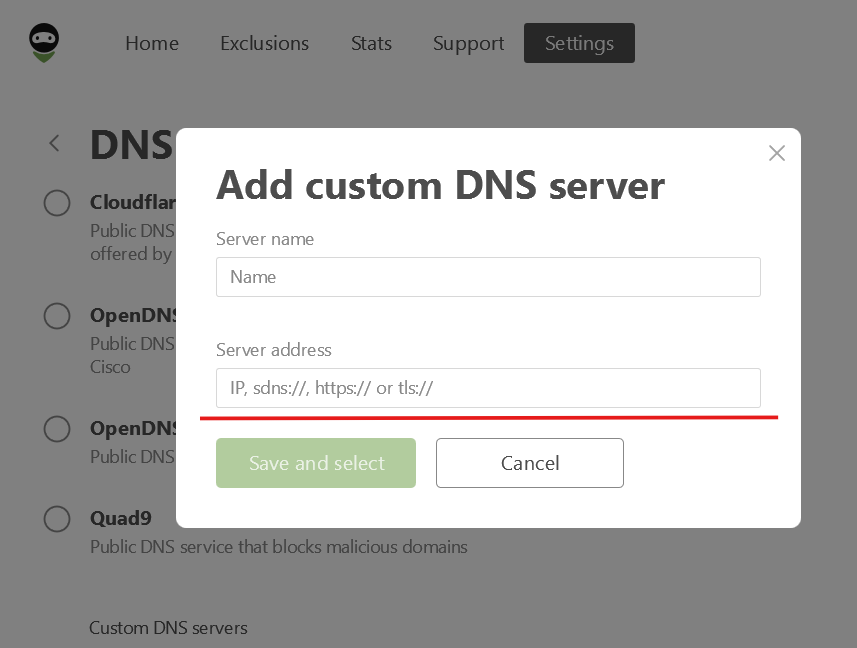
- Tryk på Gem og vælg.
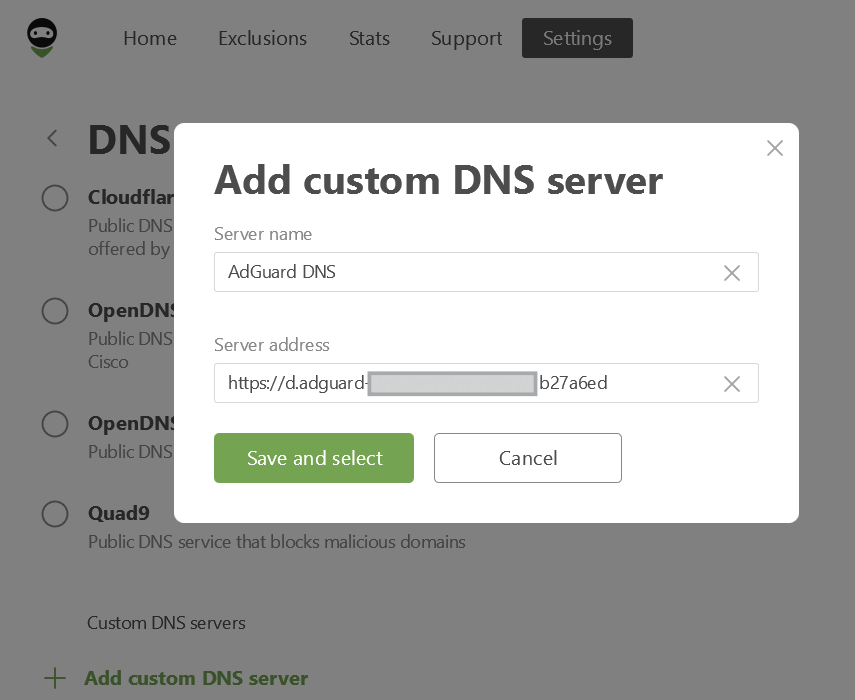
Færdig! Enheden er nu tilsluttet AdGuard DNS.
Opsæt via Windows-indstillinger
Kun tilgængelig på Windows 11.
- Skriv i Søgefeltet på procesbjælken Ethernet-indstillinger eller Wi-Fi indstillinger, afhængigt af forbindelsestypen.
Klik på det netværk (Wi-Fi ID eller Ethernet), der skal opsættes.
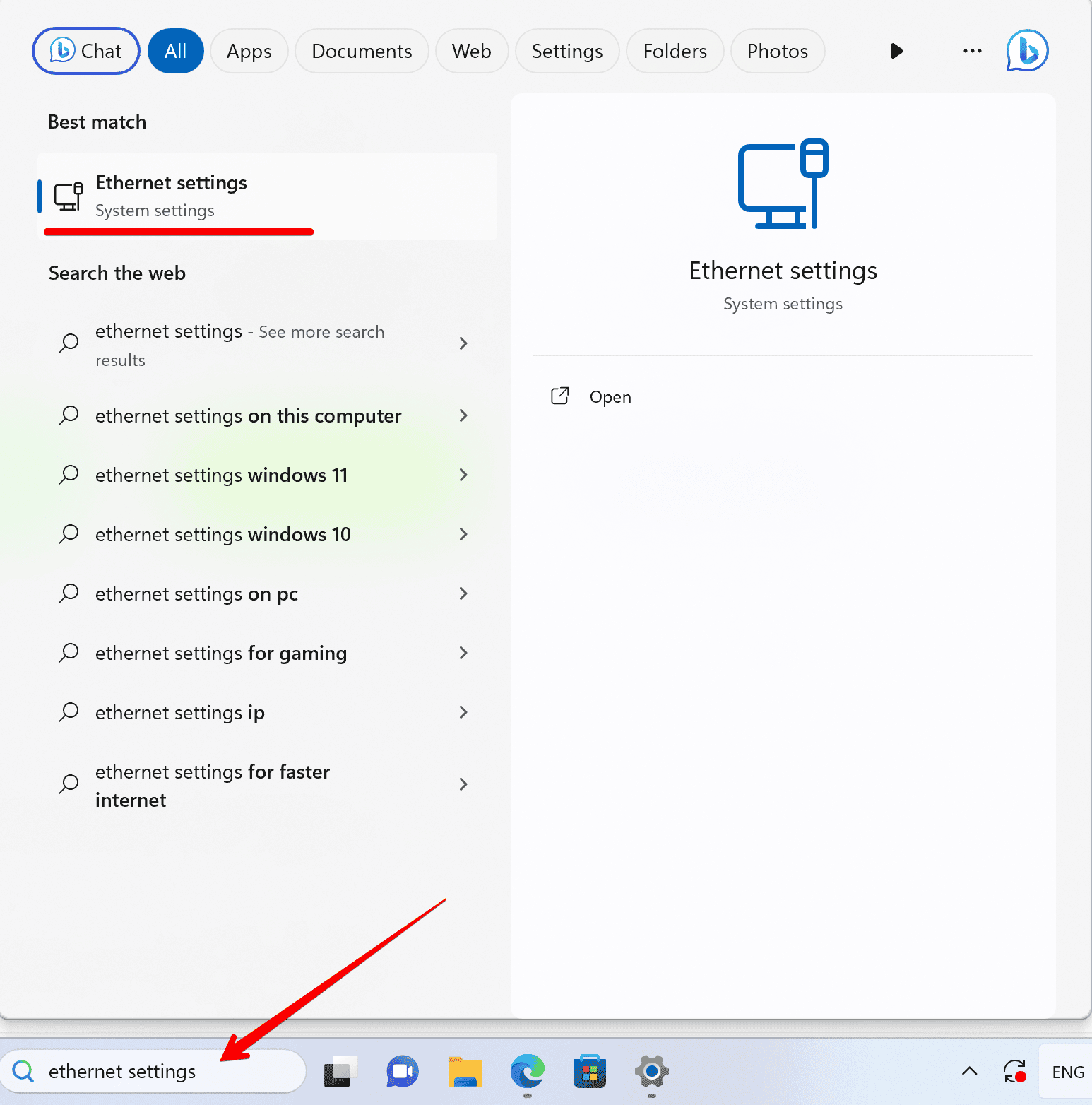
- Find DNS-servertildeling, og klik på Redigér.
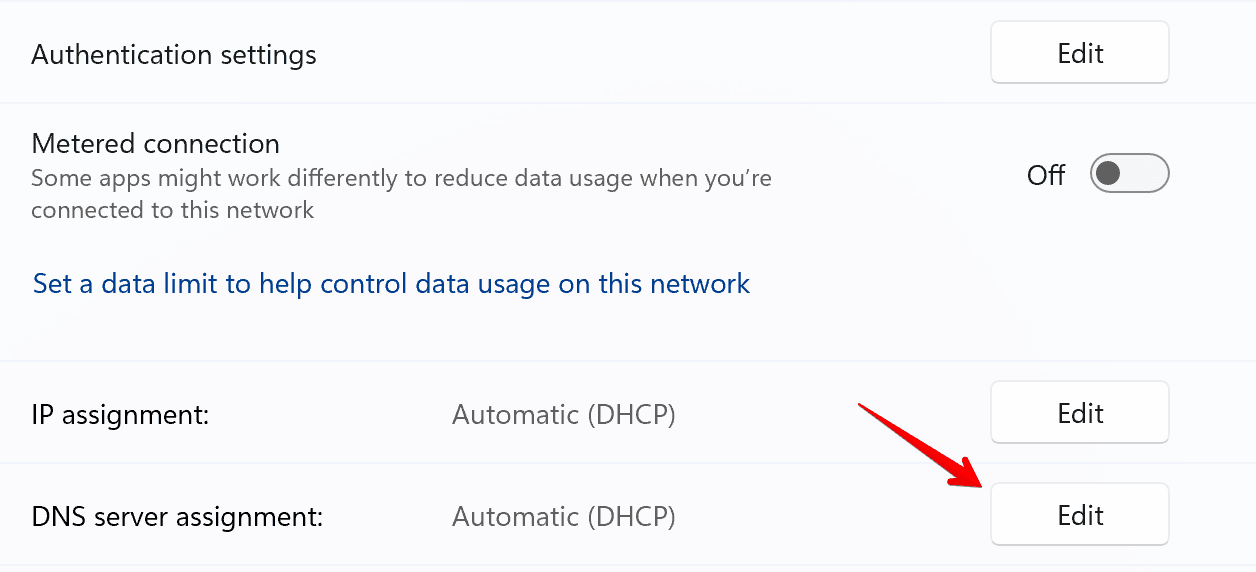
- Skift DNS-indstillinger til Manuel.
- Slå IPv4-knappen til Til.
- Angiv flg. DNS-serveradresser:
- Foretrukken DNS:
94.140.14.49 - Alternativ DNS:
94.140.14.59
- Foretrukken DNS:
- Slå DNS over HTTPS-skabelon til Til (manuel skabelon) og angiv den personlige DNS-adresse. Man kan finde den i kontrolpanelet under Serverindstillinger → Enheder → Enhedsindstillinger → DNS-over-HTTPS.
- Klik på Gem. Det var det – enheden er nu forbundet til AdGuard DNS!
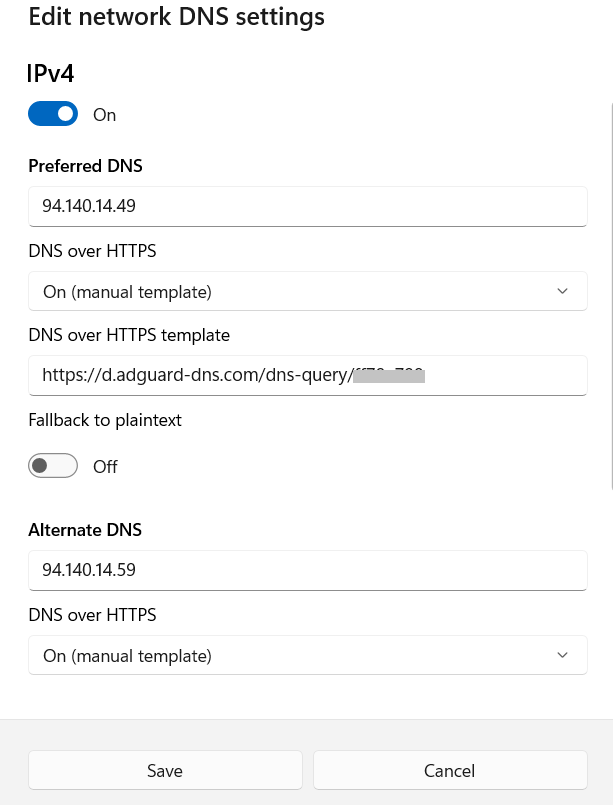
Brug AdGuard DNS Client
AdGuard DNS Client er et alsidigt, tværplatforms konsolværktøj, der muliggør AdGuard DNS-tilslutning vha. krypterede DNS-protokoller.
Flere detaljer kan findes i forskellig artikel.
Opsæt almindelig DNS
Foretrækker man ikke at bruge ekstra software til DNS-opsætning, kan der vælges ikke-krypteret DNS. Man har to valg: Brug linkede IP'er eller dedikerede IP'er.