Windows
Чтобы подключить Windows-устройство к AdGuard DNS, сначала добавьте его в Панель управления:
- Перейдите в раздел Панель управления и нажмите Подключить новое устройство.
- В выпадающем меню Тип устройства выберите Windows.
- Назовите устройство.
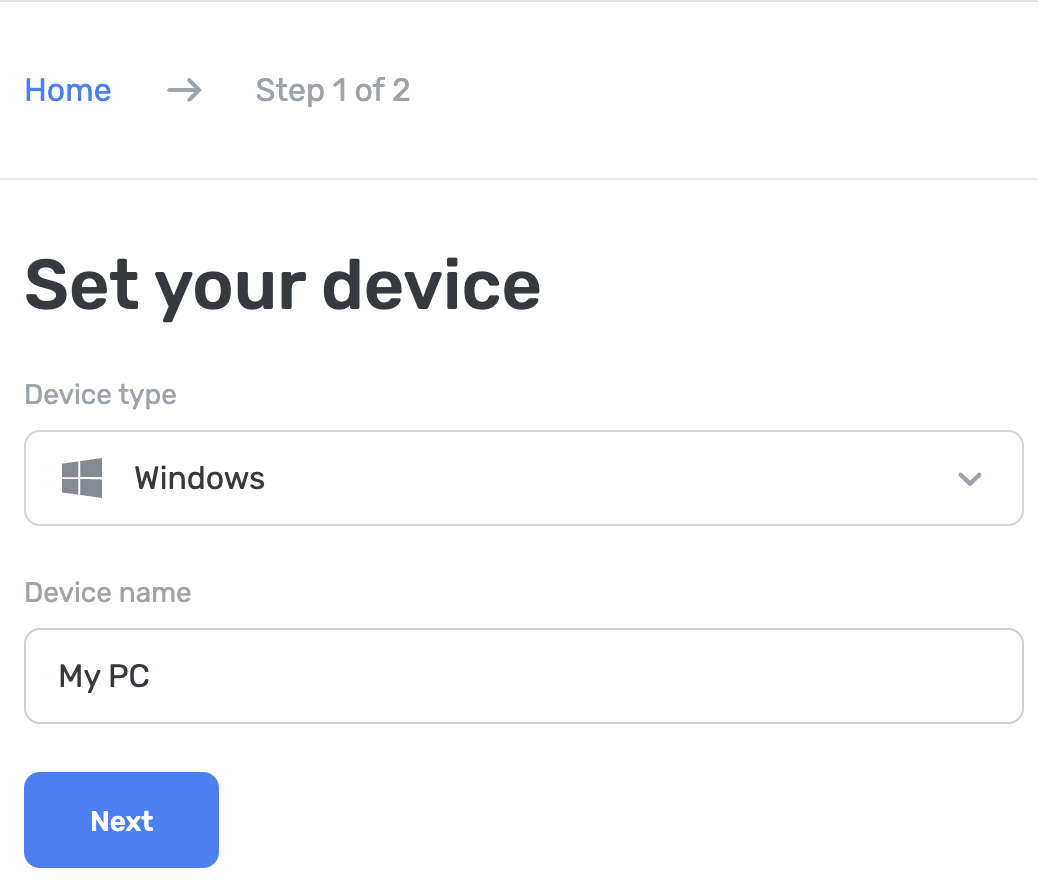
Вы можете настроить это через приложения AdGuard или AdGuard VPN, в настройках Windows или с помощью AdGuard DNS Client.
Используйте Блокировщик рекламы AdGuard (платная опция)
Приложение AdGuard позволяет использовать зашифрованный DNS, что делает его идеальным для настройки AdGuard DNS на вашем устройстве Windows. Вы можете выбрать различные протоколы шифрования. Вместе с фильтрацией DNS вы также получите отличный блокировщик рекламы, который работает во всей системе.
- Установите приложение на устройство, которое хотите подключить к AdGuard DNS.
- Откройте приложение.
- Нажмите Настройки в верхней части главного экрана приложения.
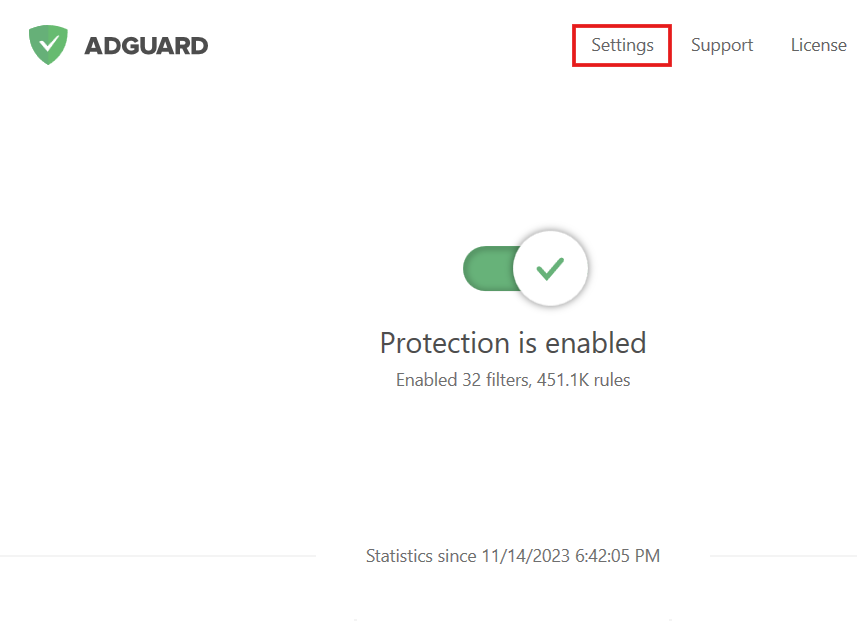
- Выберите вкладку DNS-защита в меню слева.
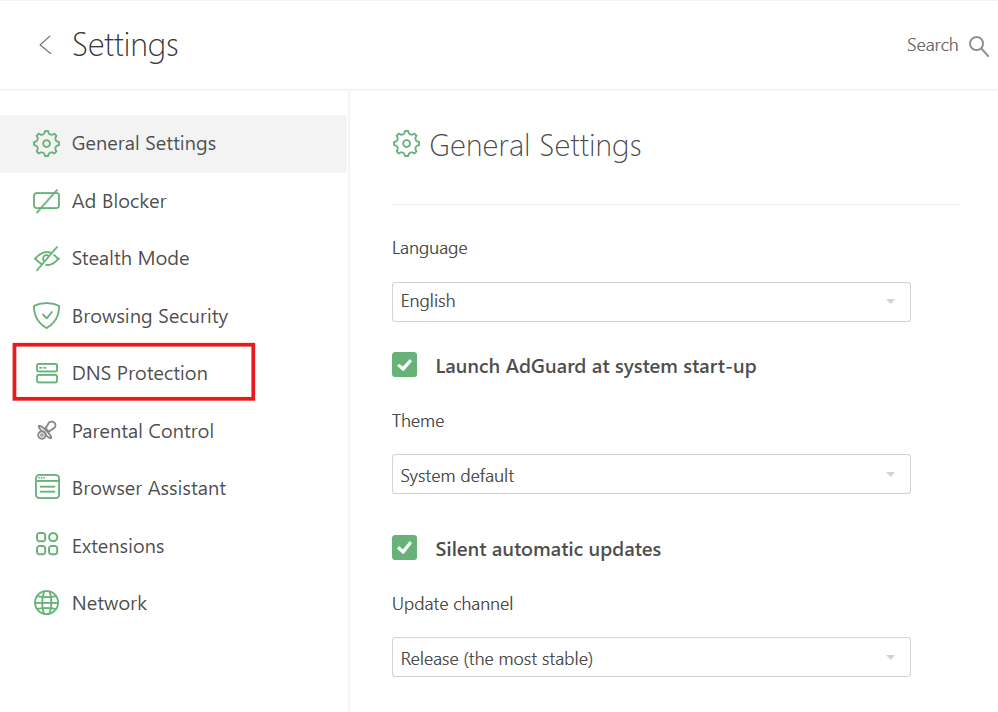
- Нажмите на выбранный DNS-сервер.
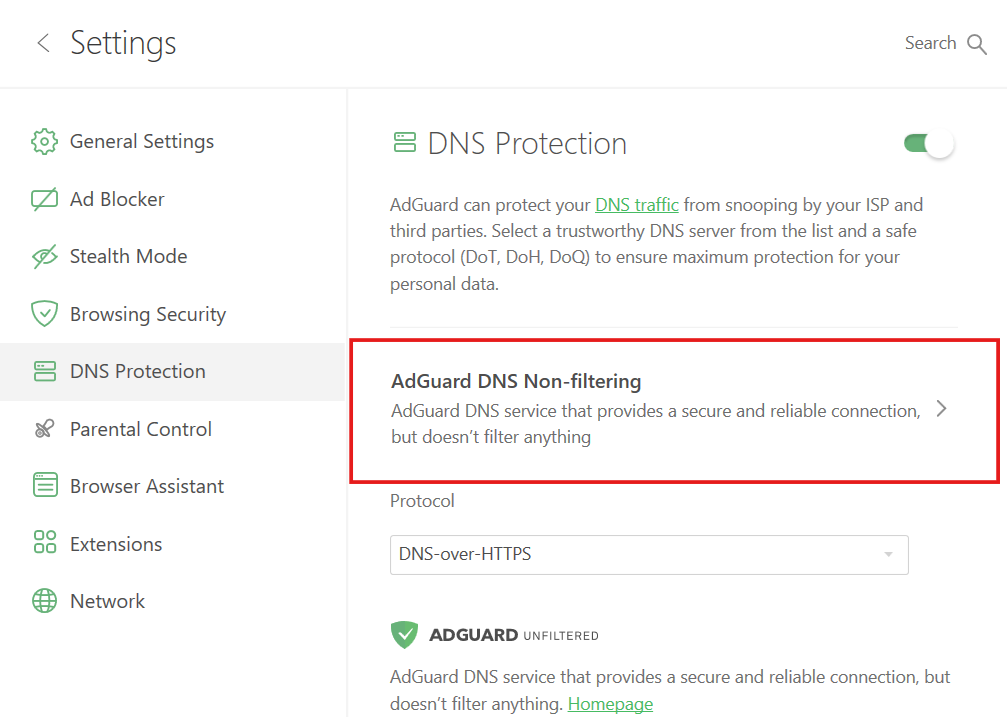
- Прокрутите вниз и нажмите Добавить свой DNS-сервер.
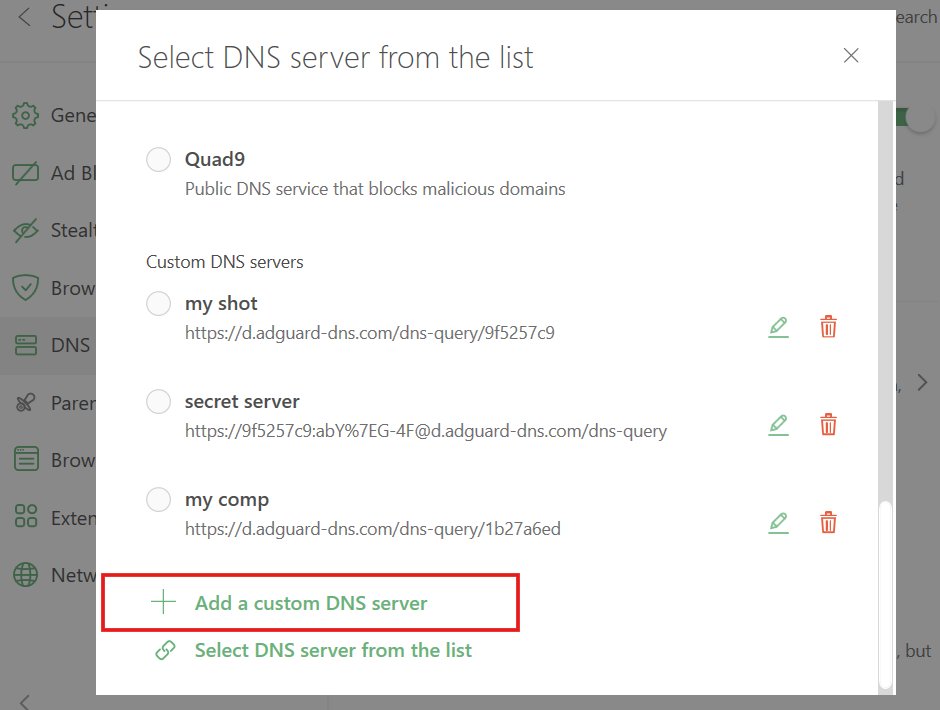
- В поле DNS-серверы вставьте один из следующих адресов. Если не уверены, какой адрес предпочтительнее, выберите DNS-over-HTTPS.
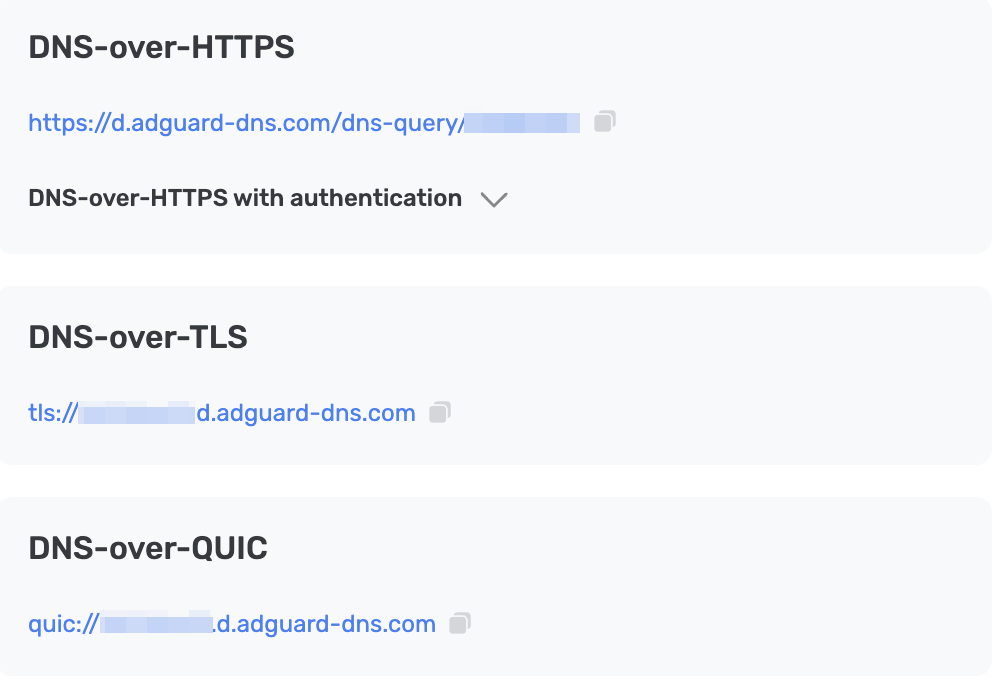
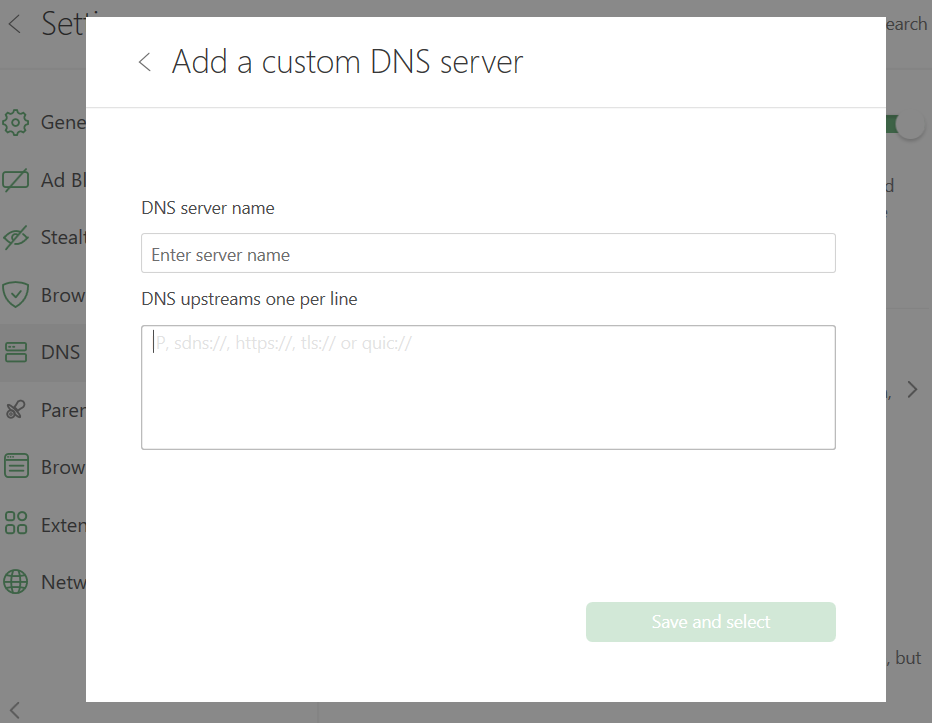
- Нажмите Сохранить и выбрать.
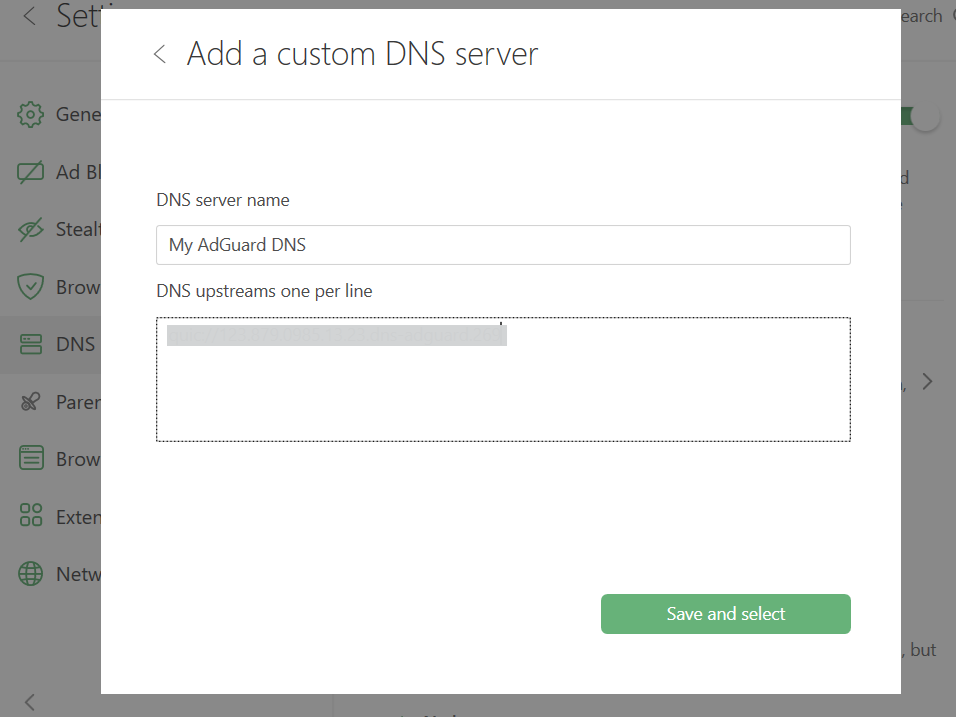
- Добавленный вами DNS-сервер появится внизу списка Пользовательских DNS-серверов.
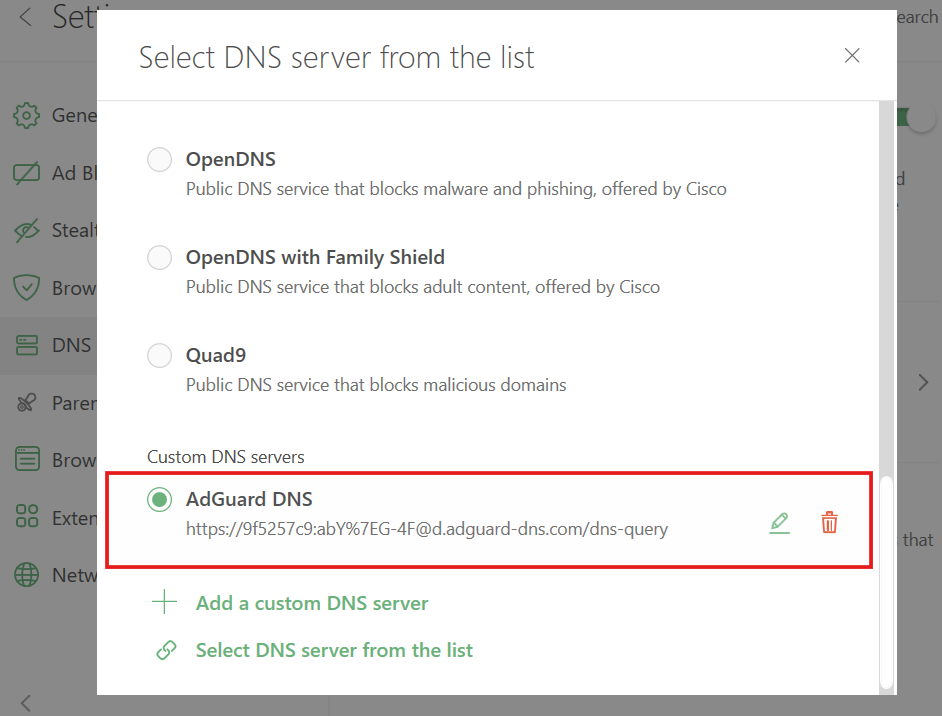
Готово! Ваше устройство успешно подключено к AdGuard DNS.
Используйте AdGuard VPN
Не все VPN-сервисы поддерживают зашифрованный DNS. Однако наш VPN это поддерживает, так что если вы нуждаетесь как в VPN, так и в частном DNS, AdGuard VPN — ваш выбор.
- Установите AdGuard VPN.
- Откройте приложение и нажмите Настройки.
- Выберите Настройки приложения.
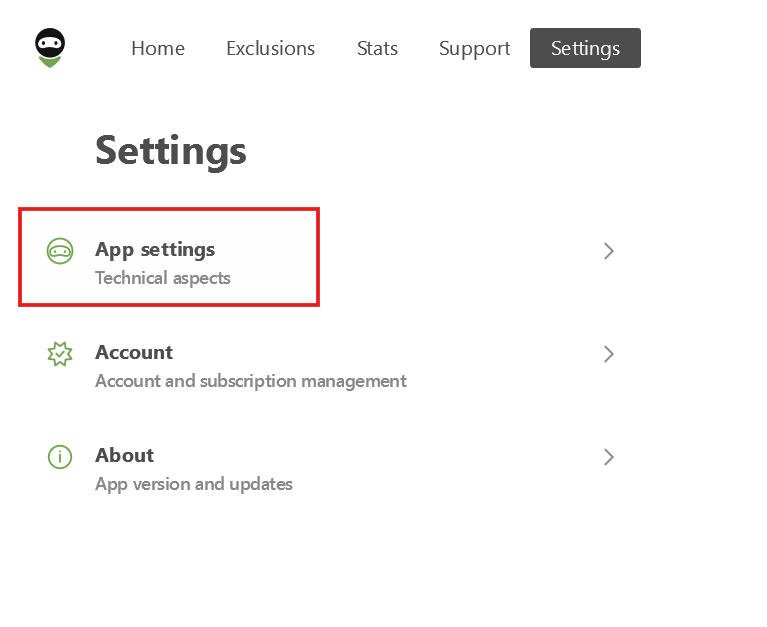
- Прокрутите вниз и выберите DNS-серверы.
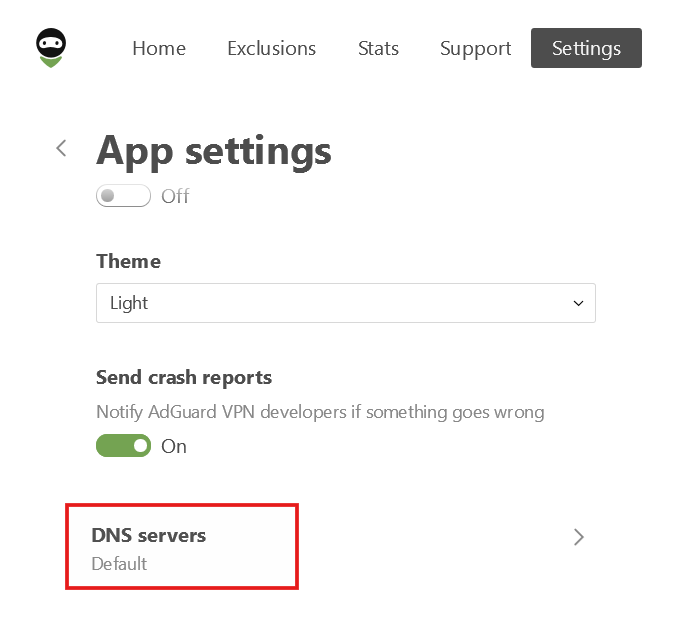
- Нажмите Добавить DNS-сервер.
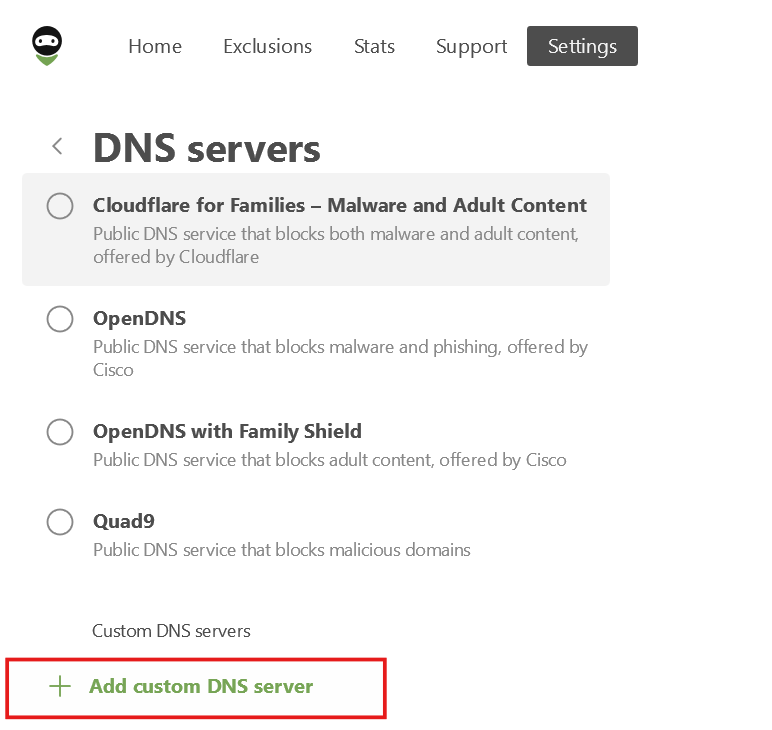
- В поле Адрес сервера вставьте один из следующих адресов. Если не уверены, какой адрес предпочтительнее, выберите DNS-over-HTTPS.
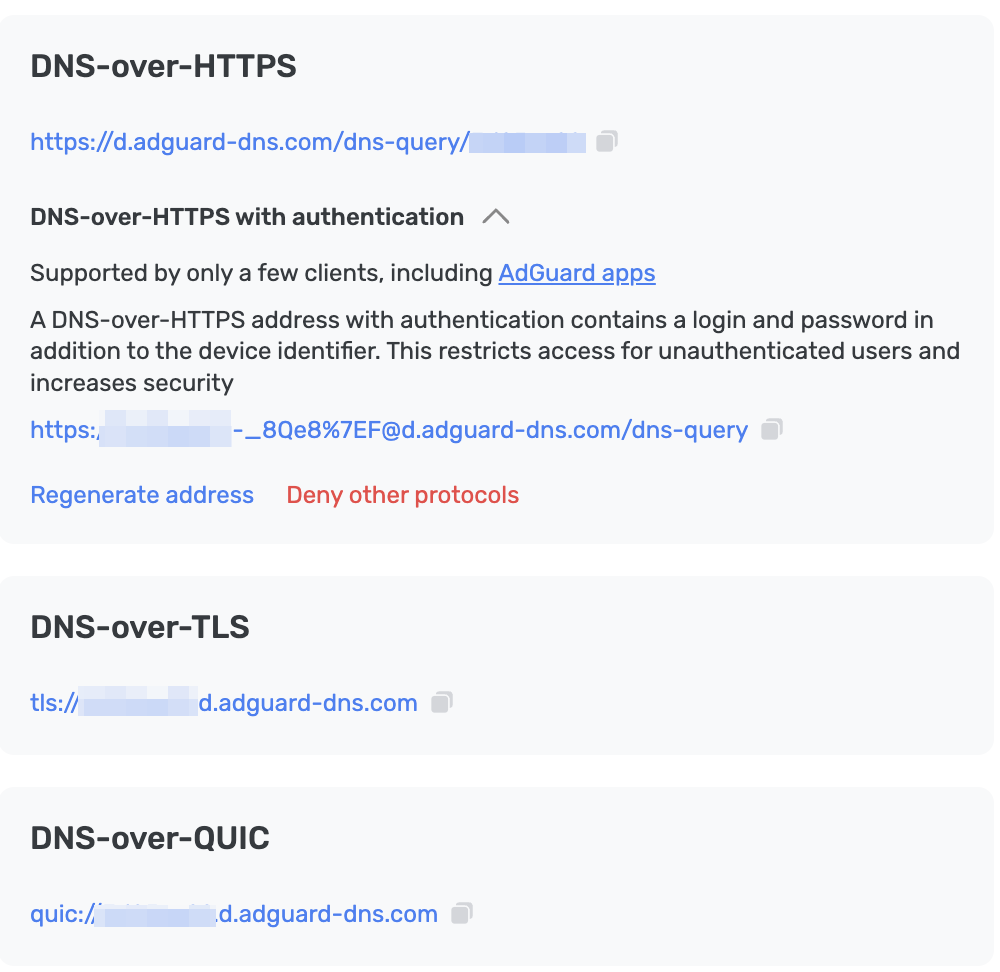
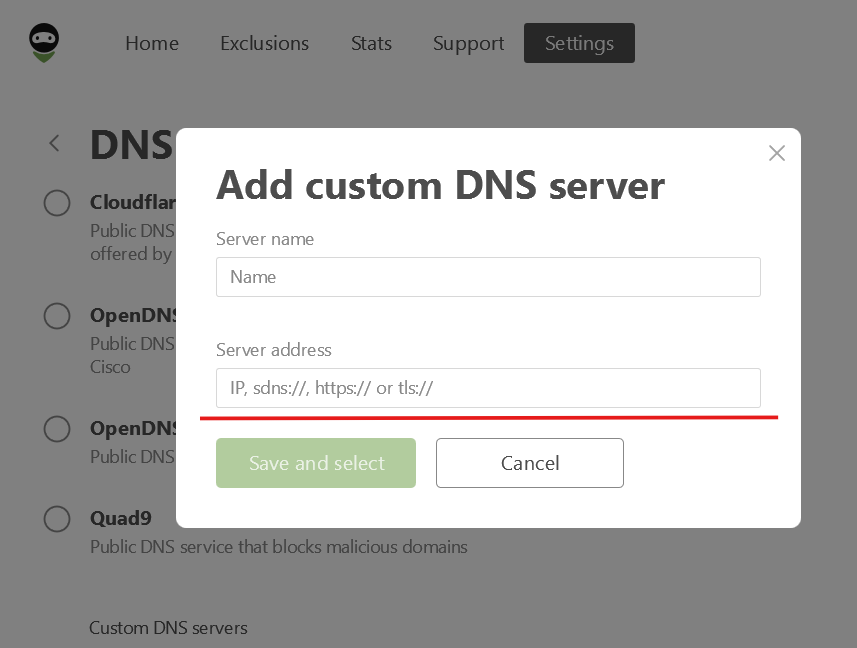
- Нажмите Сохранить и выбрать.
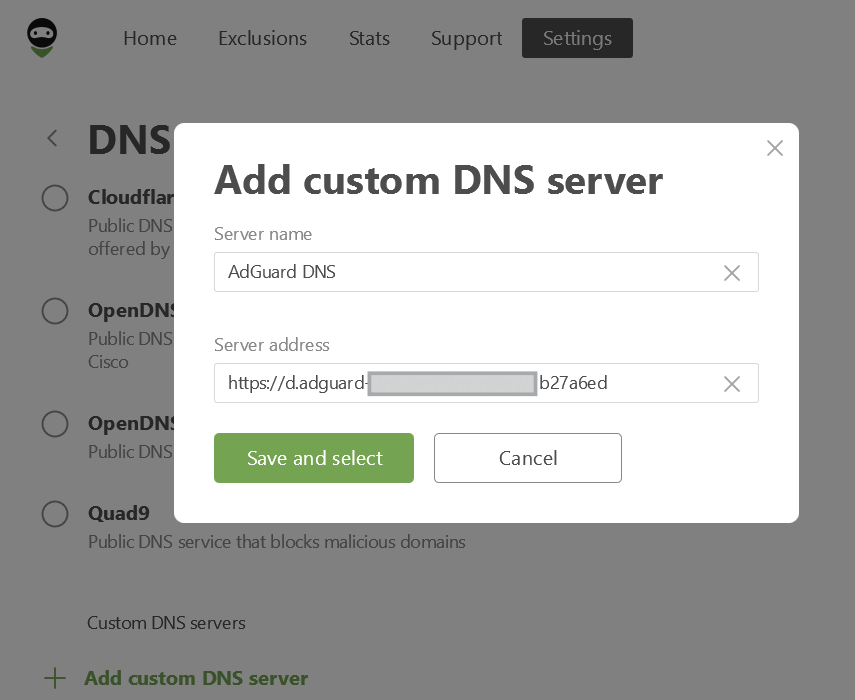
Готово! Ваше устройство успешно подключено к AdGuard DNS.
Настроить через параметры Windows
Доступно только на Windows 11.
- В строке Поиск на панели задач введите настройки Ethernet или настройки Wi-Fi в зависимости от вашего типа подключения.
Щёлкните по сети (Wi-Fi ID или Ethernet), которую вы хотите настроить.
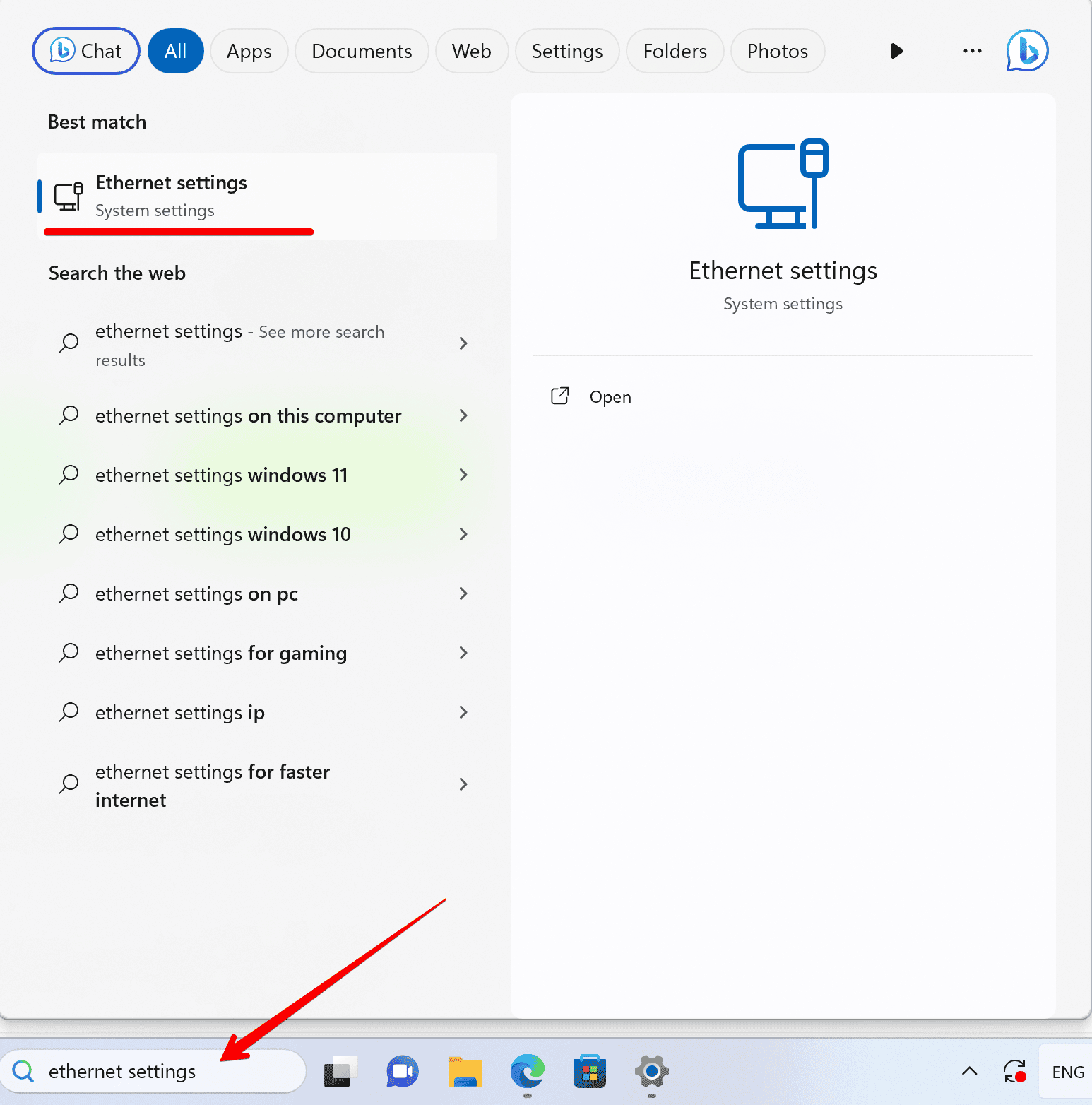
- Прокрутите страницу до пункта «Назначение DNS-сервера» и нажмите «Изменить».
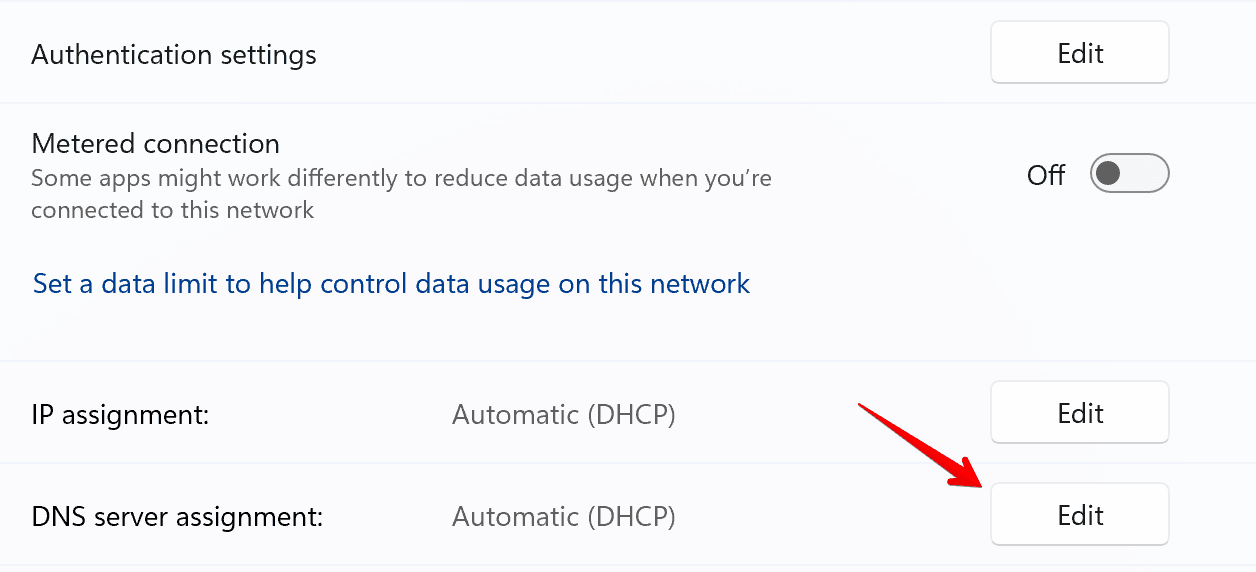
- Выберите ручную настройку DNS.
- Переведите переключатель IPv4 в положение Включено.
- Введите следующие адреса DNS-серверов:
- Предпочтительный DNS:
94.140.14.49 - Альтернативный DNS:
94.140.14.59
- Предпочтительный DNS:
- Переведите шаблон DNS-over-HTTPS в режим Включено (ручной шаблон) и введите свой личный DNS-адрес. Вы можете найти его в панели управления в разделе Настройки сервера → Устройства → Настройки устройств → DNS-over-HTTPS.
- Нажмите Сохранить. Вот и всё — ваше устройство теперь подключено к AdGuard DNS!
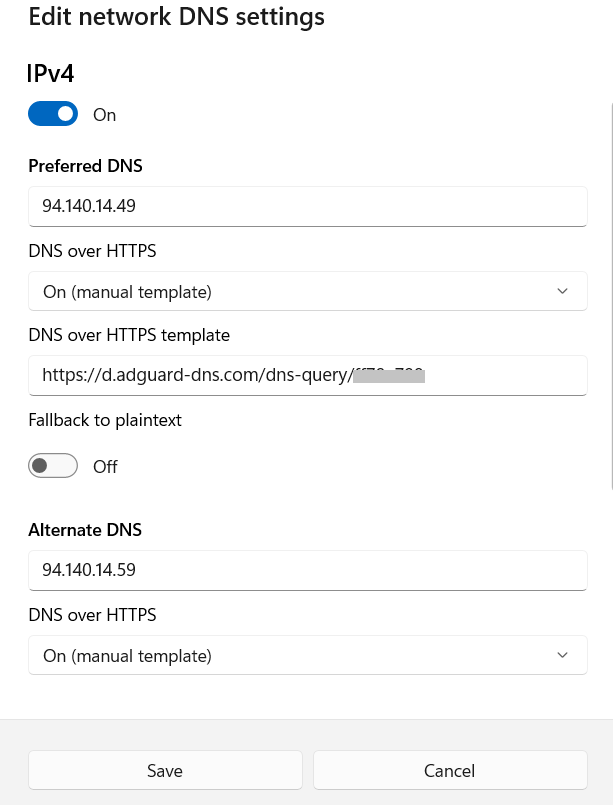
Использовать AdGuard DNS Client
AdGuard DNS Client — это универсальный кроссплатформенный консольный инструмент, который позволяет подключиться к AdGuard DNS, используя зашифрованные DNS-протоколы.
Более подробно можно ознакомиться в другой статье.
Настройка незашифрованного DNS
Если вы предпочитаете не использовать дополнительное программное обеспечение для настройки DNS, вы можете выбрать незашифрованный DNS. У вас есть два варианта: использовать привязанные IP или выделенные IP.